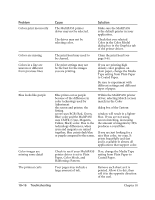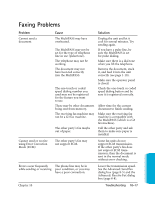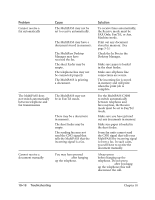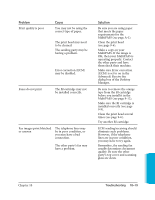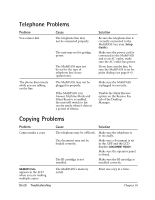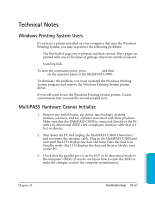Canon MultiPASS C3500 User guide for the MPC3000. - Page 218
Type setting from Plain Paper, Color in the Color Model
 |
View all Canon MultiPASS C3500 manuals
Add to My Manuals
Save this manual to your list of manuals |
Page 218 highlights
Problem Colors print incorrectly Colors are missing Colors in a line are uneven or different from previous lines Blue looks like purple Color images are missing some detail The printout curls Cause The MultiPASS printer driver may not be selected. The driver may not be selecting color. Solution Make sure the MultiPASS is the default printer in your application. Check that you selected Color in the Color Model dialog box in the Graphics tab of the printer driver. The print head may need to be cleaned. Clean the print head (see page 9-6). The print settings may not be the best for the images you are printing. If you are printing high density color graphics on plain paper, change the Media Type setting from Plain Paper to Coated Paper. Be sure to experiment with different settings and different types of paper. Blue prints out as purple because of the difference in color technology used by Adjustment the screen and printer; the Setting screen uses RGB (Red, Green, Blue) color and the MultiPASS uses CMYK (Cyan, Magenta, Yellow, Black) color. Due to the technology differences, when cyan and magenta are mixed together, blue prints dark blue or purple compared to the screen. Within the MultiPASS printer driver, selecting Match (screen match) in the Color dialog box of the Custom window will result in a lighter blue. If you are not using screen matching, decreasing the amount of magenta by 30% produces a royal blue. If you are just looking for a nice blue color, try cyan. It prints beautifully and fast and is available in almost all applications that support color. Check to see if your MultiPASS printer driver is set to Plain Paper, Color Mode, and Halftoning=Pattern. If so, change the Media Type setting from Plain Paper to Coated Paper. Your pages may include a large amount of ink. Remove each sheet as it is printed. Allow it to dry, then roll it in the opposite direction of the curl. 10-16 Troubleshooting Chapter 10