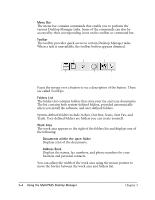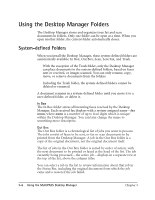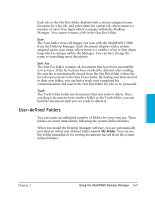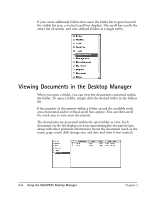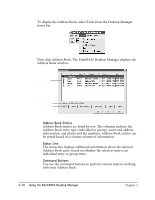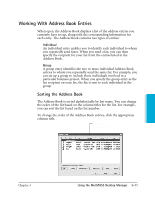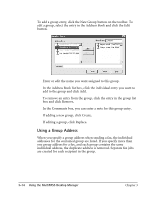Canon MultiPASS C3500 User guide for the MPC3000. - Page 70
Setting Up the Address Book, Sorting the Documents in the List
 |
View all Canon MultiPASS C3500 manuals
Add to My Manuals
Save this manual to your list of manuals |
Page 70 highlights
The icon designates the document type as fax, scan, or modified. A modified document is a document where the fax cover page has been removed from a fax, or a multi-page document that has been split into multiple documents. Sorting the Documents in the List Documents in the Out Box folder are listed by a combination of the date and time they were submitted for processing, any future scheduling time, and processing status. Documents in the other system-defined folders are listed in order of date and time. You cannot change the displayed order of the list in a system-defined folder. However, you can change the order of the listed documents in the userdefined folders. Typically, documents in user-defined folders are sorted alphabetically by name. You can sort the documents based on criteria corresponding to the column labels displayed at the top of the list (such as type, name, number of pages, size, and date). Sorting by page, size, or date and time displays the documents with the largest document or most current document last. The list continues to display in the order you chose each time you open the folder. To change the order of the list, click the title of the appropriate column at the top of the list. MultiPASS Desktop Manager Setting Up the Address Book You set up the Address Book to create an easily accessible list of names and fax and/or phone numbers for your business and personal contacts. You use the entries in the Address Book to: r Send a PC fax r Assign one-touch speed dialing r Assign coded speed dialing r Assign group dialing Chapter 3 Using the MultiPASS Desktop Manager 3-9