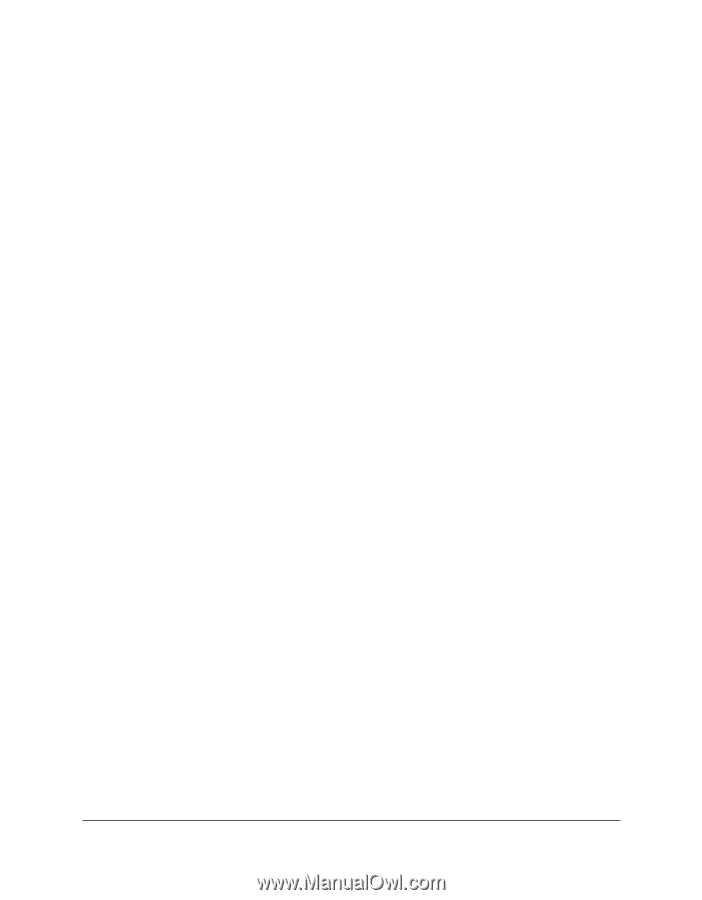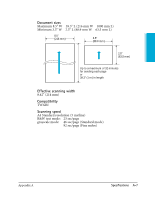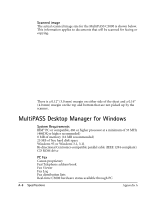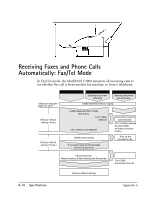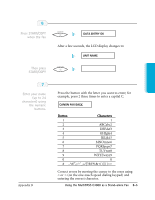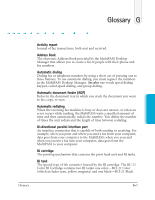Canon MultiPASS C3500 User guide for the MPC3000. - Page 237
Entering Information in the, MultiPASS C3000, Entering Your User Information
 |
View all Canon MultiPASS C3500 manuals
Add to My Manuals
Save this manual to your list of manuals |
Page 237 highlights
Entering Information in the MultiPASS C3000 When using the MultiPASS C3000 as a stand-alone fax machine, you must enter your user information into the unit through the operator panel. When entering information through the operator panel of the MultiPASS C3000, follow these guidelines. r If you pause and do not make an entry for more than 60 seconds, the MultiPASS C3000 returns to Standby mode. You must start the procedure over from the beginning. r If you make a mistake while entering registration information, you can correct it in one of two ways: • Press < or > to move the cursor under the wrong character, and then enter the correct character. • Press STOP and reenter the information. Entering Your User Information Follow the steps below to set the date and time for your MultiPASS C3000 and to enter your fax number and your name. The date and time appear in the LCD display as well as on the documents you send. Your fax number and name appear on each document you send. B-2 Using the MultiPASS C3000 as a Stand-alone Fax Appendix B