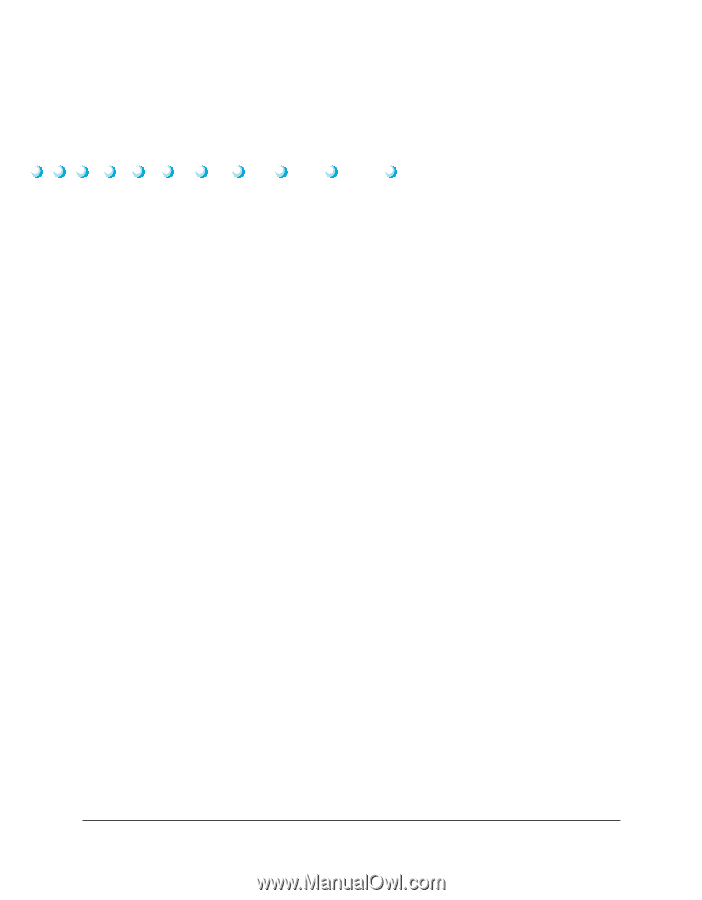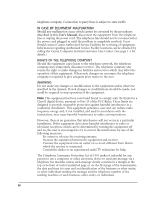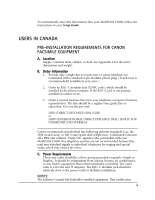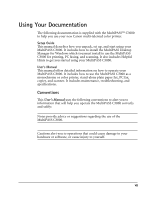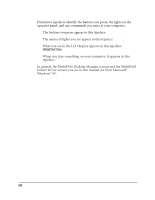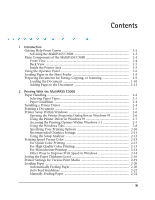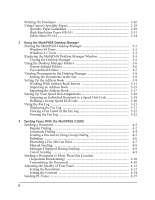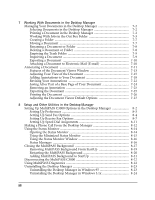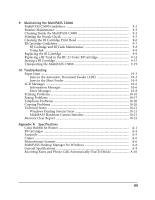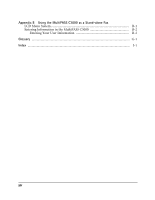ix
1
Introduction
Getting Help From Canon
.................................................................................
1-2
Servicing the MultiPASS C3000
..................................................................
1-3
Main Components of the MultiPASS C3000
....................................................
1-4
Front View
....................................................................................................
1-4
Back View
.....................................................................................................
1-5
Inside the Printer Area
.................................................................................
1-5
Using the Operator Panel
...................................................................................
1-6
Loading Paper in the Sheet Feeder
....................................................................
1-8
Preparing Documents for Faxing, Copying, or Scanning
................................
1-9
Loading the Document
................................................................................
1-10
Adding Pages to the Document
..................................................................
1-12
2
Printing With the MultiPASS C3000
Paper Handling
...................................................................................................
2-2
Selecting Paper Types
...................................................................................
2-2
Paper Guidelines
..........................................................................................
2-4
Installing a Printer Driver
..................................................................................
2-4
Printing a Document
..........................................................................................
2-5
Printer Setup Within Windows
.........................................................................
2-6
Opening the Printer Properties Dialog Box in Windows 95
.....................
2-6
Using the Printer Driver in Windows 95
....................................................
2-7
Accessing the Printing Options Within Windows 3.1
...............................
2-7
Using the Windows Tabs
.............................................................................
2-8
Specifying Your Printing Options
...............................................................
2-10
Recommended Graphics Settings
...............................................................
2-11
Using the Setup Analyzer
.............................................................................
2-12
Printing Speed Versus Color
..............................................................................
2-13
For Quick Color Printing
............................................................................
2-13
For High Quality Color Printing
.................................................................
2-13
For Monochrome Printing
..........................................................................
2-14
Other Ways to Improve Print Speed in Windows
.....................................
2-14
Setting the Paper Thickness Lever
.....................................................................
2-16
Printer Settings for Various Print Media
..........................................................
2-19
Loading Paper
.....................................................................................................
2-20
Automatically Feeding Paper
.......................................................................
2-20
Auto Feed Guidelines
...................................................................................
2-22
Manually Feeding Paper
..............................................................................
2-24
Contents