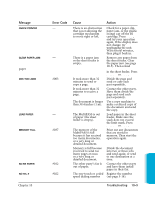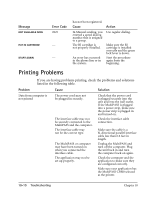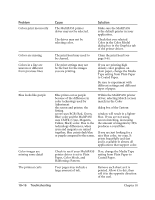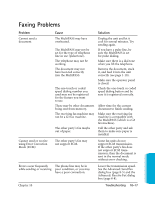Canon MultiPASS C3500 User guide for the MPC3000. - Page 214
The MultiPASS suspends, MultiPASS Desktop Manager
 |
View all Canon MultiPASS C3500 manuals
Add to My Manuals
Save this manual to your list of manuals |
Page 214 highlights
Problem The MultiPASS suspends print after every line is printed Print jobs vanish or you are printing garbage Paper does not load Paper is loaded skewed (printing is skewed) Cause The print head may have become too hot. If this happens, the MultiPASS may be slowing its print speed at the end of each line to line to protect the print head. Solution Stop your print operation and wait several minutes to allow the unit to cool Then start your operation again. Another Windows application on your computer may be trying to communicate with the printer port the MultiPASS background is using. This conflict can result in strange printing behavior. Make sure the MultiPASS Background is loaded. In the Preferences dialog box of the Setup Options of the MultiPASS Desktop Manager, enable the Spooler: Desktop Manager option. This avoids using the Windows 95 Print Spooler or the Windows 3.1 Print Manager and sends the print job directly to the MultiPASS. If the server icon does not appear on the bottom of your screen, turn on the MultiPASS Background. The sheet feeder may contain too many sheets. Paper may not be inserted correctly. Make sure the stack of paper in the sheet feeder does not exceed the limit mark. Make sure the stack of paper is inserted into the sheet feeder, and the paper guide is adjusted correctly. Paper may not be stacked correctly in the sheet feeder. Make sure the stack of paper is straight in the sheet feeder. Make sure the right side of the stack of paper is aligned against the right side of the sheet feeder and the paper guide is aligned against the left side. Make sure the paper exit path is clear. 10-12 Troubleshooting Chapter 10