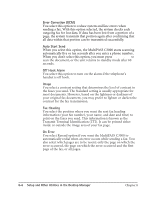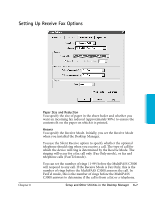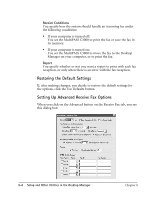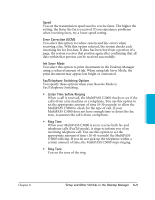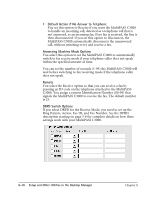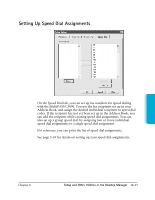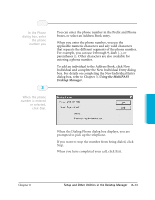Canon MultiPASS C3500 User guide for the MPC3000. - Page 167
Restoring the Default Settings, Setting Up Advanced Receive Fax Options
 |
View all Canon MultiPASS C3500 manuals
Add to My Manuals
Save this manual to your list of manuals |
Page 167 highlights
r Receive Conditions You specify how the system should handle an incoming fax under the following conditions: • If your computer is turned off: You set the MultiPASS C3000 to print the fax or save the fax in its memory. • If your computer is turned on: You set the MultiPASS C3000 to move the fax to the Desktop Manager on your computer, or to print the fax. r Report You specify whether or not you want a report to print with each fax reception, or only when there is an error with the fax reception. Restoring the Default Settings If, after making changes, you decide to restore the default settings for the options, click the Use Defaults button. Setting Up Advanced Receive Fax Options When you click on the Advanced button on the Receive Fax tab, you see this dialog box: 8-8 Setup and Other Utilities in the Desktop Manager Chapter 8