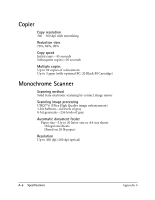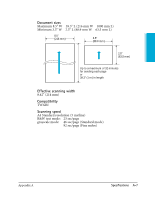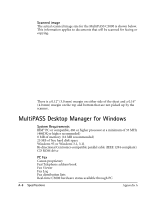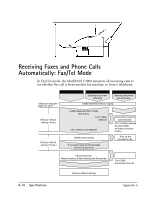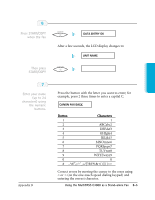Canon MultiPASS C3500 User guide for the MPC3000. - Page 236
Appendix B: Using the MP C3000 as a Stand-alone Fax
 |
View all Canon MultiPASS C3500 manuals
Add to My Manuals
Save this manual to your list of manuals |
Page 236 highlights
Stand-alone Fax Using the MultiPASS C3000 B as a Stand-alone Fax If you plan to use the MultiPASS C3000 as a stand-alone fax, and you do not install the MultiPASS Desktop Manager, you must enter your name and fax number from the operator panel. If you choose to use the MultiPASS C3000 this way, you will not be able to use its many features, such as speed dialing, PC faxing, or scanning. Canon recommends that you install the MultiPASS Desktop Manager as described in the Setup Guide. See Chapter 3 for details on using the MultiPASS Desktop Manager. LCD Menu System Default settings are shown in bold. Option Description/Settings DATE & TIME UNIT TELEPHONE # UNIT NAME TEL LINE TYPE FILE PRINT CLEANING NOZZLE CHECK Set the date and time (24-hour clock) using the numeric buttons. Enter your fax number using the numeric buttons (up to 20 characters). Enter the name you want to appear at the top of each fax page you send (up to 24 characters). Sets the dialing method the MultiPASS C3000 uses to match the type of phone line you have. TOUCH TONE or ROTARY/PULSE Prints documents stored in the MultiPASS memory (when the MultiPASS Desktop Manager is installed). Cleans the BJ cartridge print head. Prints a test pattern to check whether the BJ cartridge is functioning normally. Appendix B Using the MultiPASS C3000 as a Stand-alone Fax B-1