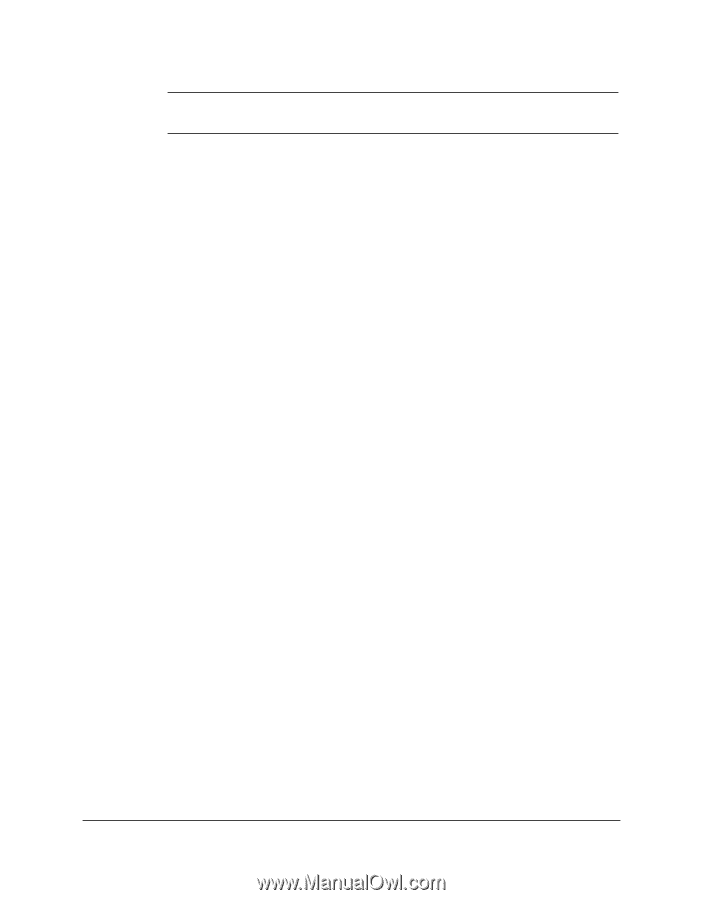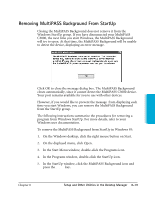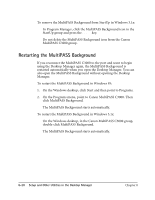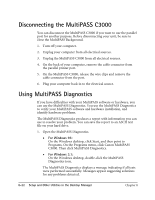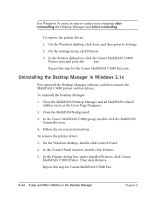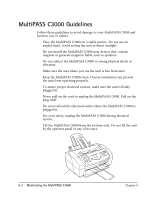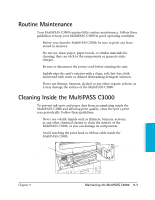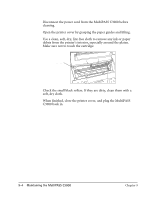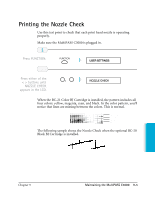Canon MultiPASS C3500 User guide for the MPC3000. - Page 183
Uninstalling the Desktop Manager in Windows 3.1x, In the Canon MultiPASS C3000 group
 |
View all Canon MultiPASS C3500 manuals
Add to My Manuals
Save this manual to your list of manuals |
Page 183 highlights
N For Windows 95 users, be sure to restart your computer after uninstalling the Desktop Manager and before reinstalling. r To remove the printer driver: 1. On the Windows desktop, click Start, and then point to Settings. 2. On the Settings menu, click Printers. 3. In the Printers dialog box, click the Canon MultiPASS C3000 Printer icon and press the Delete key. Repeat this step for the Canon MultiPASS C3000 Fax icon. Uninstalling the Desktop Manager in Windows 3.1x You uninstall the Desktop Manager software, and then remove the MultiPASS C3000 printer and fax drivers. To uninstall the Desktop Manager: 1. Close the MultiPASS Desktop Manager and all MultiPASS-related utilities (such as the Cover Page Designer). 2. Close the MultiPASS Background. 3. In the Canon MultiPASS C3000 group, double-click the MultiPASS Uninstaller icon. 4. Follow the on-screen instructions. To remove the printer driver: 1. On the Windows desktop, double-click Control Panel. 2. In the Control Panel window, double-click Printers. 3. In the Printers dialog box, under Installed Printers, click Canon MultiPASS C3000 Printer. Then click Remove. Repeat this step for Canon MultiPASS C3000 Fax. 8-24 Setup and Other Utilities in the Desktop Manager Chapter 8