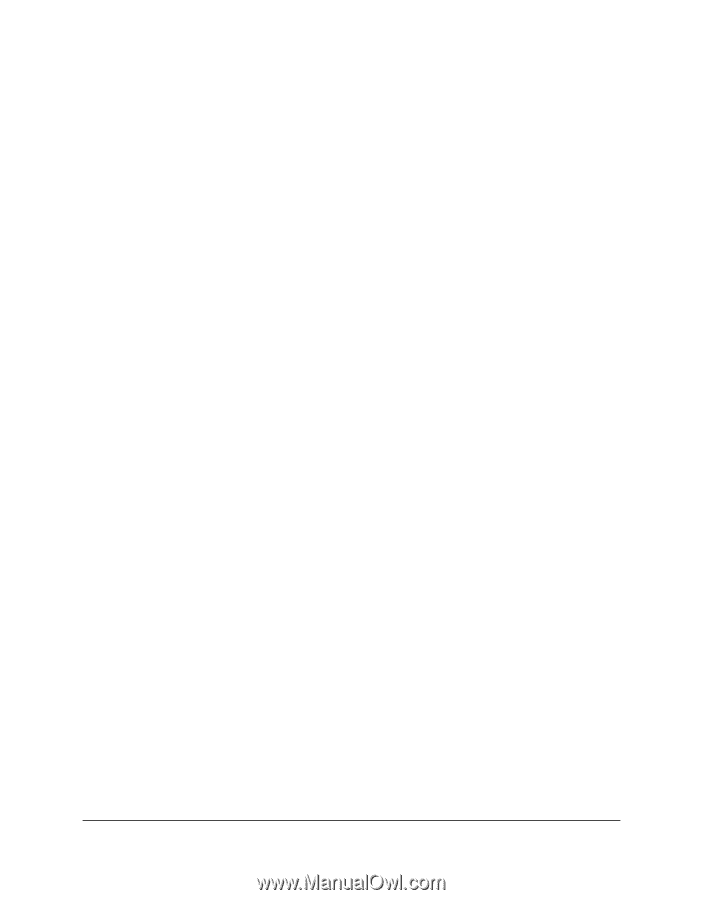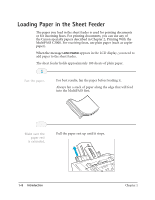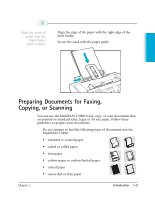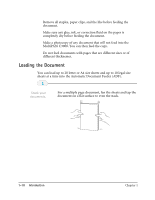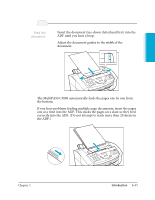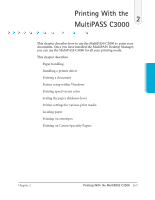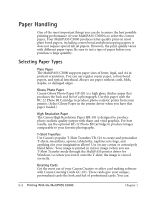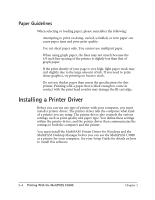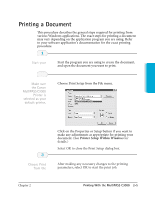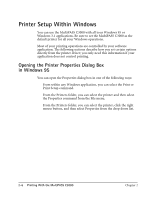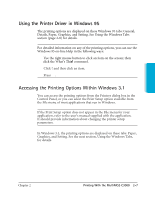Canon MultiPASS C3500 User guide for the MPC3000. - Page 27
Paper Handling, Selecting Paper Types - ink cartridges
 |
View all Canon MultiPASS C3500 manuals
Add to My Manuals
Save this manual to your list of manuals |
Page 27 highlights
Paper Handling One of the most important things you can do to assure the best possible printing performance of your MultiPASS C3000 is to select the correct paper. Your MultiPASS C3000 produces letter quality print on most plain bond papers, including cotton bond and photocopying papers; it does not require special ink jet papers. However, the print quality varies with different paper types. Be sure to test a type of paper before you purchase a large quantity. Selecting Paper Types Plain Paper The MultiPASS C3000 supports paper sizes of letter, legal, and A4 in portrait orientation. You can use regular copier paper, cotton bond papers, and typical letterhead. Always use paper without curls, folds, staples, or damaged edges. Glossy Photo Paper Canon Glossy Photo Paper GP-201 is a high gloss, thicker paper that produces the look and feel of a photograph. Use this paper with the BC-22 Photo BJ Cartridge to produce photo-realistic prints from your printer. (Select Glossy Paper in the printer driver when you have this paper loaded.) High Resolution Paper The Canon High Resolution Paper HR-101 is designed to produce photo-realistic quality output with sharp and vivid graphics. For best results, use the optional BC-22 Photo BJ Cartridge to produce images comparable to your favorite photographs. T-Shirt Transfers Use Canon’s popular T-Shirt Transfers TR-101 to create and personalize T-shirts, sweatshirts, aprons, tablecloths, napkins, tote bags, and anything else your imagination allows! Use on any cotton or cotton/poly blend fabric. Your image is printed in mirror image (when you use T-Shirt Transfer mode through the MultiPASS printer driver for Windows) so when you iron it onto the T-shirt, the image is viewed correctly. Greeting Cards Get the most out of your Canon Creative or other card making software with Canon Greeting Cards GC-101. These cards give your unique, personalized cards the look and feel of professional cards. You can 2-2 Printing With the MultiPASS C3000 Chapter 2