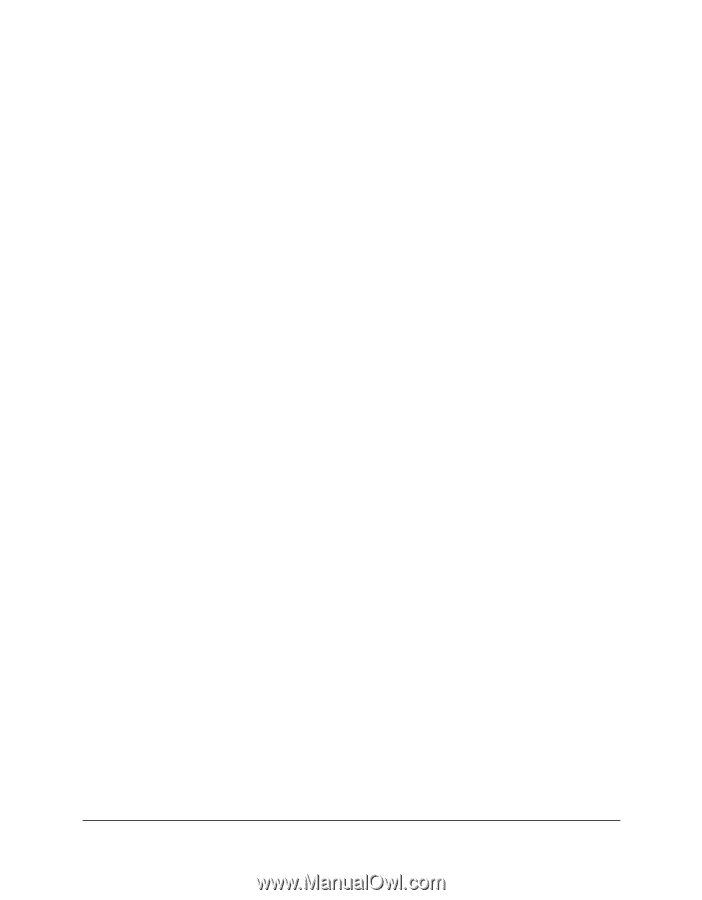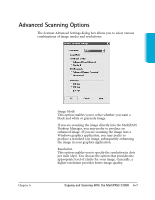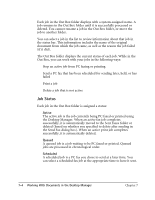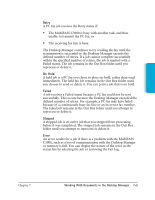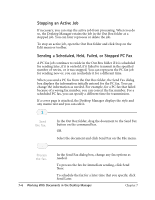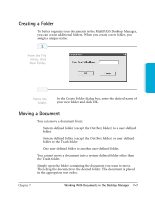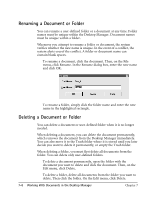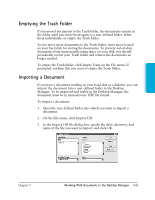Canon MultiPASS C3500 User guide for the MPC3000. - Page 135
Job Status, Active, Queued, Scheduled
 |
View all Canon MultiPASS C3500 manuals
Add to My Manuals
Save this manual to your list of manuals |
Page 135 highlights
Each job in the Out Box folder displays with a system-assigned name. A job remains in the Out Box folder until it is successfully processed or deleted. You cannot rename a job in the Out Box folder, or move the job to another folder. You can select a job in the list to review information about that job in the status bar. This information includes the name of the original document from which the job came, as well as the reason the job failed (if it did). The Out Box folder displays the current status of each job. While in the Out Box, you can work with your jobs in the following ways: r Stop an active job from PC faxing or printing r Send a PC fax that has been scheduled for sending later, held, or has failed r Print a job r Delete a job that is not active Job Status Each job in the Out Box folder is assigned a status: r Active The active job is the job currently being PC faxed or printed using the Desktop Manager. When an active fax job completes successfully, it is automatically moved to the Sent Faxes folder or deleted (based on whether you specified to delete after sending in the Send Fax dialog box). When an active print job completes successfully, it is automatically deleted. r Queued A queued job is a job waiting to be PC faxed or printed. Queued jobs are processed in chronological order. r Scheduled A scheduled job is a PC fax you chose to send at a later time. You can select a scheduled fax job at the appropriate time to have it sent. 7-4 Working With Documents in the Desktop Manager Chapter 7