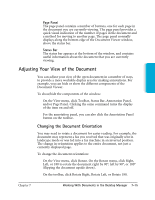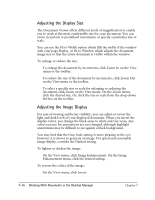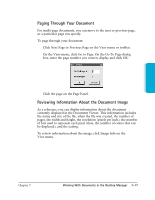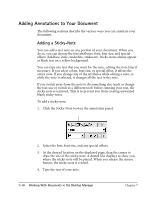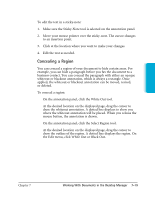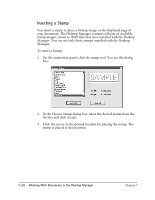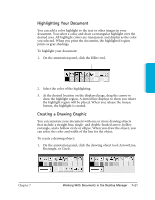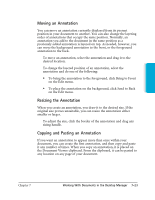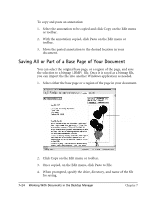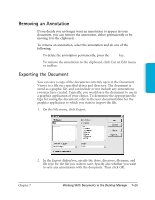Canon MultiPASS C3500 User guide for the MPC3000. - Page 151
Inserting a Stamp, To insert a Stamp
 |
View all Canon MultiPASS C3500 manuals
Add to My Manuals
Save this manual to your list of manuals |
Page 151 highlights
Inserting a Stamp You insert a stamp to place a bitmap image on the displayed page of your document. The Desktop Manager contains a library of available stamp images, stored as .BMP files that were installed with the Desktop Manager. You can use only those stamps installed with the Desktop Manager. To insert a Stamp: 1. On the annotation panel, click the stamp tool. You see this dialog box: 2. In the Choose Stamp dialog box, select the desired stamp from the list box and click Accept. 3. Click the cursor in the desired location for placing the stamp. The stamp is placed at that location. 7-20 Working With Documents in the Desktop Manager Chapter 7

7-20
Working With Documents in the Desktop Manager
Chapter 7
Inserting a Stamp
You insert a stamp to place a bitmap image on the displayed page of
your document. The Desktop Manager contains a library of available
stamp images, stored as .BMP files that were installed with the Desktop
Manager. You can use only those stamps installed with the Desktop
Manager.
To insert a Stamp:
1.
On the annotation panel, click the stamp tool. You see this dialog
box:
2.
In the Choose Stamp dialog box, select the desired stamp from the
list box and click Accept.
3.
Click the cursor in the desired location for placing the stamp. The
stamp is placed at that location.