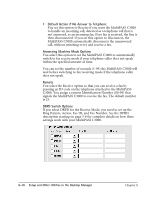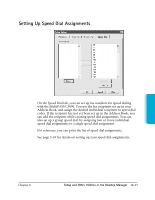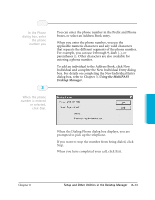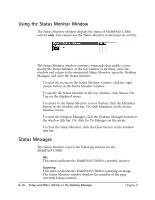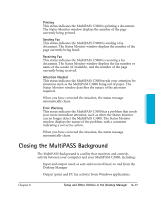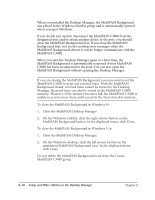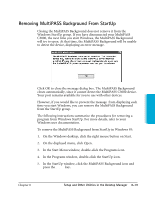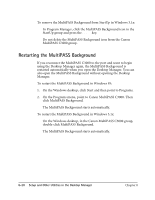Canon MultiPASS C3500 User guide for the MPC3000. - Page 174
Using the Minimized Status Monitor, To close the Status Monitor
 |
View all Canon MultiPASS C3500 manuals
Add to My Manuals
Save this manual to your list of manuals |
Page 174 highlights
Using the Minimized Status Monitor With Windows 95, the minimized Status Monitor appears as a button on the Windows desktop in the taskbar. With Windows 3.1x, the minimized Status Monitor displays as an icon on the Windows desktop. r On the Windows 95 taskbar: r In Windows 3.1x: The graphical appearance of the icon or button depicts the type of activity it is reporting. For example, the scan graphic is used to depict the status of scan activity. A menu contains commands that enable you to open the Status Monitor window, open the Desktop Manager, and close the Status Monitor. r To open the menu on the minimized Status Monitor, click the right mouse button on the Status Monitor icon or button. r To open the Status Monitor window from the icon or button, click Restore on the Status Monitor menu. r To open the Desktop Manager from the Status Monitor icon or button, click Go to Manager on the Status Monitor menu. r To close the Status Monitor, click Close on the Status Monitor menu. Setup and Utilities Desktop Manager Chapter 8 Setup and Other Utilities in the Desktop Manager 8-15