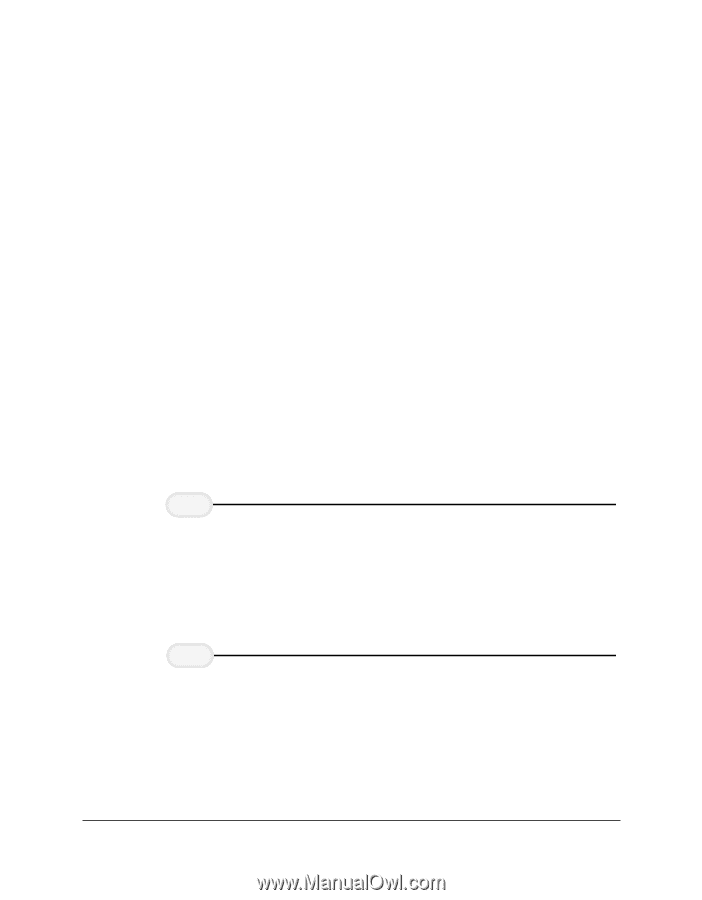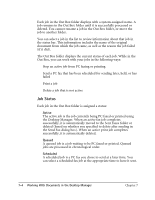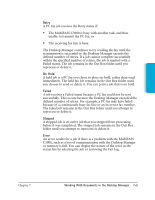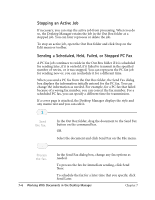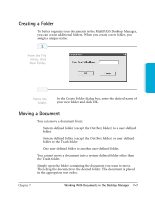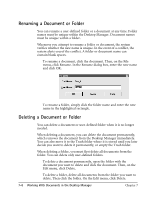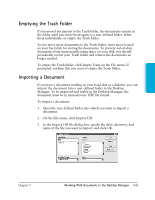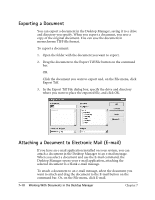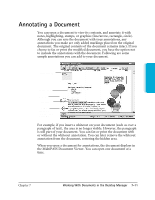Canon MultiPASS C3500 User guide for the MPC3000. - Page 137
Stopping an Active Job, Sending a Scheduled, Held, Failed, or Stopped PC Fax, Send Later.
 |
View all Canon MultiPASS C3500 manuals
Add to My Manuals
Save this manual to your list of manuals |
Page 137 highlights
Stopping an Active Job If necessary, you can stop the active job from processing. When you do so, the Desktop Manager retains the job in the Out Box folder as a stopped job. You can later reprocess or delete the job. To stop an active job, open the Out Box folder and click Stop on the Edit menu or toolbar. Sending a Scheduled, Held, Failed, or Stopped PC Fax A PC fax job continues to reside in the Out Box folder if it is scheduled for sending later, if it is on hold, if it failed to transmit in the specified number of retries, or it was stopped. You can reprocess the PC fax job for sending now or, you can reschedule it for a different time. When you send a PC fax from the Out Box folder, the Send Fax dialog box displays the information initially entered for the PC fax. You can change the information as needed. For example, for a PC fax that failed because of a wrong fax number, you can correct the fax number. For a scheduled PC fax, you can specify a different time for transmission. If a cover page is attached, the Desktop Manager displays the style and any memo text and you can edit it. 1 Send the fax. r In the Out Box folder, drag the document to the Send Fax button on the command bar. OR r Select the document and click Send Fax on the File menu. 2 Process the fax. r In the Send Fax dialog box, change any fax options as needed. r To process the fax for immediate sending, click Send Now. r To schedule the fax for a later time that you specify, click Send Later. 7-6 Working With Documents in the Desktop Manager Chapter 7