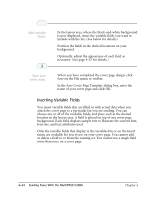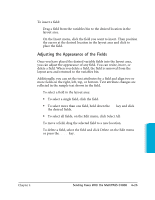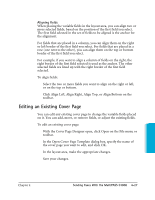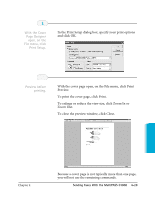Canon MultiPASS C3500 User guide for the MPC3000. - Page 112
In the Print Setup dialog box, specify your print options, To close the preview window, click Close.
 |
View all Canon MultiPASS C3500 manuals
Add to My Manuals
Save this manual to your list of manuals |
Page 112 highlights
1 With the Cover Page Designer open, on the File menu, click Print Setup. r In the Print Setup dialog box, specify your print options and click OK. 2 Preview before printing. r With the cover page open, on the File menu, click Print Preview. r To print the cover page, click Print. r To enlarge or reduce the view size, click Zoom In or Zoom Out. r To close the preview window, click Close. Sending Faxes Chapter 4 r Because a cover page is not typically more than one page, you will not use the remaining commands. Sending Faxes With the MultiPASS C3000 4-29
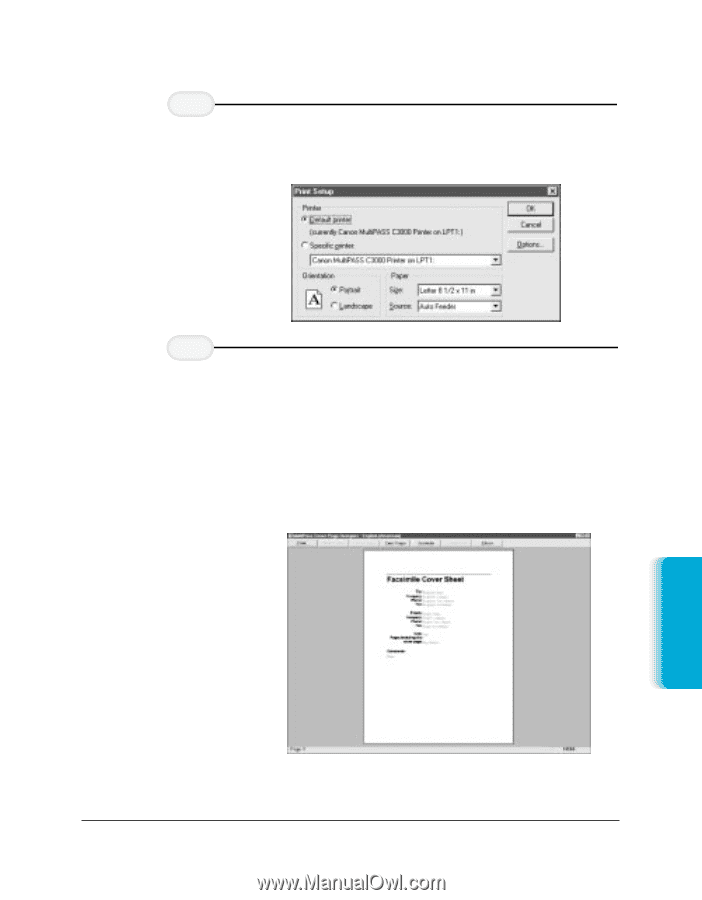
In the Print Setup dialog box, specify your print options
and click OK.
With the cover page open, on the File menu, click Print
Preview.
To print the cover page, click Print.
To enlarge or reduce the view size, click Zoom In or
Zoom Out.
To close the preview window, click Close.
Because a cover page is not typically more than one page,
you will not use the remaining commands.
Preview before
printing.
2
With the Cover
Page Designer
open, on the
File menu, click
Print Setup.
1
Sending Faxes
Chapter 4
Sending Faxes With the MultiPASS C3000
4-29