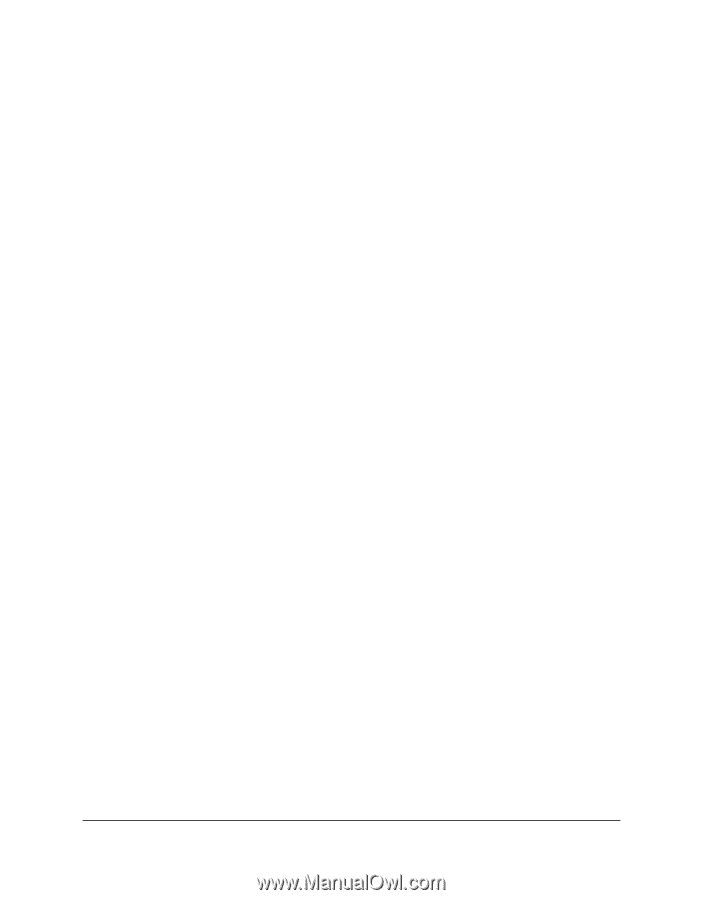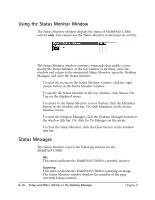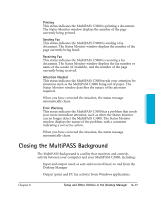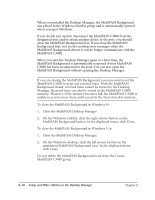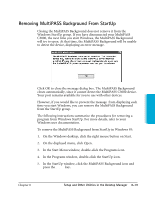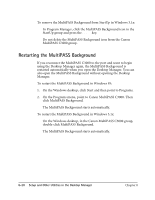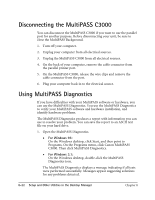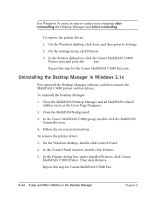Canon MultiPASS C3500 User guide for the MPC3000. - Page 179
Restarting the MultiPASS Background, On the Programs menu, point to Canon MultiPASS C3000. Then
 |
View all Canon MultiPASS C3500 manuals
Add to My Manuals
Save this manual to your list of manuals |
Page 179 highlights
To remove the MultiPASS Background from StartUp in Windows 3.1x: r In Program Manager, click the MultiPASS Background icon in the StartUp group and press the Delete key. r Do not delete the MultiPASS Background icon from the Canon MultiPASS C3000 group. Restarting the MultiPASS Background If you reconnect the MultiPASS C3000 to the port and want to begin using the Desktop Manager again, the MultiPASS Background is restarted automatically when you open the Desktop Manager. You can also open the MultiPASS Background without opening the Desktop Manager. To restart the MultiPASS Background in Windows 95: 1. On the Windows desktop, click Start and then point to Programs. 2. On the Programs menu, point to Canon MultiPASS C3000. Then click MultiPASS Background. The MultiPASS Background starts automatically. To restart the MultiPASS Background in Windows 3.1x: r On the Windows desktop, in the Canon MultiPASS C3000 group, double-click MultiPASS Background. r The MultiPASS Background starts automatically. 8-20 Setup and Other Utilities in the Desktop Manager Chapter 8