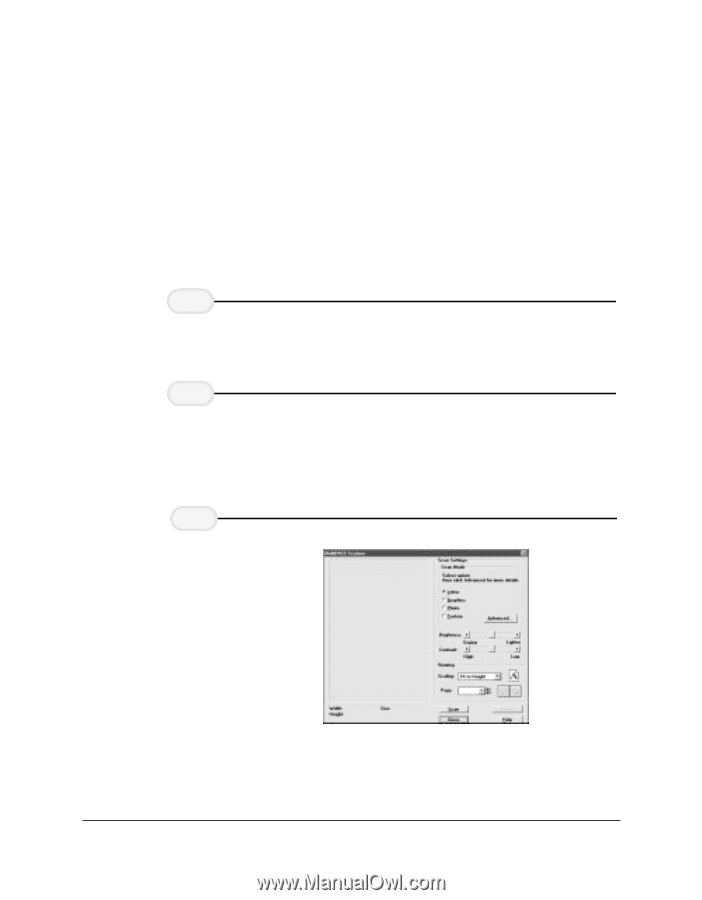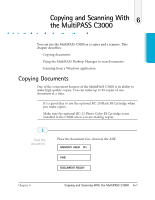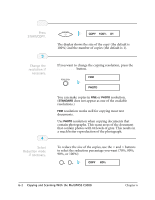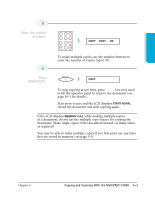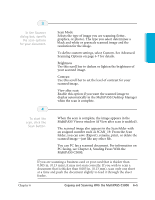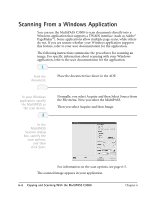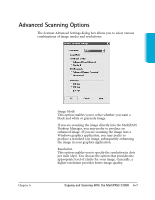Canon MultiPASS C3500 User guide for the MPC3000. - Page 129
Scanning From a Windows Application
 |
View all Canon MultiPASS C3500 manuals
Add to My Manuals
Save this manual to your list of manuals |
Page 129 highlights
Scanning From a Windows Application You can use the MultiPASS C3000 to scan documents directly into a Windows application that supports a TWAIN interface (such as Adobe® PageMaker®). Some applications allow multiple page scans, while others do not. If you are unsure whether your Windows application supports this feature, refer to your user documentation for the application. The following instructions summarize the procedures for scanning an image. For specific information about scanning with your Windows application, refer to the user documentation for the application. 1 Feed the r Place the document face down in the ADF. document. 2 In your Windows application, specify the MultiPASS as the scan device. 3 r Normally, you select Acquire and then Select Source from the File menu. Now you select the MultiPASS. r Then you select Acquire and then Image. In the MultiPASS Scanner dialog box, specify the scan options, and then click Scan. r For information on the scan options, see page 6-5. The scanned image appears in your application. 6-6 Copying and Scanning With the MultiPASS C3000 Chapter 6