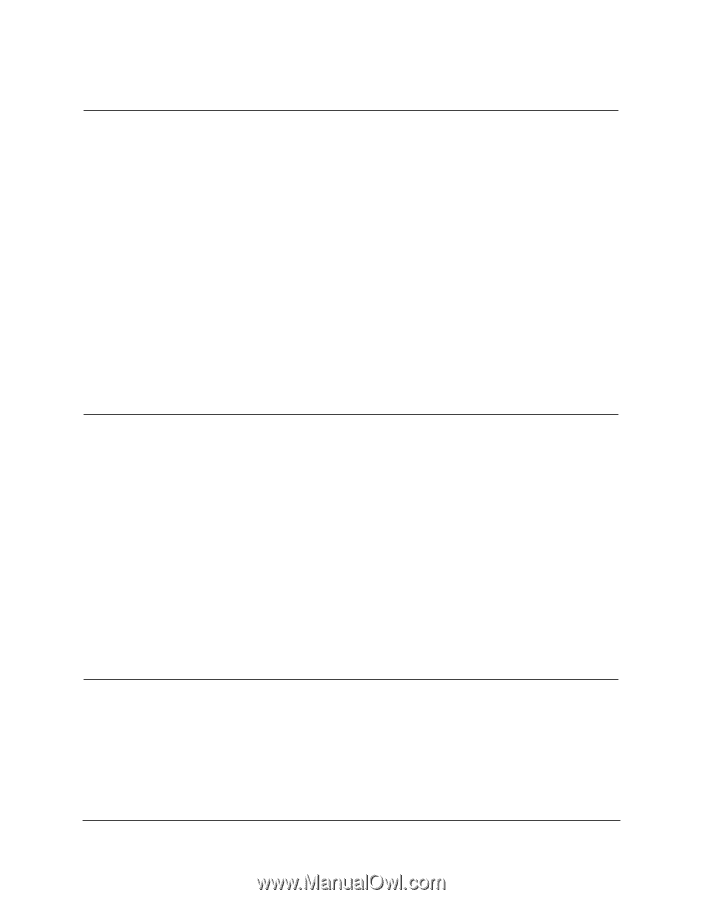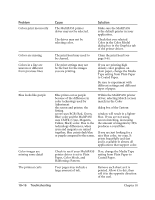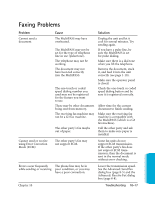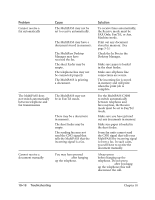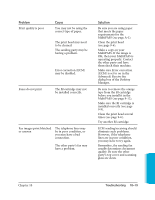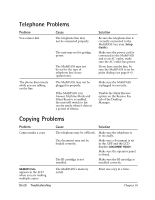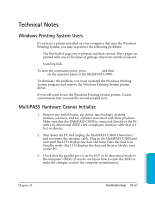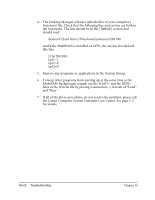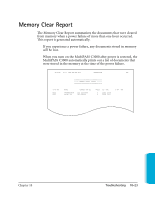Canon MultiPASS C3500 User guide for the MPC3000. - Page 220
FAX Only, Fax/Tel, or Ans., For the MultiPASS C3000
 |
View all Canon MultiPASS C3500 manuals
Add to My Manuals
Save this manual to your list of manuals |
Page 220 highlights
Problem Cannot receive a fax automatically The MultiPASS does not switch automatically between telephone and fax transmissions Cannot receive a document manually Cause The MultiPASS may not be set to receive automatically. The MultiPASS may have a document stored in memory. The MultiPass Desktop Manager may have received the fax. The sheet feeder may be empty. The telephone line may not be connected properly The MultiPASS is printing a document. The MultiPASS may not be in Fax/Tel mode. There may be a document in memory. The sheet feeder may be empty. The sending fax may not send the CNG signal that tells the MultiPASS that the incoming signal is a fax. You may have pressed START/COPY after hanging up the telephone. Solution To receive faxes automatically, the Receive mode must be FAX Only, Fax/Tel, or Ans. Machine mode. Print out any document stored in memory. (See page 5-5.) Check the In Box in the Desktop Manager. Make sure paper is loaded in the sheet feeder. Make sure all phone line connections are secure. The incoming fax is stored in memory and will print when the print job is complete. For the MultiPASS C3000 to switch automatically between telephone and fax reception, the Receive mode must be set to Fax/Tel mode. Make sure you have printed out any documents in memory. Make sure paper is loaded in the sheet feeder. Some fax units cannot send the CNG signal that tells your MultiPASS the incoming signal is from a fax. In such cases, you will have to receive the document manually. Always press START/COPY before hanging up the telephone. Do not press START/COPY after you hang up the telephone; this will disconnect the call. 10-18 Troubleshooting Chapter 10