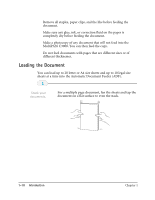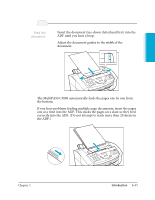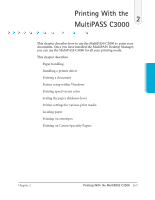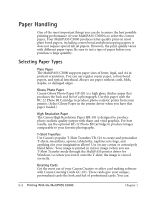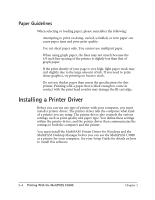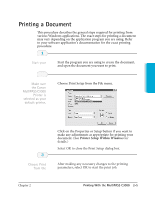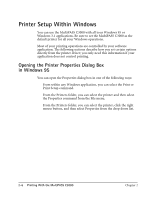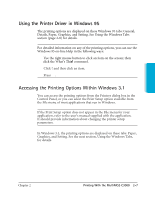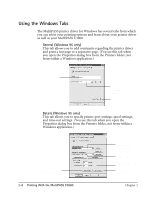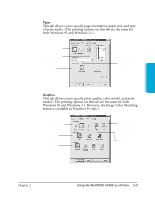Canon MultiPASS C3500 User guide for the MPC3000. - Page 29
Installing a Printer Driver, Paper Guidelines
 |
View all Canon MultiPASS C3500 manuals
Add to My Manuals
Save this manual to your list of manuals |
Page 29 highlights
Paper Guidelines When selecting or loading paper, please remember the following: r Attempting to print on damp, curled, wrinkled, or torn paper can cause paper jams and poor print quality. r Use cut-sheet paper only. You cannot use multipart paper. r When using graph paper, the lines may not match because the 1/6-inch line spacing of the printer is slightly less than that of graph paper. r If the print density of your page is very high, light paper stock may curl slightly due to the large amount of ink. If you need to print dense graphics, try printing on heavier stock. r Do not use thicker paper than meets the specifications for this printer. Printing with a paper that is thick enough to come in contact with the print head nozzles may damage the BJ cartridge. Installing a Printer Driver Before you can use any type of printer with your computer, you must install a printer driver. The printer driver tells the computer what kind of a printer you are using. The printer driver also controls the various settings, such as print quality and paper type. You define these settings within the printer driver, and the printer driver then communicates the settings to both the computer and the printer. You must install the MultiPASS Printer Driver for Windows and the MultiPASS Desktop Manager before you can use the MultiPASS C3000 as a printer for your computer. See your Setup Guide for details on how to install this software. 2-4 Printing With the MultiPASS C3000 Chapter 2