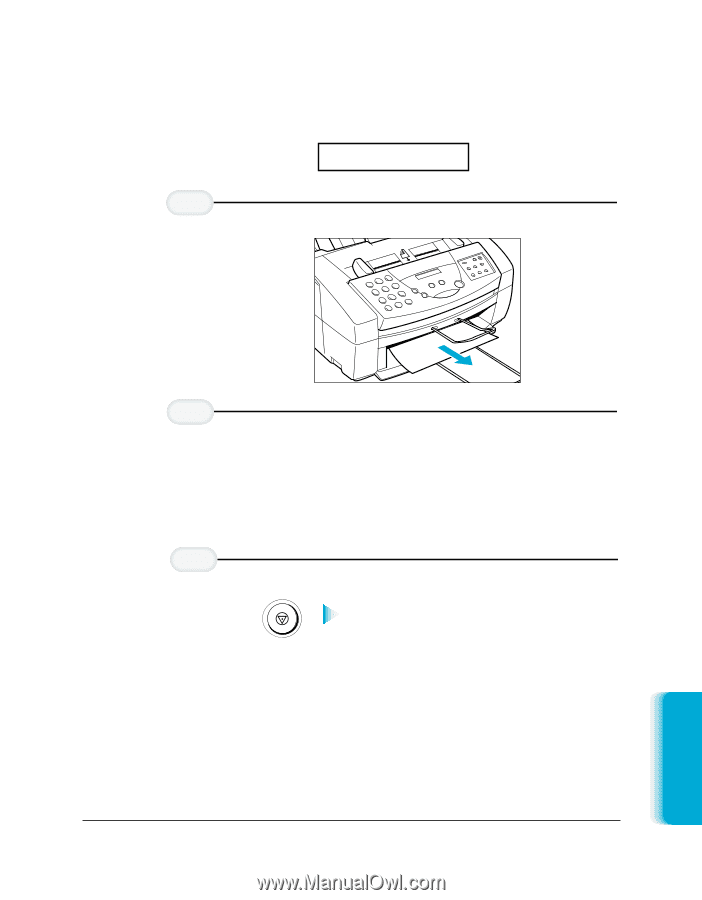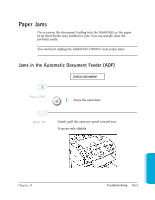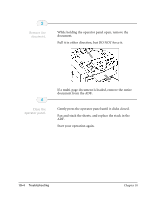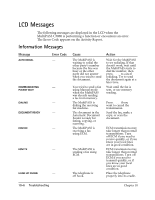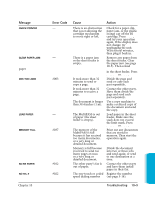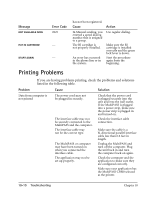Canon MultiPASS C3500 User guide for the MPC3000. - Page 207
Jams in the Sheet Feeder, to eject
 |
View all Canon MultiPASS C3500 manuals
Add to My Manuals
Save this manual to your list of manuals |
Page 207 highlights
Jams in the Sheet Feeder 1 Gently pull any jammed paper out of the unit. CLEAR PAPER JAM 2 Remove the stack of paper from the sheet feeder. 3 r Fan the paper, and tap it on a flat surface to even out the stack. r Reinsert the paper into the sheet feeder. Make sure you adjust the paper guide to the stack, and that the stack does not exceed the limit mark. Press STOP STOP This clears the error message. r If the ALARM light is on, press RESUME to eject the page and clear the error message. r If you are printing from a Windows application, follow any instructions displayed on your computer. If the paper jam occurred while a fax was being received, the MultiPASS C3000 will store the fax in memory and print it when the jam is cleared. Chapter 10 Troubleshooting 10-5 Troubleshooting