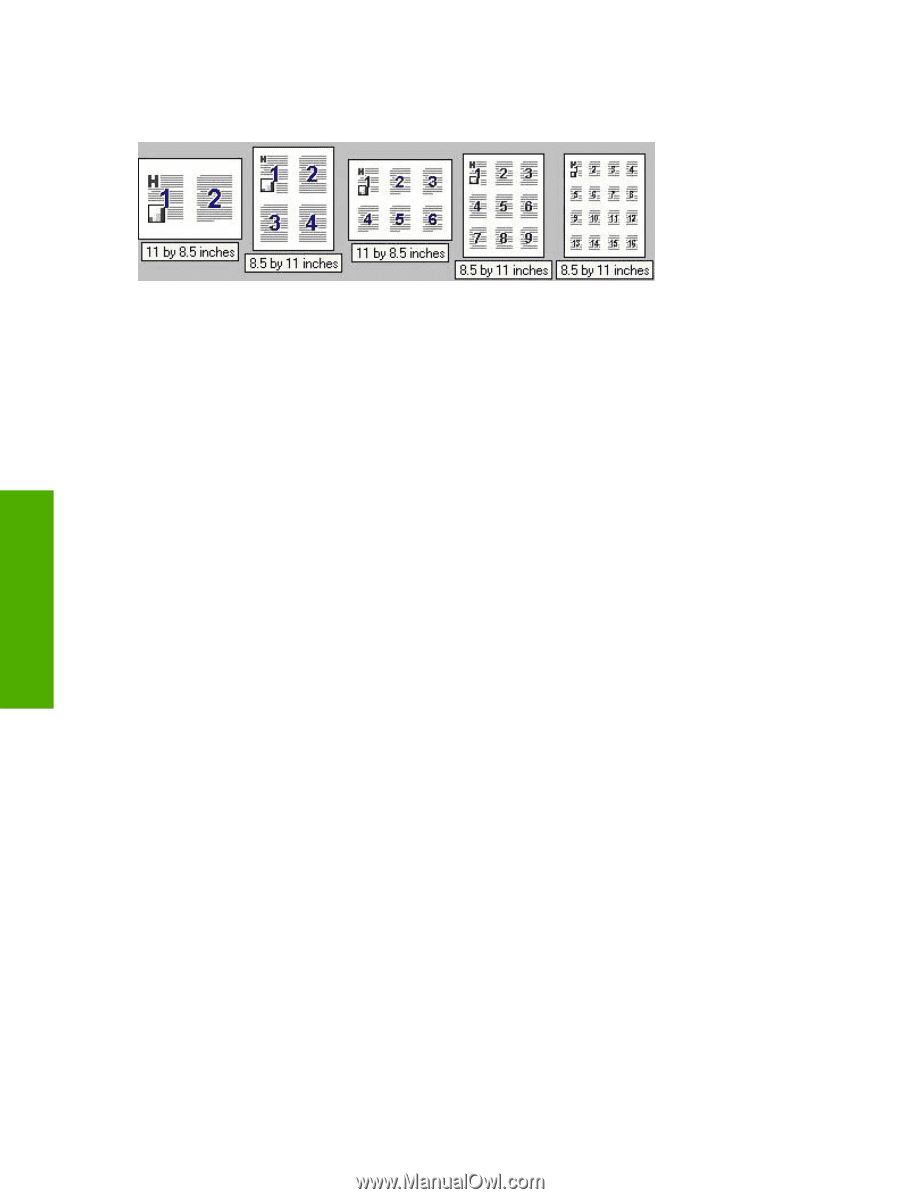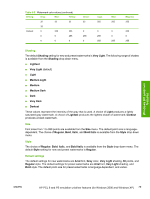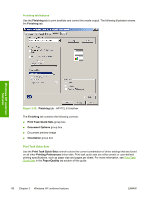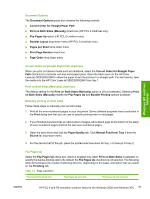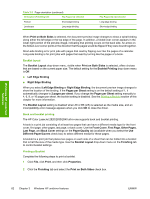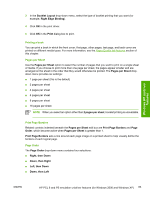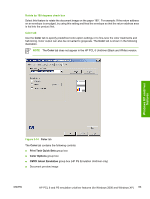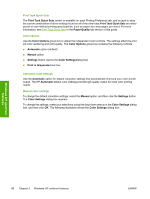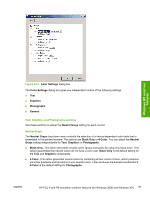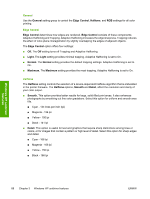HP 2840 HP Color LaserJet 2820/2830/2840 All-In-One - Software Technical Refer - Page 108
Document preview image, Orientation group box, Portrait option button, Landscape option button
 |
UPC - 829160742731
View all HP 2840 manuals
Add to My Manuals
Save this manual to your list of manuals |
Page 108 highlights
The preview document image changes to reflect alterations in these settings, as shown by the examples in the following illustration. Windows HP unidriver features Figure 3-13 Page-order preview images ■ 2 pages per sheet ■ 4 pages per sheet ■ 6 pages per sheet ■ 9 pages per sheet ■ 16 pages per sheet Document preview image The document preview image is a line-drawn image of a page that represents graphics and text. The document preview image is always oriented so that the contents of the page are right-side-up. The document preview image appears in the upper-right corner of most Printing Preferences driver tabs (the Paper/Quality, Effects, Finishing, and Color tabs). Switching between tabs does not change the location or appearance of the document preview image. When you move the mouse over the document preview image, the mouse cursor changes from an arrow to a gloved hand. You can toggle between portrait and landscape page orientation by clicking the document preview image. Orientation group box The Orientation group box contains the following options: ■ Portrait option button ■ Landscape option button ■ Rotate 180 degrees check box Portrait option button Select this feature to print your document in Portrait orientation. This is the default setting. Landscape option button Select this feature to print your document in Landscape orientation. 84 Chapter 3 Windows HP unidriver features ENWW