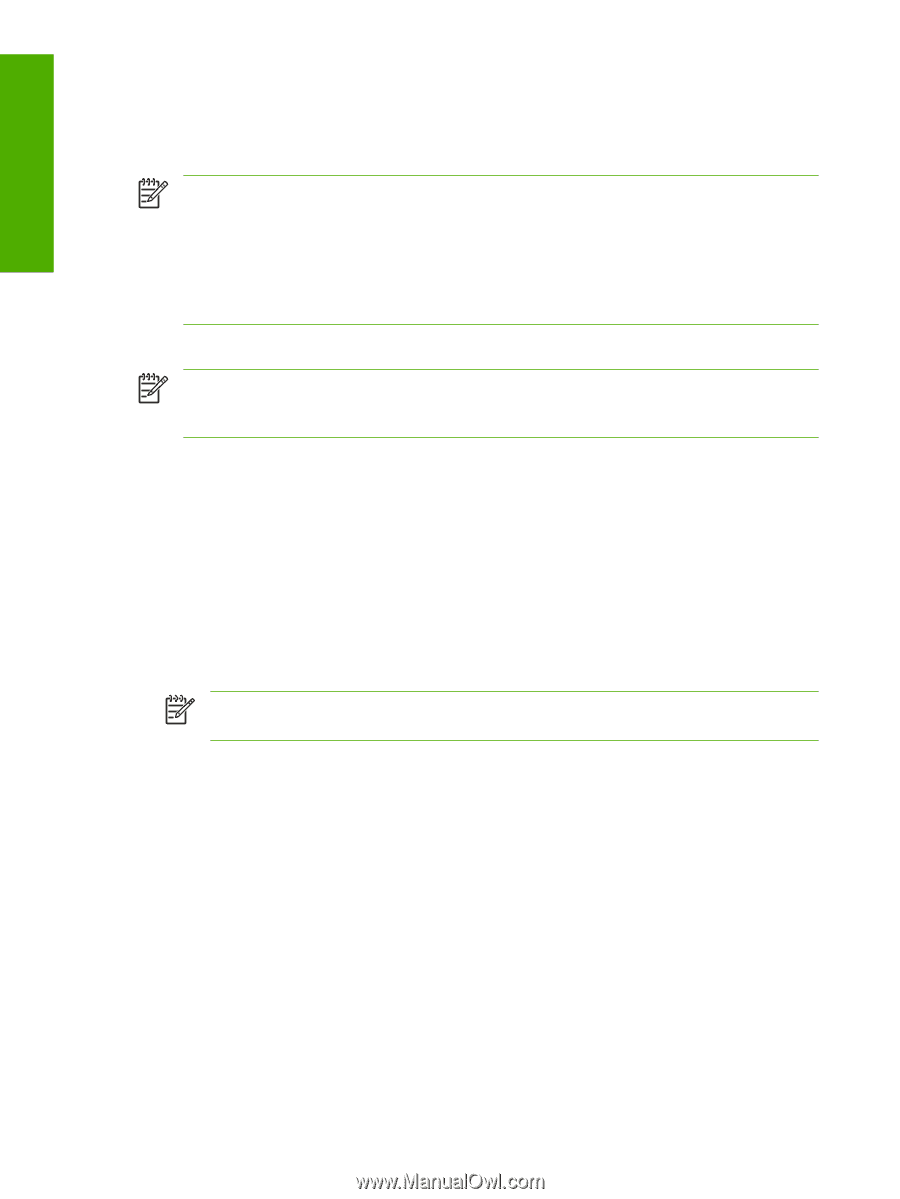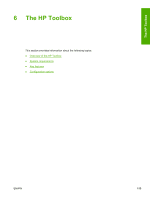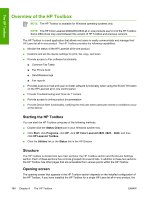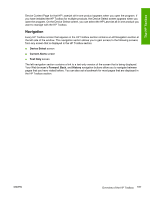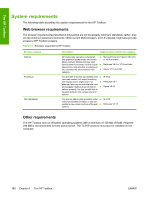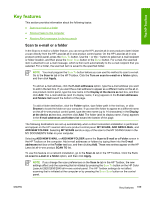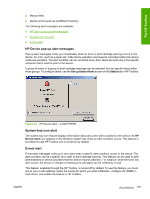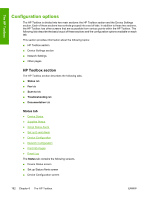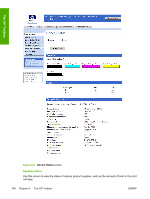HP 2840 HP Color LaserJet 2820/2830/2840 All-In-One - Software Technical Refer - Page 214
Receive faxes to this computer, Receive Alert messages for device events, Fax Tasks, Fax Receive - color laserjet drum
 |
UPC - 829160742731
View all HP 2840 manuals
Add to My Manuals
Save this manual to your list of manuals |
Page 214 highlights
The HP Toolbox Receive faxes to this computer This feature of the HP Toolbox allows you to receive incoming faxes to the computer, rather than printing them or forwarding them to another fax number. NOTE If the host computer is turned off or disconnected from the HP LaserJet all-in-one product when a fax is received, the fax is stored on the all-in-one product until the host computer is turned on or reconnected to the HP LaserJet all-in-one product. Laptop users must shut down and disconnect the computer instead of undocking from a docking station. Laptop users cannot receive faxes when the laptop is undocked or not connected to the device. The device stores the received faxes until the laptop is docked. Follow these steps to enable the Receive faxes to this computer feature. NOTE The Receive faxes to this computer option is available only on direct-connect installations. For network installations, the Receive faxes to this computer option is disabled and cannot be selected. 1 Open the HP Toolbox. 2 Click the Fax tab. 3 On the Fax Tasks screen, click the Receive faxes to this computer option, and then click OK. 4 Incoming faxes are uploaded to the computer where you can view them from the Fax Receive Log screen. If your computer is turned off when faxes arrive, they are stored in the HP LaserJet allin-one product memory and are automatically uploaded to your computer when you turn it on again. You can view only the faxes that are received by your computer, not those received by the HP LaserJet all-in-one. NOTE The Receive faxes to this computer option is not available with a network installation. Receive Alert messages for device events By using HP Toolbox, you can be alerted when certain events occur at the HP Color LaserJet 2820/2830/2840 all-in-one. You can receive pop-up dialogs (Status Alerts) or automatically generated e-mail messages (E-mail Alerts) for certain events. In addition, alerts are shown as a taskbar icon. Some of the alert events include: ■ Cartridge or imaging drum low ■ Replace cartridge or imaging drum ■ Non-HP or unauthorized supply installed ■ Close door ■ Paper out ■ Paper jam 190 Chapter 6 The HP Toolbox ENWW