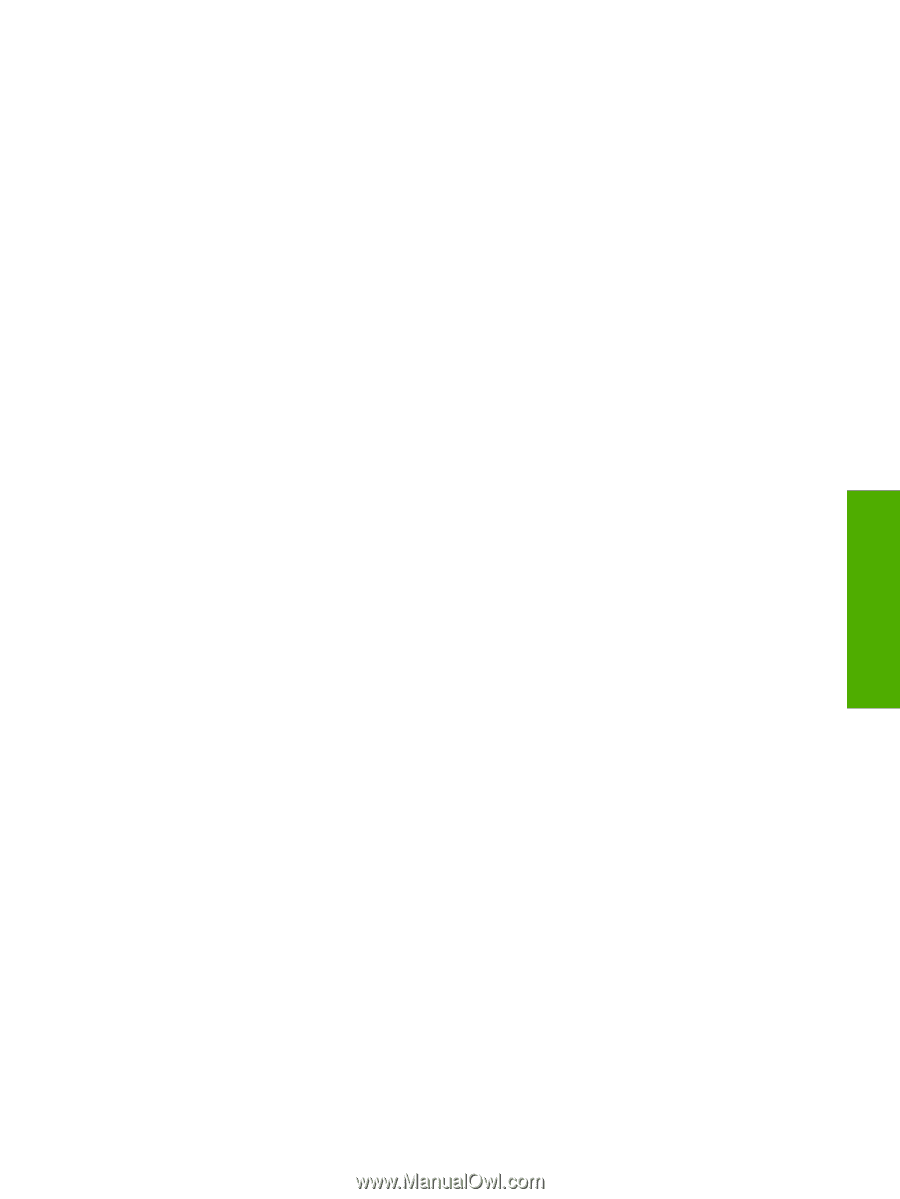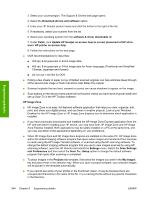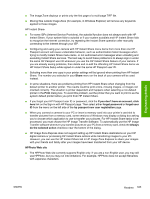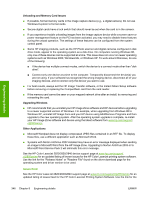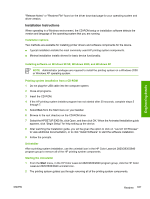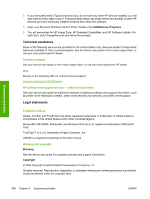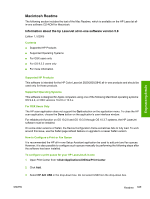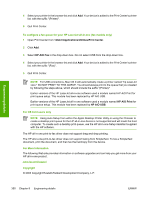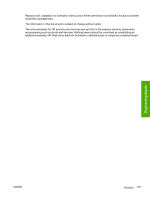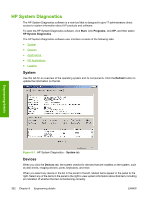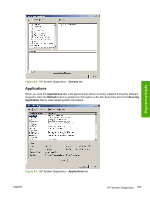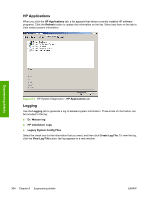HP 2840 HP Color LaserJet 2820/2830/2840 All-In-One - Software Technical Refer - Page 373
Macintosh Readme, Information about the hp LaserJet all-in-one software version 5.8, Contents
 |
UPC - 829160742731
View all HP 2840 manuals
Add to My Manuals
Save this manual to your list of manuals |
Page 373 highlights
Engineering details Macintosh Readme The following section includes the text of the Mac Readme, which is available on the HP LaserJet allin-one software CD-ROM for Macintosh. Information about the hp LaserJet all-in-one software version 5.8 Edition 1, 5/2005 Contents ■ Supported HP Products ■ Supported Operating Systems ■ For OSX users only ■ For OS 9.2.2 users only ■ For more information Supported HP Products This software is intended for the HP Color LaserJet 2820/2830/2840 all-in-one products and should be used only for those products. Supported Operating Systems This software is designed for Apple computers using one of the following Macintosh operating systems: OS 9.2.2, or OSX versions 10.2.8 or 10.3.x. For OSX Users Only The HP scan application does not support the Quit selection on the application menu. To close the HP scan application, choose the Done button on the application's user interface window. For reliable print function on OS 10.2.8 and OS 10.3.0 through OS 10.3.7 systems, the HP LaserJet software must be installed. On some older versions of Safari, the Device Configuration frame sometimes fails to fully load. To work around this issue, use the Safari page refresh feature or upgrade to a newer Safari version. How to Configure a Print or Fax Queue It is recommended the HP all-in-one Setup Assistant application be used to add print and fax queues. However, it is also possible to configure such queues manually by performing the following steps after the software has been installed. To configure a print queue for your HP LaserJet all-in-one 1 Open Print Center from /Applications/Utilities/Print Center. 2 Click Add. 3 Select HP AiO USB in the drop-down box. Do not select USB from the drop-down box. ENWW Readme 349