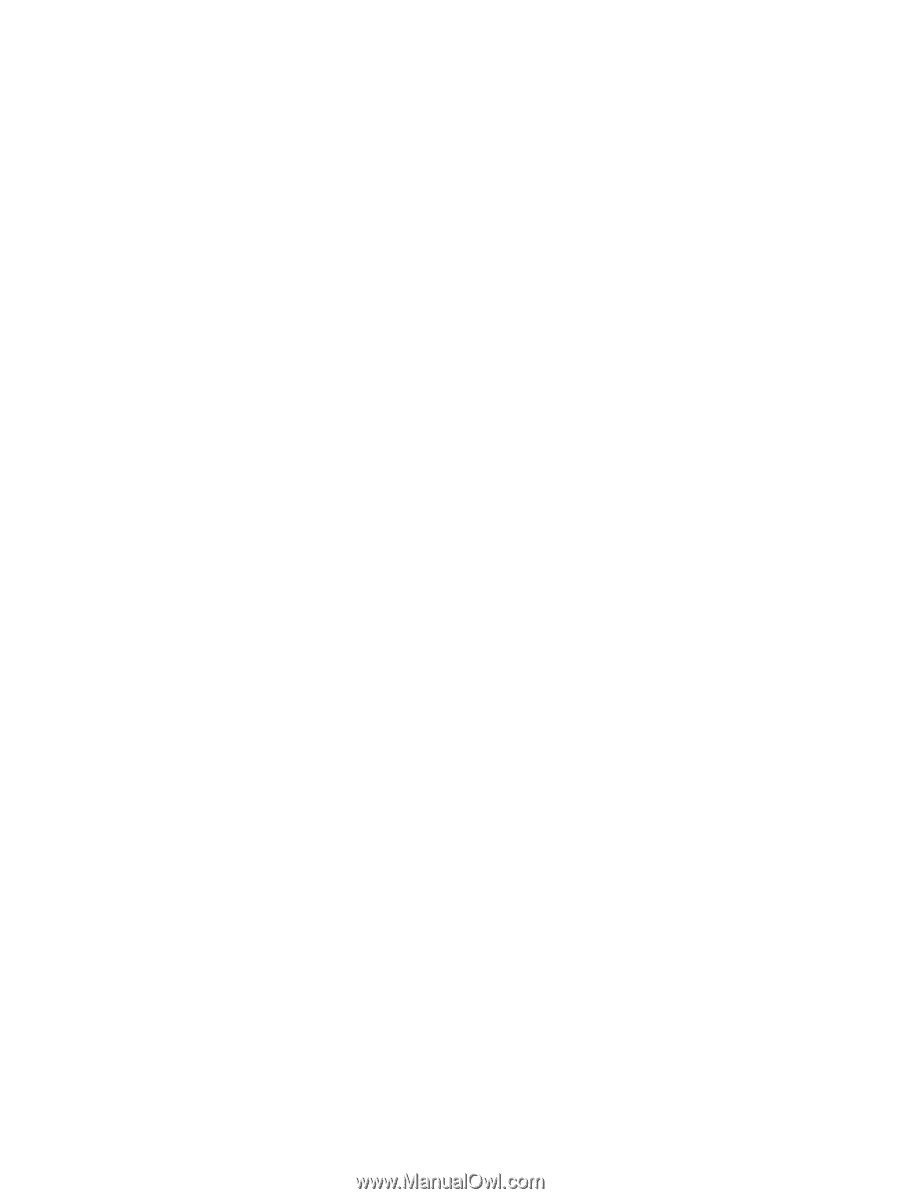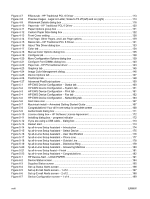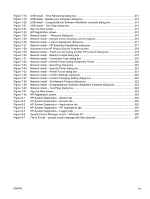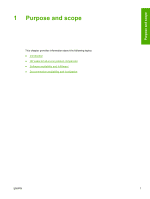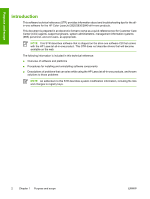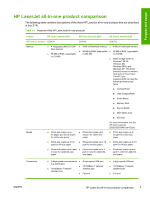Figure 6-58
Service screen
...........................................................................................................................
258
Figure 6-59
Device Polling Settings screen
...................................................................................................
260
Figure 6-60
Save / Restore Settings screen
..................................................................................................
261
Figure 6-61
Printing screen
...........................................................................................................................
262
Figure 6-62
PCL5e screen
............................................................................................................................
263
Figure 6-63
PostScript screen
.......................................................................................................................
263
Figure 6-64
Memory Card Printing Settings screen
......................................................................................
264
Figure 6-65
General Settings screen
.............................................................................................................
265
Figure 6-66
Send screen
...............................................................................................................................
267
Figure 6-67
Receive screen
..........................................................................................................................
268
Figure 6-68
Fax Setup Wizard – Welcome screen
........................................................................................
269
Figure 6-69
Fax Setup Wizard – Fax Identification: User Information screen
...............................................
270
Figure 6-70
Fax Setup Wizard – Fax Setup: Dial prefix screen
....................................................................
271
Figure 6-71
Fax Setup Wizard – Fax Setup: Distinctive Ring screen
............................................................
272
Figure 6-72
Fax Setup Wizard – Fax Setup: Fax Line screen
.......................................................................
272
Figure 6-73
Fax Setup Wizard – Fax Setup Confirmation screen
.................................................................
273
Figure 6-74
Fax Setup Wizard – Fax identification: Fax & Voice Number screen
.........................................
273
Figure 6-75
Fax Setup Wizard – Finish Fax Setup screen
............................................................................
274
Figure 6-76
Fax Setup Wizard – Settings Saved screen
...............................................................................
274
Figure 6-77
Copying screen
..........................................................................................................................
275
Figure 6-78
Reduce / Enlarge screen
............................................................................................................
276
Figure 6-79
IP Configuration screen
..............................................................................................................
278
Figure 6-80
Advanced Network Settings screen
...........................................................................................
279
Figure 6-81
SNMP screen
.............................................................................................................................
281
Figure 6-82
Network Configuration screen
....................................................................................................
282
Figure 6-83
Password screen
........................................................................................................................
284
Figure 6-84
About toolbox screen
.................................................................................................................
285
Figure 6-85
Current Alerts screen
.................................................................................................................
286
Figure 6-86
Text-only Toolbox screen
...........................................................................................................
287
Figure 6-87
Text-only screen – sample expanded section
............................................................................
287
Figure 6-88
Product Registration screen
.......................................................................................................
288
Figure 6-89
Order Supplies screen
...............................................................................................................
289
Figure 6-90
Product Support screen
.............................................................................................................
290
Figure 7-1
Animated Install Guide – Welcome screen
................................................................................
300
Figure 7-2
Congratulations! Your all-in-one setup is complete screen
........................................................
301
Figure 7-3
HP Color LaserJet 2820/2830/2840 CD Browser screen
...........................................................
302
Figure 7-4
HP Color LaserJet 2820/2830/2840 documentation
..................................................................
303
Figure 7-5
HP Color LaserJet 2820/2830/2840 Online Support
..................................................................
304
Figure 7-6
USB install – Welcome to the Install Wizard dialog box
.............................................................
305
Figure 7-7
USB install – Check for recommended installation updates (optional) dialog box
.....................
305
Figure 7-8
USB install – Installation Options dialog box
..............................................................................
306
Figure 7-9
USB Install – sample System Requirements Results dialog box
...............................................
307
Figure 7-10
USB install – License Agreement dialog box
.............................................................................
307
Figure 7-11
USB install – HP Extended Capabilities dialog box
...................................................................
308
Figure 7-12
Welcome to the HP Product Survey Program screen
................................................................
308
Figure 7-13
USB install – Destination Folder dialog box
...............................................................................
309
Figure 7-14
USB install – Ready to Install dialog box
...................................................................................
310
Figure 7-15
USB install – Connection Type dialog box
.................................................................................
310
Figure 7-16
USB install – Connect Your Device Now dialog box
..................................................................
311
Figure 7-17
USB install – Device Found dialog box
......................................................................................
312
xx
ENWW