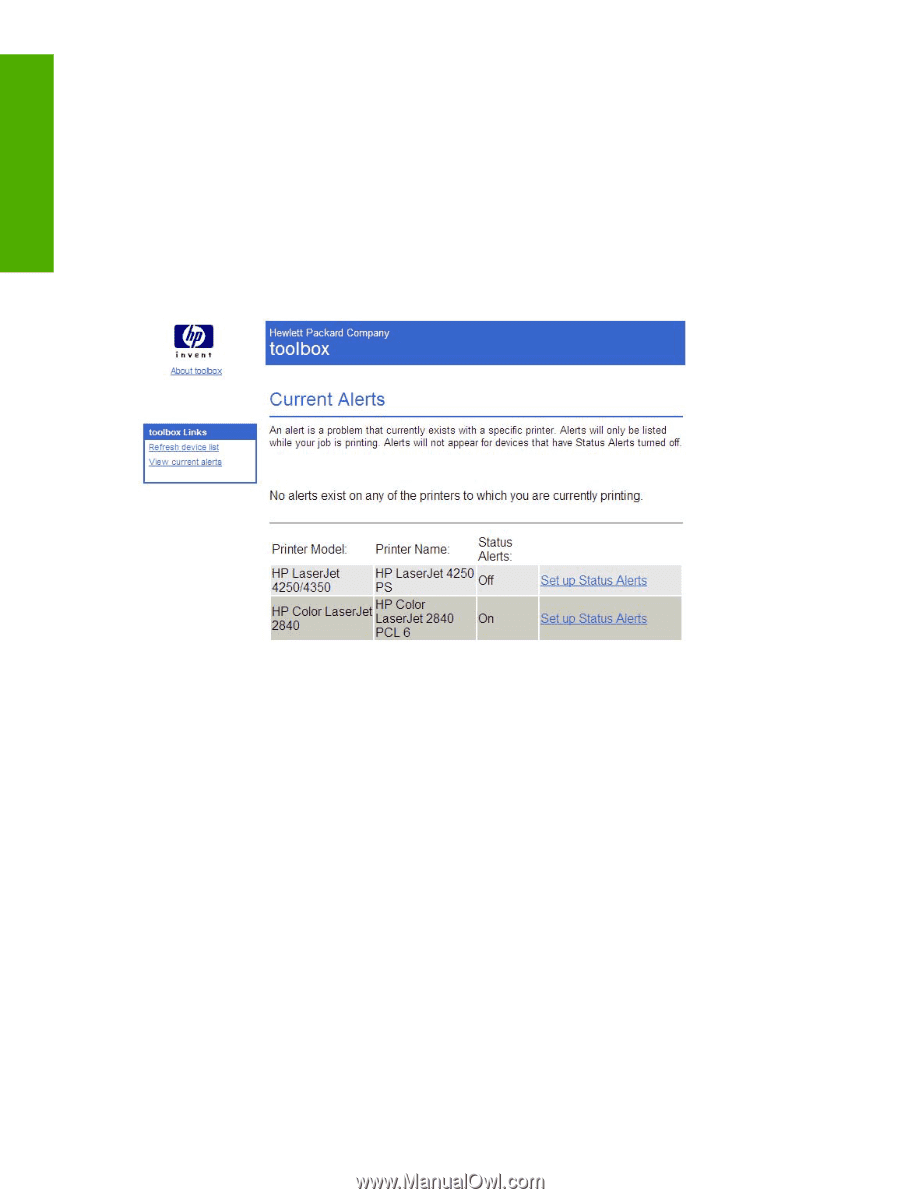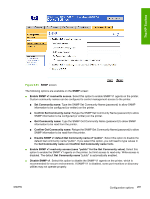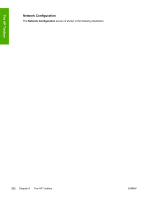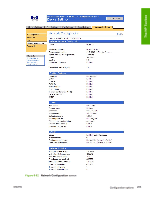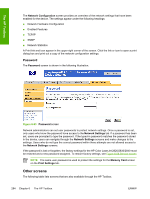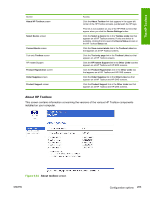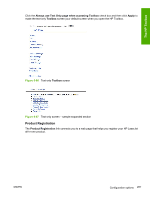HP 2840 HP Color LaserJet 2820/2830/2840 All-In-One - Software Technical Refer - Page 310
Select Device, Current Alerts, HP Toolbox – text only, Device Select, Information, Options, Refresh
 |
UPC - 829160742731
View all HP 2840 manuals
Add to My Manuals
Save this manual to your list of manuals |
Page 310 highlights
The HP Toolbox Select Device Use the Device Select screen to select and open the individual set of tools for your HP LaserJet all-inone product. This screen is displayed as a list of the HP LaserJet all-in-one products that are available to the HP Toolbox. The items listed in the Information or Options section appear for each all-in-one product on the list. Current Alerts The Current Alerts screen provides you with a list of all the current alerts for all HP LaserJet all-in-one products. This is a summary of all the alerts you have been notified about that currently still exist on the product. Figure 6-85 Current Alerts screen When an alert has been cleared (i.e. the condition has been fixed), the alert does not appear in the Current Alerts screen the next time it is displayed. The Current Alerts screen is a static screen that does not refresh automatically. To update the list of alerts, you must click your browser's Refresh button. Each alert can have no links or several links associated with it. These links are used to provide more information or troubleshooting capabilities for that specific alert. Some alerts have a More Info link that takes you to a screen in the user guide that provides troubleshooting or other information about that specific alert. If no information is available about that specific alert, the link does not appear. Some products may have additional links for specific alerts. HP Toolbox - text only Clicking the Text Only link opens the Text Only page. The Text Only page contains links to all of the individual screens within the HP Toolbox, both within the HP Toolbox section and the Device Settings section. This screen also contains links to the About HP Toolbox screen, the Device Select screen, the Current Alerts screen, and the Order Supplies screen. When you click one of the links, that screen is brought up in a simplified structure, which does not display the header banner and associated information. Each of these screens has a Return to main menu link, which allows you to go back to the main text-only Toolbox screen 286 Chapter 6 The HP Toolbox ENWW