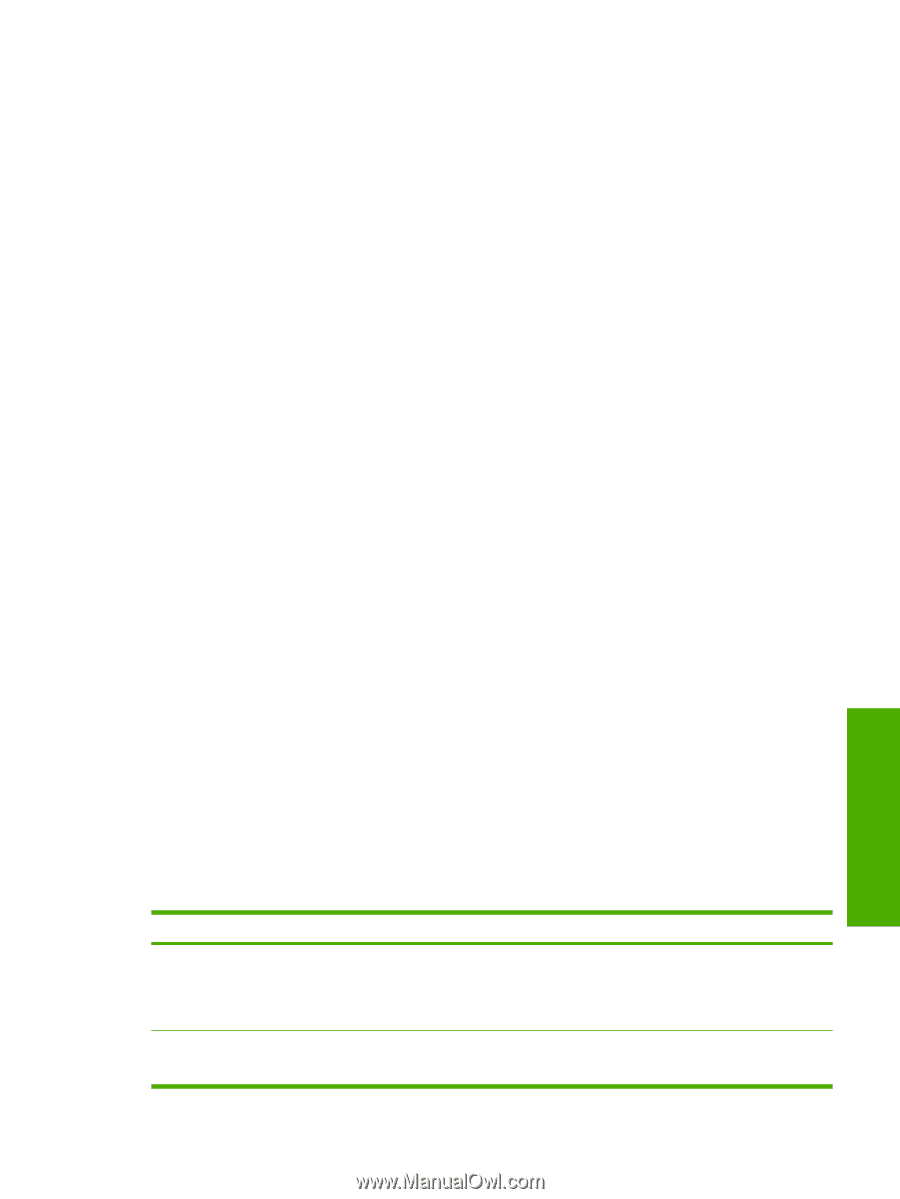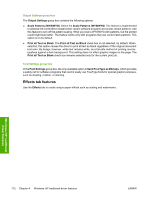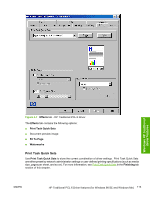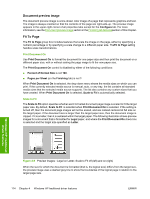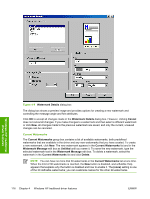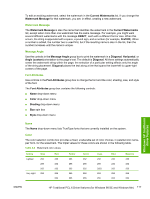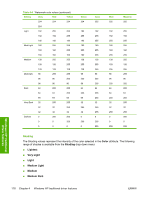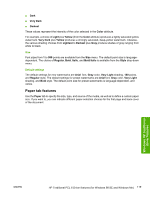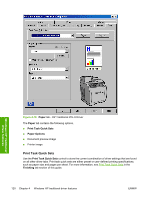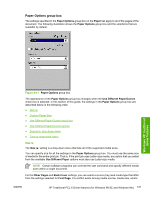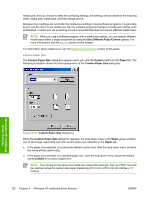HP 2840 HP Color LaserJet 2820/2830/2840 All-In-One - Software Technical Refer - Page 141
Watermark Message, Message Angle, Font Attributes, Name, Color
 |
UPC - 829160742731
View all HP 2840 manuals
Add to My Manuals
Save this manual to your list of manuals |
Page 141 highlights
To edit an existing watermark, select the watermark in the Current Watermarks list. If you change the Watermark Message for that watermark, you are, in effect, creating a new watermark. Watermark Message The Watermark Message is also the name that identifies the watermark in the Current Watermarks list, except when more than one watermark has the same message. For example, you might want several different watermarks with the message DRAFT, each with a different font or size. When this occurs, the string is appended with a space, a pound sign, and a number (for example, Draft #2). When a number is added, the number two is used first, but if the resulting name is also in the list, then the number increases until the name is unique. Message Angle Use the controls in the Message Angle group box to print the watermark in a Diagonal, Horizontal, or Angle (custom) orientation to the page's text. The default is Diagonal. All three settings automatically center the watermark string within the page; the selection of a particular setting affects only the angle of the string placement. Diagonal places the text along a line that spans the lower-left to upper-right corners of the page. Font Attributes Use controls in the Font Attributes group box to change the font and the color, shading, size, and style of the font. The Font Attributes group box contains the following controls: ■ Name drop-down menu ■ Color drop-down menu ■ Shading drop-down menu ■ Size spin box ■ Style drop-down menu Windows HP traditional driver features Name The Name drop-down menu lists TrueType fonts that are currently installed on the system. Color The color selection combo box provides a fixed, unalterable set of color choices, in palette/color namepair form, for the watermark. The triplet values for these colors are shown in the following table. Table 4-4 Watermark color values Setting Gray Red Lightest 255 255 255 232 255 232 Very Light 224 255 224 Yellow 255 255 232 255 255 Green 232 255 232 224 255 Cyan 232 255 2552 224 255 Blue 232 232 255 224 224 Magenta 255 232 255 255 224 ENWW HP Traditional PCL 6 Driver features (for Windows 98 SE and Windows Me) 117