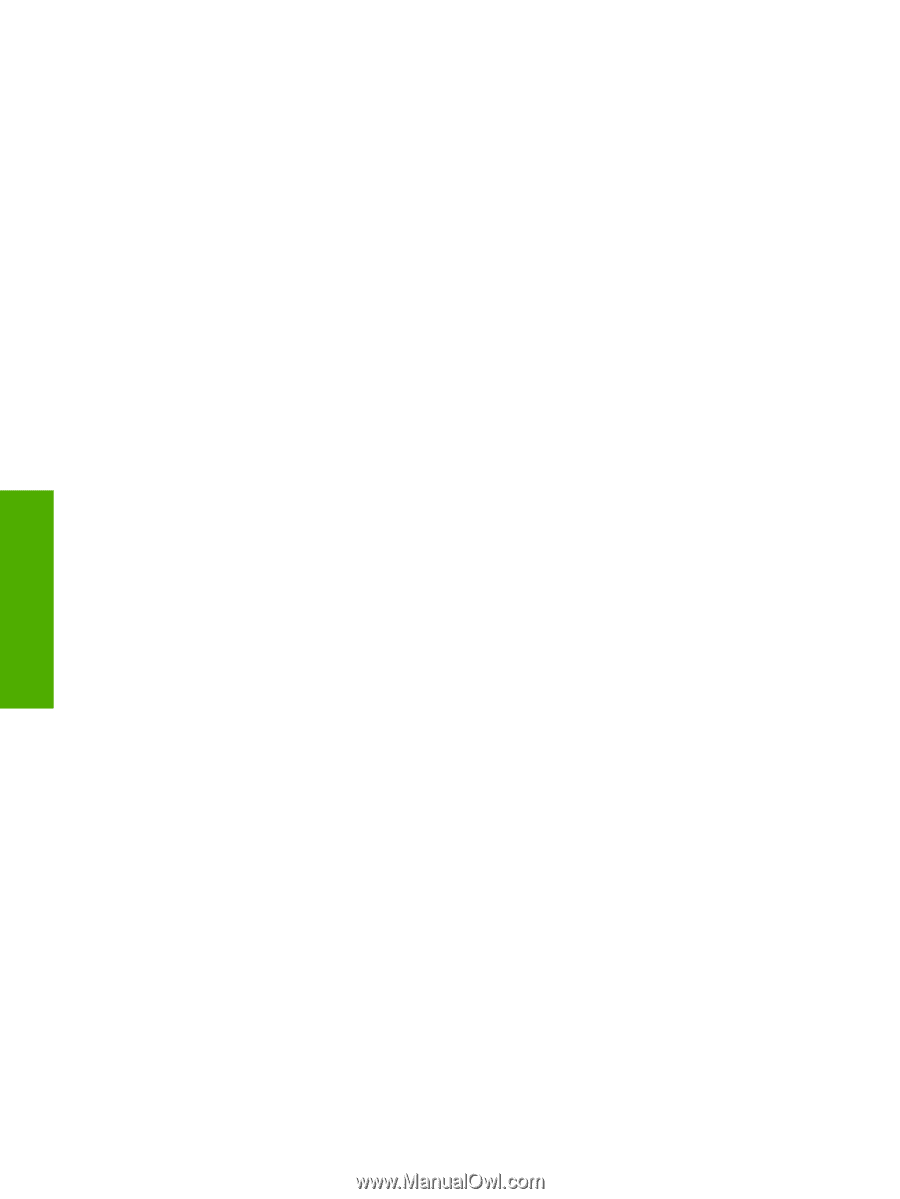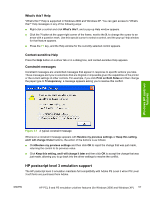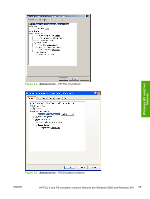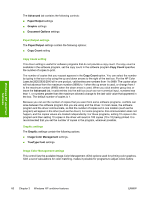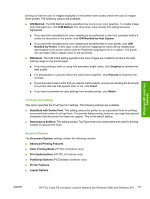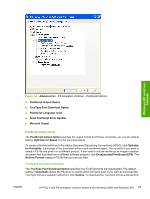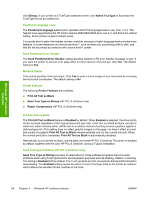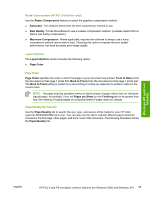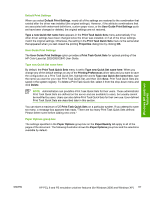HP 2840 HP Color LaserJet 2820/2830/2840 All-In-One - Software Technical Refer - Page 86
Advanced Printing Features, Color Printing Mode (HP PCL 6 Unidriver only) - print in color problem
 |
UPC - 829160742731
View all HP 2840 manuals
Add to My Manuals
Save this manual to your list of manuals |
Page 86 highlights
Advanced Printing Features When the Advanced Printing Features setting is Enabled, metafile spooling is turned on and Finishing tab options such as Page Order, Booklet Layout, and Pages per Sheet are available, depending on your product. For normal printing, leave the Advanced Printing Features setting at the default (Enabled). If compatibility problems occur, you can disable the feature. However, some advanced printing features might still be available in the print driver, even though they have been disabled. If you select an advanced printing feature in the print driver that has been disabled on the Advanced tab, the feature is automatically turned on again. Color Printing Mode (HP PCL 6 Unidriver only) The Color Printing Mode specifies whether to print in color or black and white. The default setting is True Color (24 bpp). Use the Monochrome mode to sharpen details in graphics or to speed up the printing of your color document. Print Optimizations (HP PCL 6 Unidriver only) The default setting for Print Optimizations is Enabled. When this feature is enabled and your document contains overlapping text and graphics, text placed on top of a graphic might not print correctly. If the printed output is not correct, you can disable this feature. When disabled, print optimization features, such as substituting device fonts for TrueType fonts and scanning for horizontal and vertical rules, are turned off. PostScript Options (PS Emulation Unidriver only) The following PostScript options appear in the PS Emulation Unidriver: Windows HP unidriver features 62 Chapter 3 Windows HP unidriver features ENWW