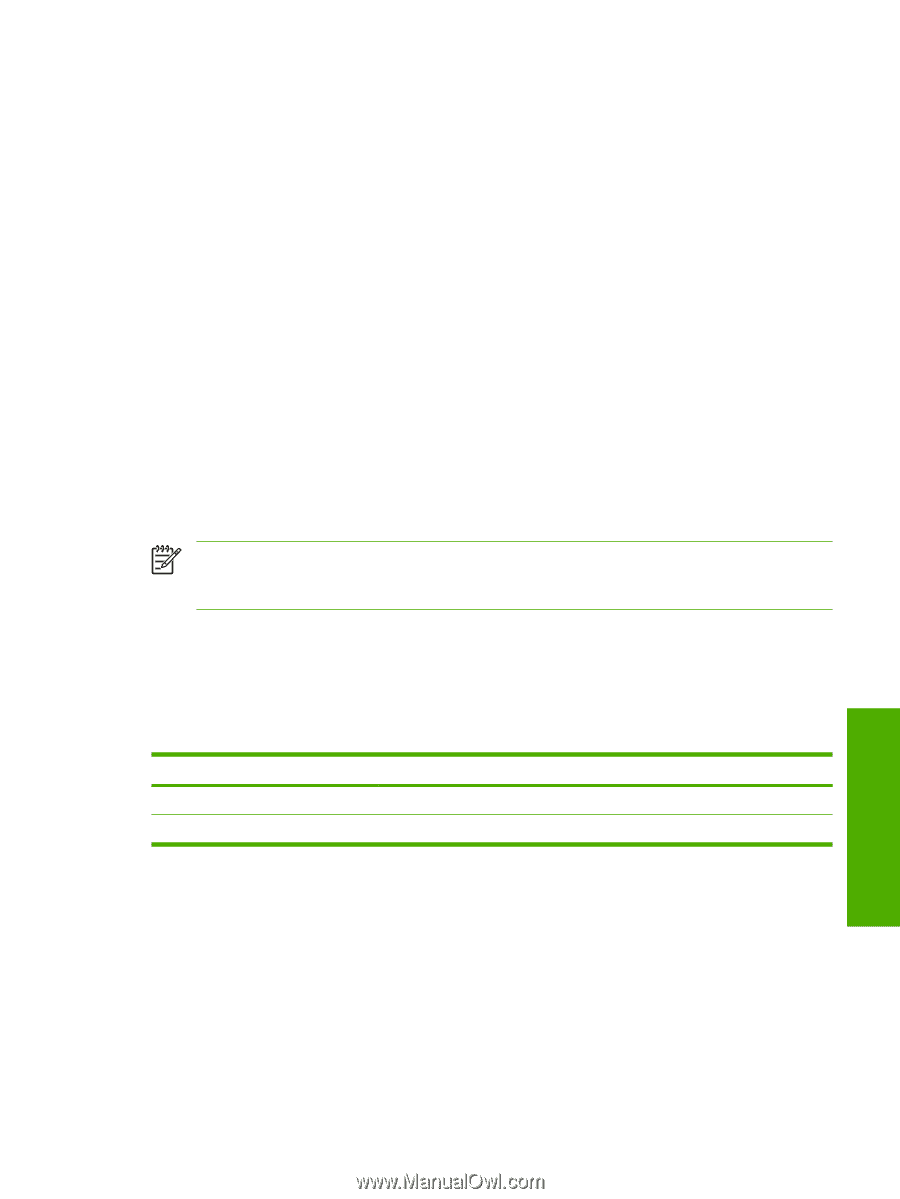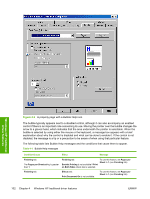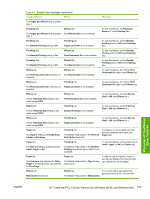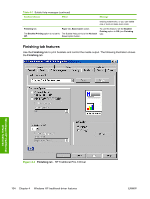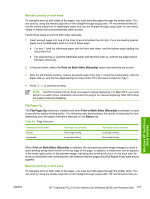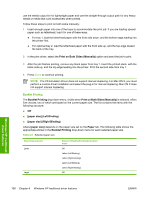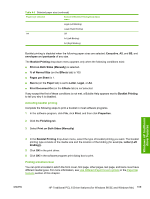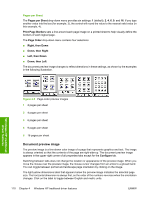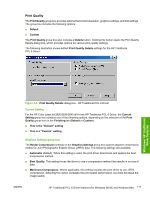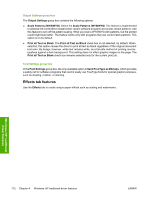HP 2840 HP Color LaserJet 2820/2830/2840 All-In-One - Software Technical Refer - Page 131
Manually printing on both sides, Flip s Up - driver mac
 |
UPC - 829160742731
View all HP 2840 manuals
Add to My Manuals
Save this manual to your list of manuals |
Page 131 highlights
Manually printing on both sides To manually print on both sides of the paper, you must send the paper through the printer twice. You can print by using the media output bin or the straight-through output path. HP recommends that you use the media output bin for lightweight paper and use the straight-through output path for any heavy media or media that curls excessively when printed. Follow these steps to print on both sides manually: 1 Insert enough paper into one of the trays to accommodate the print job. If you are loading special paper such as letterhead, load it in one of these ways. ● For tray 1, load the letterhead paper with the front side down, and the bottom edge leading into the printer first. ● For optional tray 2, load the letterhead paper with the front side up, and the top edge toward the back of the tray. 2 in the print driver, select the Print on Both Sides (Manually) option and send the job to print. 3 After the job finishes printing, remove any blank paper from tray 1. Insert the printed stack, with the blank side up, and the top edge leading into the printer. Print the second side from tray 1. 4 Press ENTER to continue printing. NOTE The PS Emulation Driver does not support manual duplexing. For Mac OS 9, you must perform a custom driver installation and select the plug-in for manual duplexing. Mac OS X does not support manual duplexing. Flip Pages Up The Flip Pages Up check box, enabled only when Print on Both Sides (Manually) is selected, is used to specify the duplex-binding option. The following table demonstrates the results of selecting this box, depending upon the paper orientation selected on the Basics tab. Table 4-2 Page orientation Orientation (Basics tab) Portrait Landscape Flip Pages Up selected Short-edge binding Long-edge binding Flip Pages Up not selected Long-edge binding Short-edge binding When Print on Both Sides (Manually) is selected, the document preview image changes to show a spiral binding along either the left or the top edge of the page. In addition, a folded-over corner appears in the lower-right portion of the preview image, indicating that printing will occur on the back side. An arrow on the folded-over corner points in the direction that the pages would be flipped if they were bound together. Manually printing on both sides To manually print on both sides of the paper, you must send the paper through the printer twice. You can print by using the media output bin or the straight-through output path. HP recommends that you Windows HP traditional driver features ENWW HP Traditional PCL 6 Driver features (for Windows 98 SE and Windows Me) 107