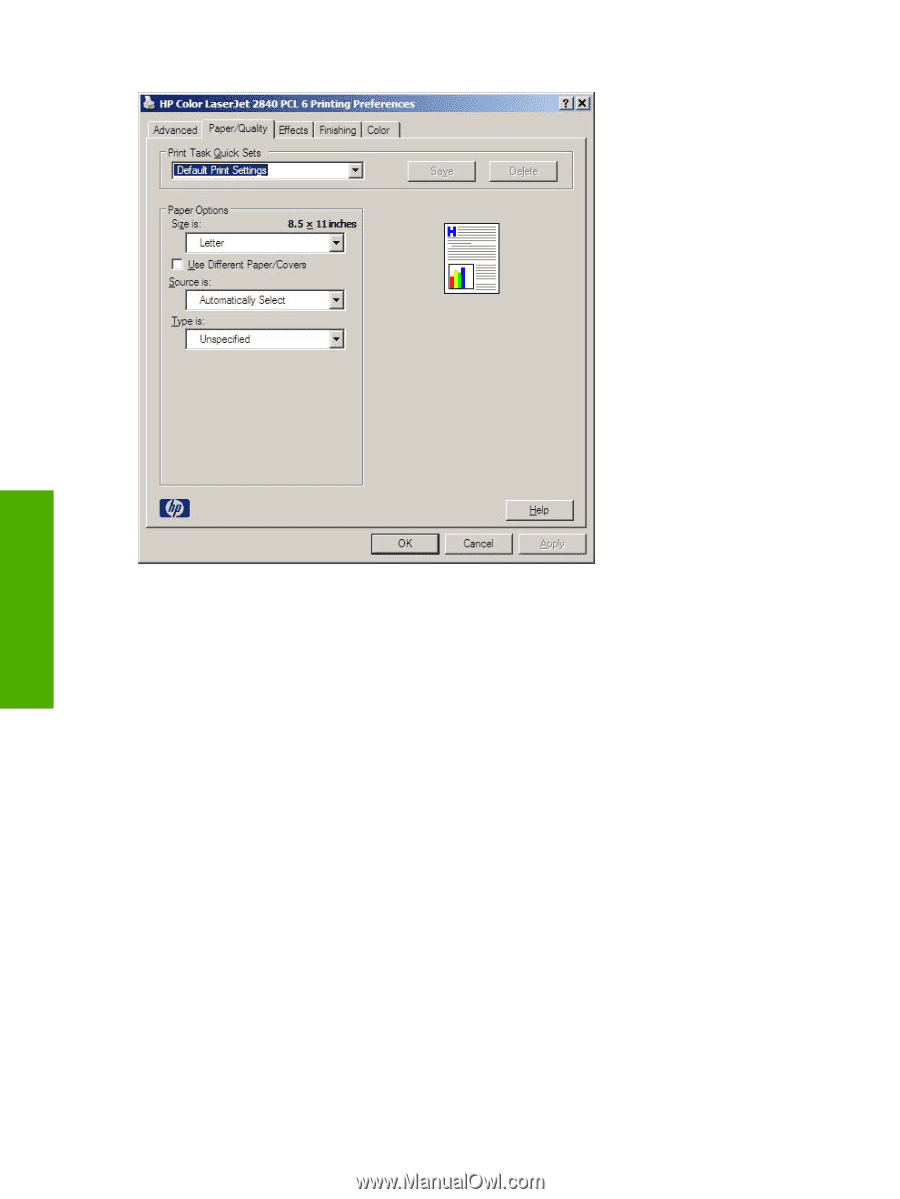| Section |
Page |
| Purpose and scope |
25 |
| Introduction |
26 |
| HP LaserJet all-in-one product comparison |
27 |
| Software availability and fulfillment |
30 |
| Ordering software |
30 |
| Documentation availability and localization |
32 |
| Software overview for Windows |
35 |
| Operating systems |
36 |
| Supported Windows operating systems |
36 |
| Fully supported operating systems |
36 |
| Print-only supported operating systems |
36 |
| Windows system requirements |
36 |
| Windows operating system requirements |
37 |
| Operating system requirements for print-only support |
37 |
| Printing from other operating systems |
37 |
| Software component information |
39 |
| New HP LaserJet all-in-one software features |
39 |
| HP LaserJet all-in-one software for Windows |
39 |
| Software component comparison |
41 |
| Software component availability |
42 |
| Software component localization |
43 |
| HP Extended Capabilities |
50 |
| HP Director |
51 |
| Select Device |
52 |
| Status |
52 |
| Settings |
54 |
| Scan Picture and Scan Document |
55 |
| Transfer Images |
55 |
| Send a Fax |
56 |
| HP Image Zone |
56 |
| HP Document Viewer |
57 |
| Support |
58 |
| How Do I |
59 |
| Creative Ideas |
59 |
| HP Shopping |
59 |
| Utilities |
59 |
| Software Update |
60 |
| Scanning system |
61 |
| Scanning methods |
61 |
| HP Scan software |
62 |
| E-mail |
64 |
| Scan drivers |
64 |
| TWAIN driver |
65 |
| TWAIN compatibility |
65 |
| TWAIN scanning does not work with some programs |
65 |
| Additional information about TWAIN |
65 |
| TWAIN driver user interface |
66 |
| WIA driver |
67 |
| HP Send Fax software |
69 |
| Faxing to multiple recipients |
70 |
| Creating a cover page |
71 |
| Faxing without first printing and scanning the document |
71 |
| Available product configurations |
73 |
| Software features by connection type |
73 |
| Supported configurations |
74 |
| Direct connection |
74 |
| Network connection options |
74 |
| Local connection that uses Microsoft peer-to-peer networking (Windows only) |
74 |
| Networking requirements |
75 |
| Multitasking capabilities |
75 |
| Differences between the network-connected and direct-connected configurations |
76 |
| Supported third-party software |
77 |
| Text-recognition software |
77 |
| About text-recognition reliability |
77 |
| Other PC fax programs |
77 |
| Windows HP unidriver features |
79 |
| Introduction |
79 |
| HP PCL 6 and PS emulation unidriver features (for Windows 2000 and Windows XP) |
80 |
| Access to drivers |
80 |
| Help system |
80 |
| What's this? Help |
81 |
| Context-sensitive Help |
81 |
| Constraint messages |
81 |
| HP postscript level 3 emulation support |
81 |
| Driver tab features |
82 |
| Printing Preferences tab set |
82 |
| Advanced tab features |
82 |
| Paper/Output settings |
84 |
| Copy Count setting |
84 |
| Graphic settings |
84 |
| Image Color Management settings |
84 |
| TrueType Font settings |
85 |
| Document Options |
85 |
| Advanced Printing Features |
86 |
| Color Printing Mode (HP PCL 6 Unidriver only) |
86 |
| Print Optimizations (HP PCL 6 Unidriver only) |
86 |
| PostScript Options (PS Emulation Unidriver only) |
86 |
| PostScript Output option |
87 |
| TrueType Font Download option |
87 |
| PostScript Language Level |
88 |
| Send PostScript Error Handler |
88 |
| Mirrored Output |
88 |
| Printer Features |
88 |
| Print All Text as Black |
88 |
| Send TrueType as Bitmap (HP PCL 6 Unidriver only) |
88 |
| Raster Compression (HP PCL 6 Unidriver only) |
89 |
| Layout Options |
89 |
| Page Order |
89 |
| Paper/Quality tab features |
89 |
| Print Task Quick Sets |
90 |
| Default Print Settings |
91 |
| User Guide Print Settings |
91 |
| Type new Quick Set name here |
91 |
| Paper Options group box |
91 |
| Size is: |
92 |
| Use Different Paper/Covers check box |
93 |
| Source Is: drop-down menu |
93 |
| Type is: drop-down menu |
93 |
| Use Different Paper/Covers options |
94 |
| Front Cover and Back Cover options |
95 |
| First Page, Other Pages, and Last Page options |
96 |
| Document preview image |
97 |
| Effects tab features |
97 |
| Print Task Quick Sets |
98 |
| Resizing options group box |
98 |
| Actual Size setting |
98 |
| Print Document On setting |
98 |
| Scale to Fit option |
98 |
| % of Normal Size option |
99 |
| Document preview image |
99 |
| Watermarks group box |
100 |
| Current watermarks |
101 |
| Watermark message |
101 |
| Message angle |
101 |
| Font attributes |
101 |
| Name |
102 |
| Color |
102 |
| Shading |
103 |
| Size |
103 |
| Style |
103 |
| Default settings |
103 |
| Finishing tab features |
104 |
| Print Task Quick Sets |
104 |
| Document Options |
105 |
| Correct Order for Straight Paper Path check box |
105 |
| Print on Both Sides (Manually) check box |
105 |
| Manually printing on both sides |
105 |
| Flip Pages Up |
105 |
| Booklet layout |
106 |
| Book and booklet printing |
106 |
| Printing a Booklet |
106 |
| Printing a book |
107 |
| Pages per Sheet |
107 |
| Print Page Borders |
107 |
| Page Order |
107 |
| Document preview image |
108 |
| Orientation group box |
108 |
| Portrait option button |
108 |
| Landscape option button |
108 |
| Rotate by 180 degrees check box |
109 |
| Color tab |
109 |
| Print Task Quick Sets |
110 |
| Color options |
110 |
| Automatic color settings |
110 |
| Manual color settings |
110 |
| Text, Graphics, and Photographs sections |
111 |
| Neutral Grays |
111 |
| General |
112 |
| Edge Control |
112 |
| Halftone |
112 |
| RGB Color |
113 |
| Print in Grayscale |
113 |
| Printer Properties tab set |
113 |
| Device Settings |
113 |
| Form to Tray Assignment |
115 |
| Font Substitution Table |
115 |
| External Fonts (HP PCL 6 Unidriver only) |
116 |
| Installing external fonts |
117 |
| Removing external fonts |
117 |
| Installable Options |
117 |
| Tray 2 |
118 |
| Allow Manual Duplexing |
118 |
| Printer Memory |
118 |
| PostScript Passthrough (PS Emulation Unidriver only) |
118 |
| Additional Device Settings options (PS Emulation Unidriver only) |
118 |
| Available PostScript Memory |
119 |
| Output Protocol |
119 |
| Send CTRL-D Before Each Job |
119 |
| Send CTRL-D After Each Job |
119 |
| Convert Gray Text to PostScript Gray |
119 |
| Convert Gray Graphics to PostScript Gray |
120 |
| Add Euro Currency Symbol to PostScript Fonts |
120 |
| Job Timeout |
120 |
| Wait Timeout |
120 |
| Minimum Font Size to Download as Outline |
120 |
| Maximum Font Size to Download as Outline |
120 |
| About tab features |
120 |
| Windows HP traditional driver features |
123 |
| HP Traditional PCL 6 Driver features (for Windows 98 SE and Windows Me) |
124 |
| Help system |
124 |
| What's this? Help |
124 |
| Context-sensitive Help |
124 |
| Constraint messages |
125 |
| Bubble Help |
125 |
| Finishing tab features |
128 |
| Print Task Quick Sets |
129 |
| Default Print Settings |
129 |
| User Guide Print Settings |
129 |
| Custom Print Task Quick Sets |
129 |
| Document Options |
129 |
| Correct Order for Straight Paper Path |
130 |
| Print on Both Sides (Manually) |
130 |
| Manually printing on both sides |
131 |
| Flip Pages Up |
131 |
| Manually printing on both sides |
131 |
| Booklet Printing |
132 |
| Activating booklet printing |
133 |
| Printing a booklet cover |
133 |
| Pages per Sheet |
134 |
| Document preview image |
134 |
| Print Quality |
135 |
| Current Setting |
135 |
| Graphics Settings group box |
135 |
| Output Settings group box |
136 |
| Font Settings group box |
136 |
| Effects tab features |
136 |
| Print Task Quick Sets |
137 |
| Document preview image |
138 |
| Fit To Page |
138 |
| Print Document On |
138 |
| Scale to Fit |
138 |
| % of Normal Size |
139 |
| Watermarks |
139 |
| Current Watermarks |
140 |
| Watermark Message |
141 |
| Message Angle |
141 |
| Font Attributes |
141 |
| Name |
141 |
| Color |
141 |
| Shading |
142 |
| Size |
143 |
| Default settings |
143 |
| Paper tab features |
143 |
| Print Task Quick Sets |
144 |
| Paper Options group box |
145 |
| Size is: |
145 |
| Custom Paper Size |
146 |
| Name drop-down menu |
147 |
| Dynamic command button |
147 |
| Width and height controls |
149 |
| Custom width and height control limits |
149 |
| Paper and envelope icons |
149 |
| Measurement Units button |
149 |
| Close button |
150 |
| Use Different Paper/Covers check box |
150 |
| Use Different Paper/Covers options |
150 |
| Front Cover and Back Cover options |
151 |
| First Page, Other Pages, and Last Page options |
152 |
| Source Is: drop-down menu |
153 |
| Type is: drop-down menu |
154 |
| Document preview image |
154 |
| Printer image |
155 |
| Basics tab features |
155 |
| Print Task Quick Sets |
156 |
| Copies |
156 |
| Orientation |
156 |
| Portrait |
156 |
| Landscape |
157 |
| Rotate by 180 degrees |
157 |
| Document preview image |
157 |
| About |
157 |
| Color tab features |
158 |
| Print Task Quick Sets |
158 |
| Color Options |
159 |
| Manual Color Options |
159 |
| Document preview image |
161 |
| Configure tab features |
161 |
| Paper-handling options |
162 |
| Optional Paper Sources |
163 |
| Other Options |
163 |
| Fonts |
164 |
| Printer Memory |
165 |
| Include Types in Application Source List selection |
165 |
| Printer image |
165 |
| Windows PS Emulation Driver features (for Windows 98 SE and Windows Me) |
166 |
| HP postscript level 3 emulation support |
166 |
| Paper tab features |
166 |
| Paper size |
167 |
| Layout |
168 |
| Orientation |
168 |
| Paper source |
168 |
| Copies |
168 |
| Custom button |
168 |
| Unprintable Area button |
168 |
| About button |
168 |
| Restore Defaults button |
168 |
| Graphics tab features |
168 |
| Resolution |
169 |
| Color Control |
169 |
| Choose Rendering Intent button |
170 |
| Halftoning |
170 |
| Special |
170 |
| Scaling |
170 |
| Restore Defaults button |
170 |
| Device Options tab features |
170 |
| Available printer memory (in KB) |
171 |
| Printer features |
171 |
| Installable options |
171 |
| Restore Defaults button |
171 |
| PostScript tab features |
171 |
| PostScript Output Format |
172 |
| PostScript header |
173 |
| PostScript error info |
173 |
| Advanced |
173 |
| Restore Defaults |
175 |
| Macintosh software overview |
177 |
| Supported Macintosh operating systems |
178 |
| Supported e-mail programs |
179 |
| All-in-one software for Macintosh |
180 |
| Software components for Macintosh |
180 |
| Software features not available on Macintosh operating systems |
181 |
| Software component availability for Macintosh |
181 |
| Software component localization |
182 |
| Ordering software for Macintosh |
182 |
| HP EWS Device Configuration |
183 |
| Access |
183 |
| HP EWS Device Configuration screens |
183 |
| Status |
184 |
| System |
184 |
| Print |
185 |
| Fax |
185 |
| Networking |
186 |
| System requirements for a direct connection (Macintosh) |
188 |
| Installation overview |
189 |
| Installation options |
190 |
| Installation instructions for all Macintosh OSs — Animated Getting Started Guide |
190 |
| Macintosh installation instructions for direct connections |
192 |
| Installation instructions for Mac OS 9.2.2 |
192 |
| Installation instructions for Mac OS X |
193 |
| Macintosh installation instructions for networked computers |
193 |
| Installation dialog-box options for Macintosh |
195 |
| HP LaserJet all-in-one uninstall instructions for Macintosh |
207 |
| The HP Toolbox |
209 |
| Overview of the HP Toolbox |
210 |
| Starting the HP Toolbox |
210 |
| Structure |
210 |
| Opening screen |
210 |
| Navigation |
211 |
| System requirements |
212 |
| Web browser requirements |
212 |
| Other requirements |
212 |
| Key features |
213 |
| Scan to e-mail or a folder |
213 |
| Receive faxes to this computer |
214 |
| Receive Alert messages for device events |
214 |
| HP Device pop-up alert messages |
215 |
| System-tray icon alert |
215 |
| E-mail alert |
215 |
| Configuration options |
216 |
| HP Toolbox section |
216 |
| Status tab |
216 |
| Device Status |
217 |
| Supplies Status |
218 |
| Setup Status Alerts |
219 |
| Set up E-mail Alerts |
221 |
| Device Configuration |
223 |
| Network Configuration |
226 |
| Print Info Pages |
228 |
| Event Log |
228 |
| Fax tab |
229 |
| Fax Tasks |
230 |
| Fax Phone Book |
231 |
| Fax Phone Book - Edit Entry |
232 |
| Fax Phone Book - Create a New Group |
233 |
| Fax Phone Book - Edit a Group |
234 |
| Import information into the Fax Phone Book |
235 |
| Fax Phone Book – Import – Select Entries |
237 |
| Fax Send Log and Fax Receive Log |
238 |
| Fax Viewer |
240 |
| Fax Data Properties |
241 |
| Fax Reports screen |
242 |
| Detailed Fax Settings |
243 |
| Fax: How do I... ? |
244 |
| Scan to tab |
245 |
| Scan to E-mail or Folder |
245 |
| Preferences |
246 |
| How do I... ? |
248 |
| Troubleshooting tab |
248 |
| Troubleshooting Process |
249 |
| Troubleshooting Information |
249 |
| Control Panel Messages |
250 |
| Clearing Jams |
251 |
| Print Problems screen |
252 |
| Scan Problems |
253 |
| Copy Problems |
254 |
| Fax Problems |
255 |
| Memory Card Problems |
256 |
| Troubleshooting Tools |
257 |
| Animated Demonstrations |
258 |
| Documentation tab |
259 |
| How do I... ? screens |
259 |
| Print: How do I... ? |
260 |
| Fax: How do I... ? |
260 |
| Copy: How do I... ? |
261 |
| Scan: How do I... ? |
262 |
| Photo: How do I... ? |
262 |
| Network: How do I... ? |
263 |
| Other: How do I... ? |
264 |
| User Guide |
264 |
| Device Settings section |
265 |
| System Settings tab |
266 |
| Device Information |
266 |
| Paper Handling |
267 |
| Print Quality |
270 |
| Print Density |
273 |
| Print Modes |
275 |
| System Setup |
278 |
| Volumes |
280 |
| Date/Time |
281 |
| Service |
281 |
| Device Polling |
283 |
| Save/Restore |
284 |
| Print Settings tab |
285 |
| Printing |
285 |
| PCL5e |
286 |
| PostScript |
287 |
| Memory Card |
287 |
| Fax Settings tab |
289 |
| General |
289 |
| Fax Send |
289 |
| Fax Receive |
291 |
| Fax Setup Wizard |
293 |
| Copy Settings tab |
299 |
| Copying |
299 |
| Reduce / Enlarge |
300 |
| Network Settings |
300 |
| IP Configuration |
301 |
| Advanced |
303 |
| SNMP |
304 |
| Network Configuration |
306 |
| Password |
308 |
| Other screens |
308 |
| About HP Toolbox |
309 |
| Select Device |
310 |
| Current Alerts |
310 |
| HP Toolbox – text only |
310 |
| Product Registration |
311 |
| Order Supplies |
312 |
| Product Support |
313 |
| Software installation for Windows operating systems |
315 |
| Installation overview |
316 |
| Installation options |
318 |
| Windows installation for direct connections |
318 |
| Setting up Windows sharing (peer-to-peer networking) |
318 |
| Setting up the host computer running Windows 98 SE, Windows Me, Windows NT 4.0, or Windows 2000 |
319 |
| Setting up the host computer running Windows XP |
319 |
| Setting up client computers running Windows 98 SE, Windows Me, or Windows 2000 |
319 |
| Setting up client computers running Windows XP |
320 |
| Windows Installation for computers on a network |
320 |
| Network setup |
320 |
| Windows installation instructions for networked computers |
321 |
| Installing the print driver only |
322 |
| Print driver installation for Windows 98 SE or Windows Me |
322 |
| Print-driver installation for Windows 2000, Windows XP, or Windows Server 2003 |
322 |
| Printing-system software installation |
324 |
| Animated Install Guide |
324 |
| Printing-system software installation |
325 |
| USB installation dialog box options for Windows |
329 |
| Network installation dialog box options for Windows |
339 |
| Uninstall |
350 |
| Uninstall instructions for Windows |
350 |
| Uninstalling HP Image Zone in Windows operating systems |
350 |
| Uninstalling a Typical or Minimum installation |
350 |
| Using the HP LaserJet all-in-one software Uninstall component (recommended) |
350 |
| Using the Windows Add or Remove Programs component |
351 |
| Uninstalling a Minimum installation |
351 |
| Uninstalling an Add-Printer installation |
352 |
| Windows 98 SE or Windows Me |
352 |
| Windows 2000 or Windows XP |
353 |
| Files not removed and manual uninstall (Windows) |
353 |
| Engineering details |
355 |
| Media attributes |
356 |
| Media sources and destinations |
356 |
| Source commands |
356 |
| Media types and sizes |
356 |
| Media features and attributes |
357 |
| Custom media sizes |
359 |
| Media-type commands |
359 |
| Readme |
361 |
| Windows Readme |
361 |
| Introduction |
361 |
| Purpose of this document |
361 |
| Who needs this software? |
362 |
| Overview of the printing-system components |
362 |
| Late-breaking information |
364 |
| Known issues and workarounds |
364 |
| Issues fixed |
370 |
| Installation Instructions |
371 |
| Installation options |
371 |
| Installing software on Windows 98 SE, Windows 2000, and Windows XP |
371 |
| Uninstaller |
371 |
| Technical assistance |
372 |
| Customer support |
372 |
| Web |
372 |
| HP software and support services — additional information |
372 |
| Legal statements |
372 |
| Trademark notices |
372 |
| Warranty and copyright |
372 |
| Macintosh Readme |
373 |
| Information about the hp LaserJet all-in-one software version 5.8 |
373 |
| Contents |
373 |
| Supported HP Products |
373 |
| Supported Operating Systems |
373 |
| For OSX Users Only |
373 |
| How to Configure a Print or Fax Queue |
373 |
| To configure a print queue for your HP LaserJet all-in-one |
373 |
| To configure a fax queue for your HP LaserJet all-in-one (fax models only) |
374 |
| For OS 9.2.2 users only |
374 |
| For More Information |
374 |
| Copyright |
374 |
| HP System Diagnostics |
376 |
| System |
376 |
| Devices |
376 |
| Applications |
377 |
| HP Applications |
378 |
| Logging |
378 |
| Troubleshooting |
380 |
| Port communication |
380 |
| Overview |
380 |
| USB port connections |
380 |
| Device conflicts in Windows |
380 |
| Opening the Windows Device Manager |
381 |
| Check for device conflicts |
381 |
| Guidelines for troubleshooting and resolving device conflicts |
382 |
| Installed Devices |
383 |
| File to E-mail utility |
384 |
| Standalone scrubber |
386 |
| Two-pass cleaning-page utility |
386 |
| Collect.bat utility |
386 |
| E-mail |
387 |
| My Scans directory |
387 |
| Summary of HP Toolbox known issues |
388 |
| Firewalls block HP Toolbox communication |
388 |
| USB drivers are unsigned |
388 |
| Second restart is required after installation |
388 |
| Problems occur after device replacement or restoration of factory defaults |
388 |
| Receive-to-PC problems occur after receiving a large number of faxes |
389 |
| After experiencing fax communication problems, Receive to PC problems occur |
389 |
| Intermittent scan problems occur |
390 |
| A need to enabling or disabling HP Toolbox arises |
390 |

 1
1 2
2 3
3 4
4 5
5 6
6 7
7 8
8 9
9 10
10 11
11 12
12 13
13 14
14 15
15 16
16 17
17 18
18 19
19 20
20 21
21 22
22 23
23 24
24 25
25 26
26 27
27 28
28 29
29 30
30 31
31 32
32 33
33 34
34 35
35 36
36 37
37 38
38 39
39 40
40 41
41 42
42 43
43 44
44 45
45 46
46 47
47 48
48 49
49 50
50 51
51 52
52 53
53 54
54 55
55 56
56 57
57 58
58 59
59 60
60 61
61 62
62 63
63 64
64 65
65 66
66 67
67 68
68 69
69 70
70 71
71 72
72 73
73 74
74 75
75 76
76 77
77 78
78 79
79 80
80 81
81 82
82 83
83 84
84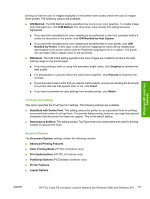 85
85 86
86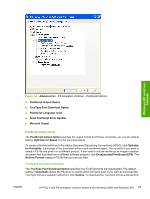 87
87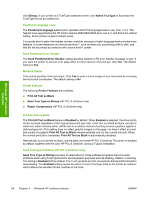 88
88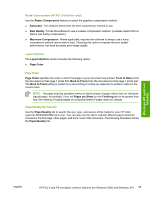 89
89 90
90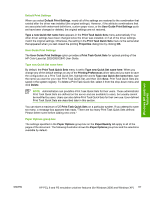 91
91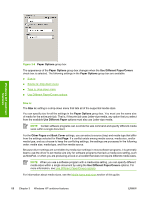 92
92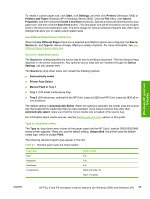 93
93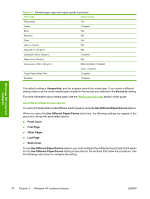 94
94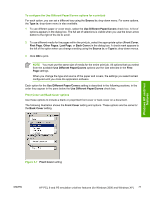 95
95 96
96 97
97 98
98 99
99 100
100 101
101 102
102 103
103 104
104 105
105 106
106 107
107 108
108 109
109 110
110 111
111 112
112 113
113 114
114 115
115 116
116 117
117 118
118 119
119 120
120 121
121 122
122 123
123 124
124 125
125 126
126 127
127 128
128 129
129 130
130 131
131 132
132 133
133 134
134 135
135 136
136 137
137 138
138 139
139 140
140 141
141 142
142 143
143 144
144 145
145 146
146 147
147 148
148 149
149 150
150 151
151 152
152 153
153 154
154 155
155 156
156 157
157 158
158 159
159 160
160 161
161 162
162 163
163 164
164 165
165 166
166 167
167 168
168 169
169 170
170 171
171 172
172 173
173 174
174 175
175 176
176 177
177 178
178 179
179 180
180 181
181 182
182 183
183 184
184 185
185 186
186 187
187 188
188 189
189 190
190 191
191 192
192 193
193 194
194 195
195 196
196 197
197 198
198 199
199 200
200 201
201 202
202 203
203 204
204 205
205 206
206 207
207 208
208 209
209 210
210 211
211 212
212 213
213 214
214 215
215 216
216 217
217 218
218 219
219 220
220 221
221 222
222 223
223 224
224 225
225 226
226 227
227 228
228 229
229 230
230 231
231 232
232 233
233 234
234 235
235 236
236 237
237 238
238 239
239 240
240 241
241 242
242 243
243 244
244 245
245 246
246 247
247 248
248 249
249 250
250 251
251 252
252 253
253 254
254 255
255 256
256 257
257 258
258 259
259 260
260 261
261 262
262 263
263 264
264 265
265 266
266 267
267 268
268 269
269 270
270 271
271 272
272 273
273 274
274 275
275 276
276 277
277 278
278 279
279 280
280 281
281 282
282 283
283 284
284 285
285 286
286 287
287 288
288 289
289 290
290 291
291 292
292 293
293 294
294 295
295 296
296 297
297 298
298 299
299 300
300 301
301 302
302 303
303 304
304 305
305 306
306 307
307 308
308 309
309 310
310 311
311 312
312 313
313 314
314 315
315 316
316 317
317 318
318 319
319 320
320 321
321 322
322 323
323 324
324 325
325 326
326 327
327 328
328 329
329 330
330 331
331 332
332 333
333 334
334 335
335 336
336 337
337 338
338 339
339 340
340 341
341 342
342 343
343 344
344 345
345 346
346 347
347 348
348 349
349 350
350 351
351 352
352 353
353 354
354 355
355 356
356 357
357 358
358 359
359 360
360 361
361 362
362 363
363 364
364 365
365 366
366 367
367 368
368 369
369 370
370 371
371 372
372 373
373 374
374 375
375 376
376 377
377 378
378 379
379 380
380 381
381 382
382 383
383 384
384 385
385 386
386 387
387 388
388 389
389 390
390 391
391 392
392 393
393 394
394 395
395 396
396 397
397 398
398 399
399 400
400 401
401 402
402 403
403 404
404 405
405 406
406