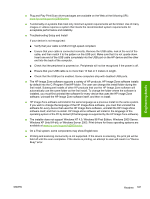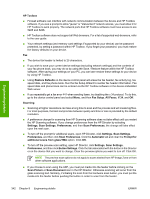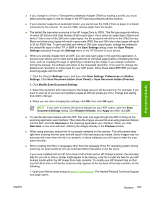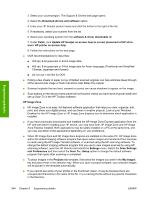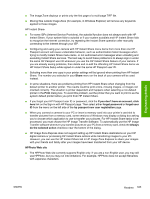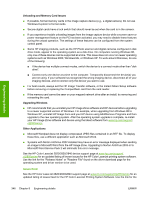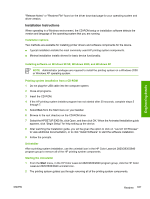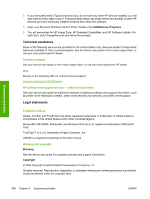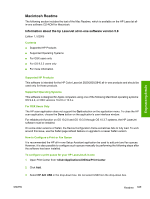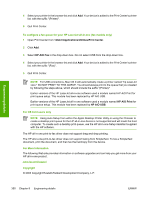HP 2840 HP Color LaserJet 2820/2830/2840 All-In-One - Software Technical Refer - Page 369
HP Instant Share Setup while signed-in under the same HP Passport user ID., HPPhoto Web site
 |
UPC - 829160742731
View all HP 2840 manuals
Add to My Manuals
Save this manual to your list of manuals |
Page 369 highlights
Engineering details ■ The Image Zone displays or prints only the first page of a multi-page TIFF file. ■ Moving files outside Image Zone (for example, in Windows Explorer) will remove any keywords applied to those images. HP Instant Share ■ For some ISPs (Internet Service Providers), the autodial function does not always work with HP Instant Share. If your system fails to autodial or if your system autodials and HP Instant Share fails to recognize the Internet connection, try repeating the Instant Share operation after manually connecting to the Internet through your ISP. ■ Configuring and using your camera with HP Instant Share menu items from more than one HP Passport account will cause undesirable behavior, such as authentication failed messages when trying to modify Instant Share menu items, or not authorized error messages when unloading and executing Instant Share services. The best way to avoid these problems is to always sign-in under the same HP Passport user ID whenever you use the HP Instant Share feature of your camera. If you are already seeing problems, then delete and re-add the offending HP Instant Share items via HP Instant Share Setup while signed-in under the same HP Passport user ID. ■ Selecting more than one copy in your printer settings will be ignored when printing from HP Instant Share. The number you selected in your Share menu on the back of your camera will be used instead. ■ In some situations, there are problems printing from HP Instant Share when changing from the default printer to another printer. The results could be print errors, missing images, or images not oriented correctly. The situation is printer dependent and happens when selecting a non-default printer in the Print dialog box. To avoid this problem, set the printer that you want to print to as the system default printer before you print from HP Instant Share. ■ If you forget your HP Passport user ID or password, click the If you don't have an account, click here link on the Sign-in with HP Passport page. Then select either forgot password or forgot user ID from the menu on the left side of the hp passport new user registration page. ■ When you connect a camera to your PC or insert a memory card into your printer's card slot to transfer pictures from a memory card, some versions of Windows may display a dialog box asking you to choose which application to use to transfer your pictures. For HP Instant Share tasks to be processed, you must choose the HP Image Transfer Software. To automatically use the HP Image Transfer software whenever you transfer pictures to your PC from a memory card, check the Always do the selected action checkbox near the bottom of the dialog. ■ HP Image Zone Express does not support setting up HP Instant Share destinations on your HP digital camera or processing HP Instant Share actions while transferring images to your PC. However, you can use the HP Instant Share tab in HP Image Zone Express to share your images with your friends and family after your images have been transferred from your HP device. HPPhoto Web site ■ The HPPhoto Web site currently supports English only. If you are a non-English user, you may still use HPPhoto, but you may run into limitations. For example, HPPhoto does not accept filenames with Japanese characters. ENWW Readme 345