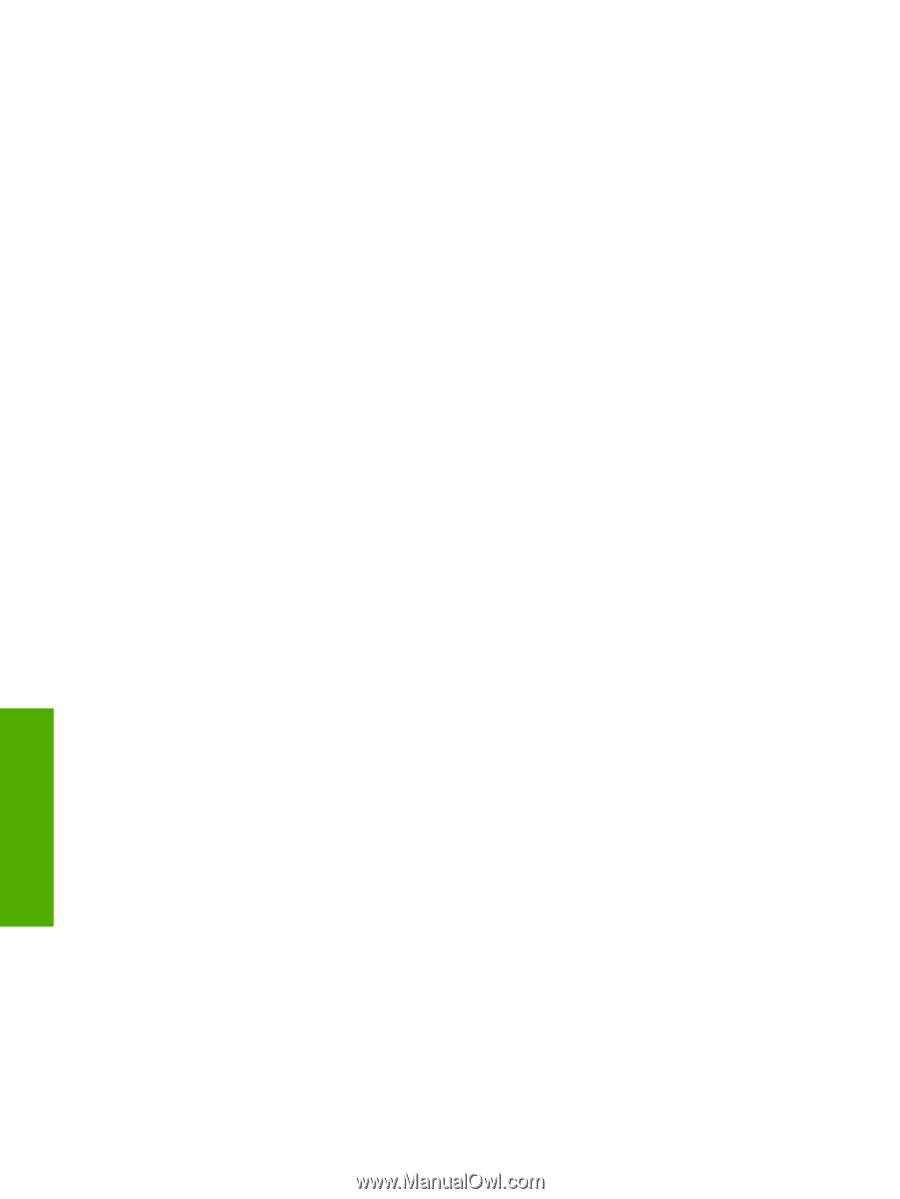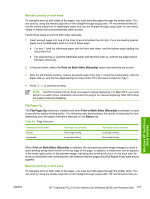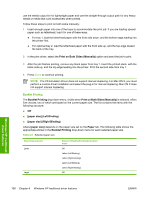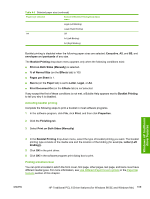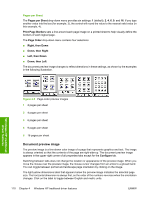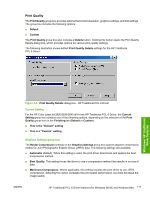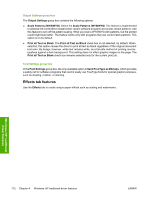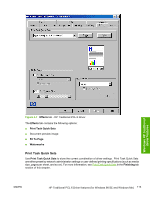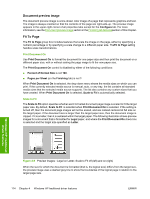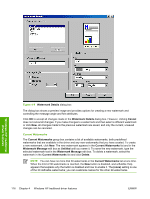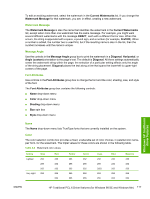HP 2840 HP Color LaserJet 2820/2830/2840 All-In-One - Software Technical Refer - Page 136
Output Settings group box, Effects tab features, Output Settings, Scale Patterns WYSIWYG
 |
UPC - 829160742731
View all HP 2840 manuals
Add to My Manuals
Save this manual to your list of manuals |
Page 136 highlights
Output Settings group box The Output Settings group box contains the following options: ■ Scale Patterns (WYSIWYG). Select the Scale Patterns (WYSIWYG) This feature is implemented to address the moiré effect created when certain software programs encounter certain patterns. Use this feature to turn off the pattern scaling. What you lose is WYSIWYG with patterns, but the printed result might look better. The feature works only with programs that use vector hatch patterns. This option is on by default. ■ Print all Text as Black. The Print all Text as Black check box is not selected, by default. When selected, this option causes the driver to print all text as black regardless of the original document text color. By design, however, white text remains white, as a fail-safe method of printing reverse typeface against a dark background. This setting does not affect graphic images on the page. The Print all Text as Black check box remains selected only for the current print job. Font Settings group box In the Font Settings group box, the only available option is Send TrueType as Bitmaps, which provides a safety net for software programs that cannot easily use TrueType fonts for special graphic purposes, such as shading, rotation, or slanting. Effects tab features Use the Effects tab to create unique paper effects such as scaling and watermarks. Windows HP traditional driver features 112 Chapter 4 Windows HP traditional driver features ENWW