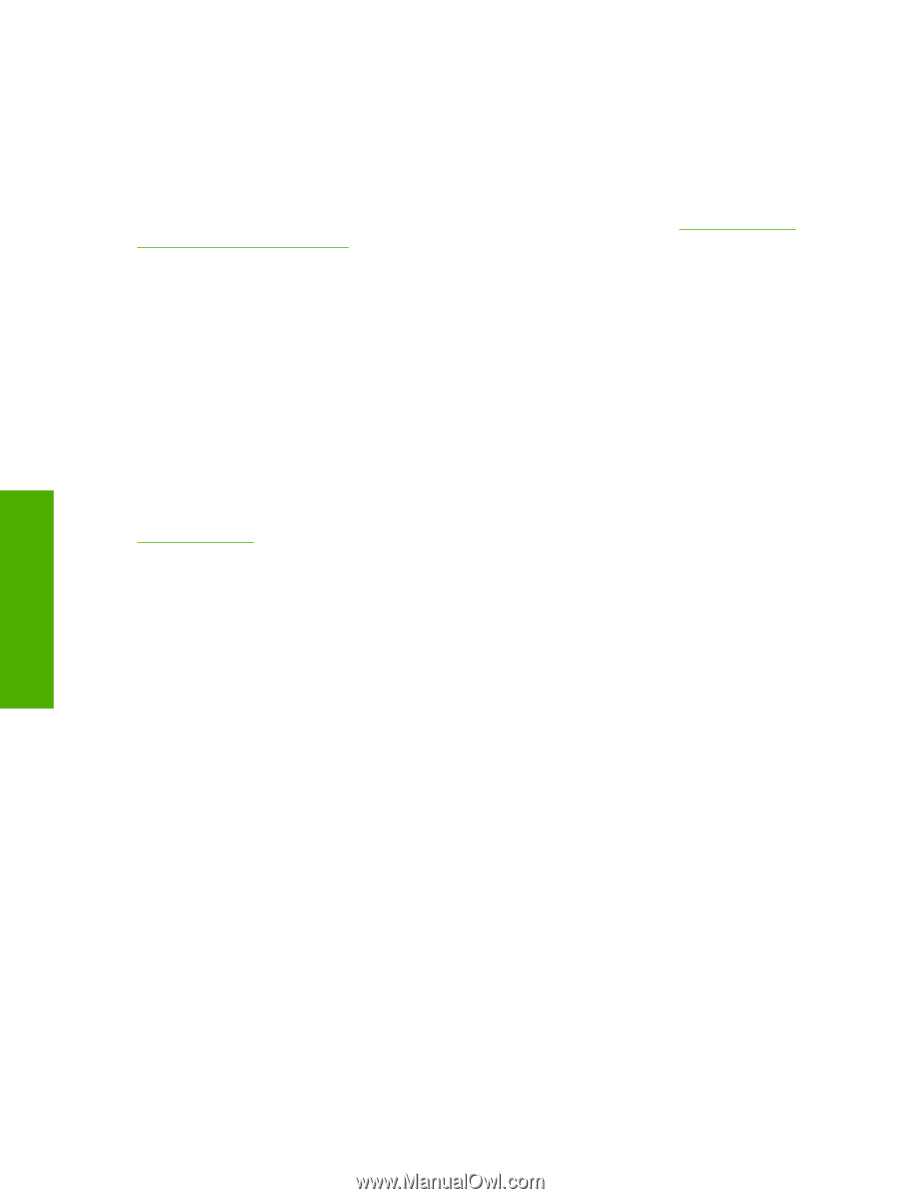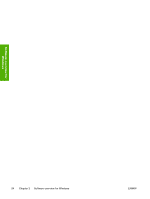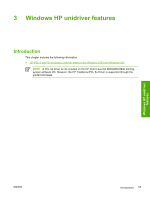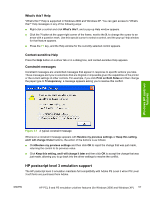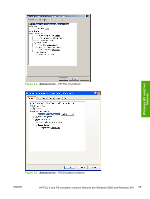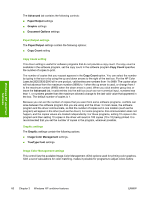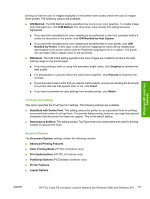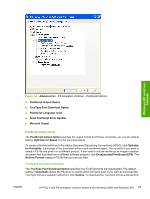HP 2840 HP Color LaserJet 2820/2830/2840 All-In-One - Software Technical Refer - Page 82
Driver tab features, Printing Preferences tab set - color laserjet downloads
 |
UPC - 829160742731
View all HP 2840 manuals
Add to My Manuals
Save this manual to your list of manuals |
Page 82 highlights
A set of 92 PS Level 3 soft fonts is included with the printing-system software. If you want to permanently install the fonts in the printer, HP postscript level 3 emulation fonts are also available from HP in an optional font DIMM. Users of Adobe-licensed applications might also have the right to use the Adobe PS level 3 print drivers from Adobe with the HP LaserJet printer postscript level 3 emulation PPD, available on the HP LaserJet printer software CD or from the HP Web site. When using the Adobe PS Level 3 print driver, users must comply with all Adobe licensing agreements, as stated on the Adobe Web site at www.adobe.com/ support/downloads/license.html. Driver tab features This section describes the options available on each tab of the HP PCL 6 and PS emulation unidriver interfaces: ■ Printing Preferences tab set ■ Printer Properties tab set Printing Preferences tab set The printer Printing Preferences tabs contain information for formatting documents for the HP Color LaserJet 2820/2830/2840 all-in-one. You can gain access to the Printing Preferences tabs either through your software program or through the Windows Printers folder. For more information, see the Access to drivers section for Windows 2000 and Windows XP. The following tabs are included in Printing Preferences tab set: ■ Advanced tab features ■ Paper/Quality tab features ■ Effects tab features ■ Finishing tab features ■ Color tab features Advanced tab features You can use the Advanced tab to change the layout of printed pages. Use this tab to configure special controls that are not commonly used, as well as features such as paper size and copies, in the driver. The following illustration shows the Advanced tab. Windows HP unidriver features 58 Chapter 3 Windows HP unidriver features ENWW