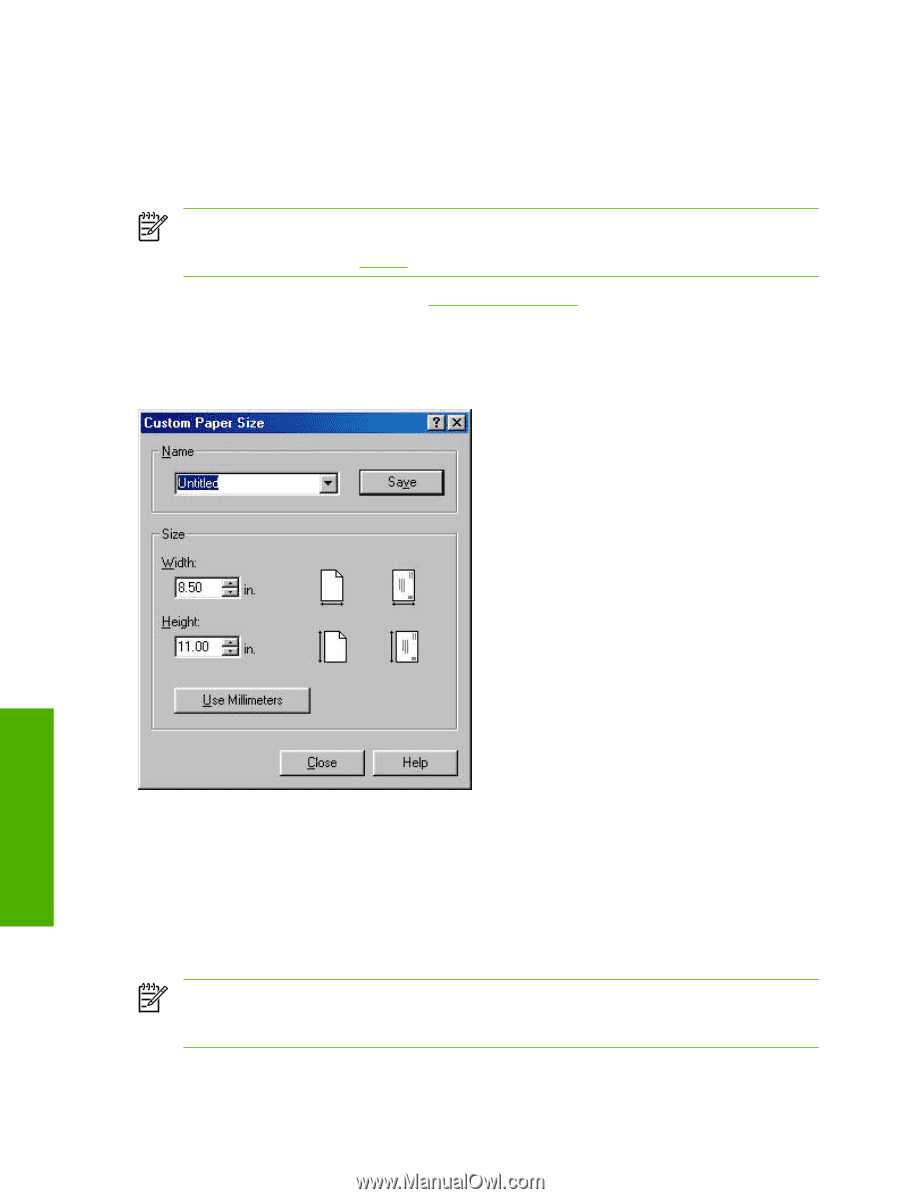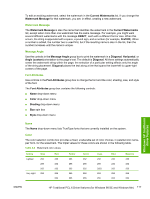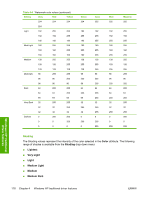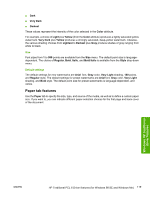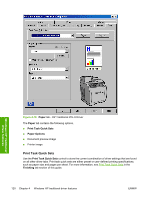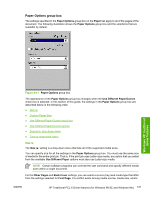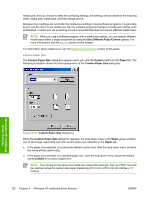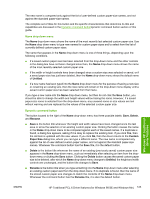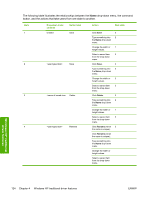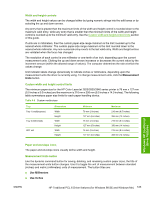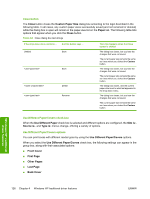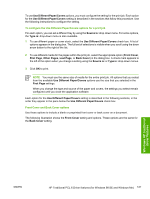HP 2840 HP Color LaserJet 2820/2830/2840 All-In-One - Software Technical Refer - Page 146
Custom Paper Size,
 |
UPC - 829160742731
View all HP 2840 manuals
Add to My Manuals
Save this manual to your list of manuals |
Page 146 highlights
media type, and you choose to keep the conflicting settings, the settings are processed in the following order: media size, media type, and then media source. Because driver settings are overridden by media-size settings in most software programs, it is generally best to use the driver to set media size only for software programs that lack a media-size setting, such as NotePad, or when you are producing a book or a booklet that does not require different media sizes. NOTE When you use a software program with a media-size setting, you can specify different media sizes within a single document by using the Use Different Paper/Covers options. For more information, see the Size is: section of this chapter. For information about media sizes, see the Media types and sizes section of this guide. Custom Paper Size The Custom Paper Size dialog box appears when you click the Custom button on the Paper tab. The following illustration shows the initial appearance of the Custom Paper Size dialog box. Windows HP traditional driver features Figure 4-12 Custom Paper Size dialog box When the Custom Paper Size dialog box appears, the drop-down menu in the Name group contains one of two things, depending upon the current paper size selection in the Paper tab: ■ If the paper size selection is a previously defined custom size, then the drop-down menu contains the name of that custom size. ■ If the paper size selection is a standard paper size, then the drop-down menu shows the default name Untitled for a custom paper size. NOTE Two names for the same size media can coexist (for example, "big" and "BIG" can both be used as names for custom-size paper measuring 213.4 mm x 279.4 mm (8.4 inches x 11 inches). 122 Chapter 4 Windows HP traditional driver features ENWW