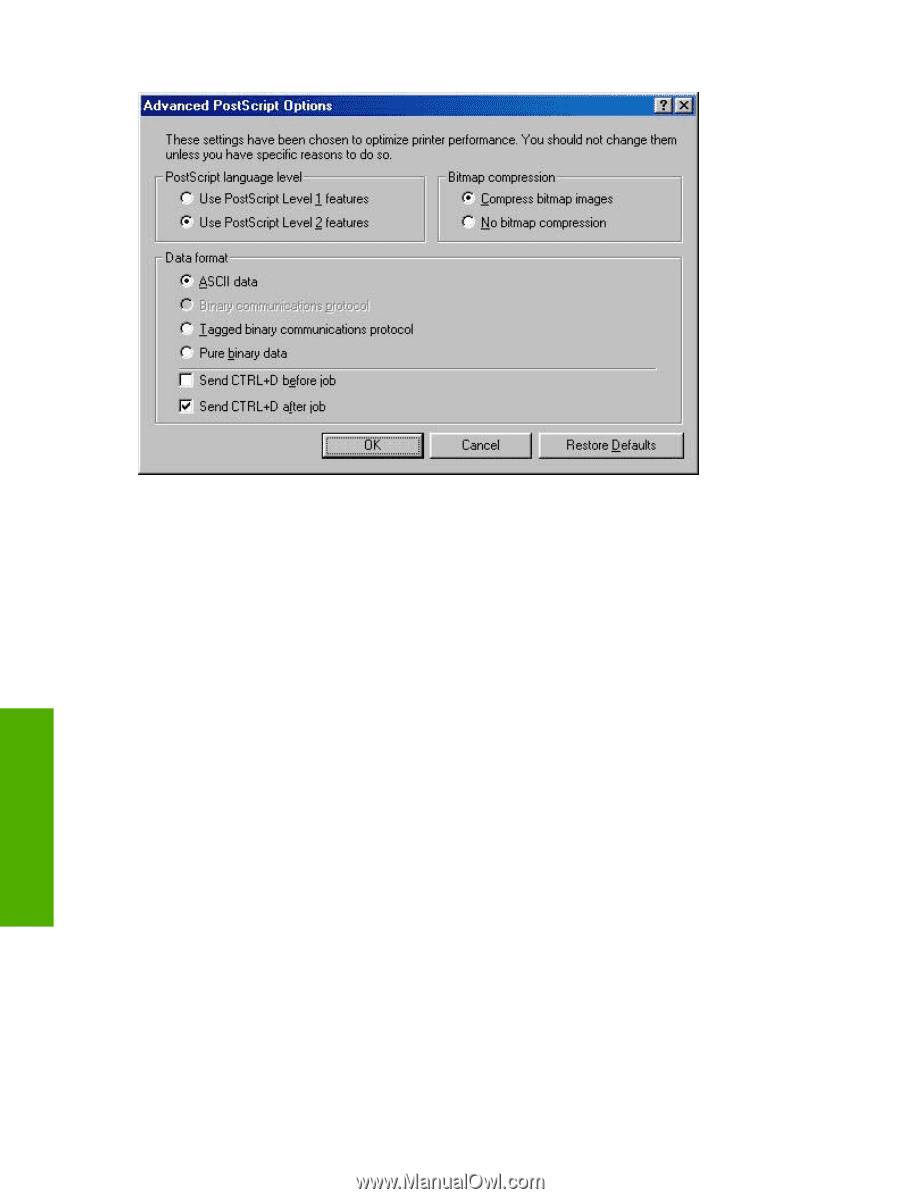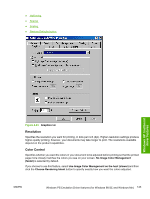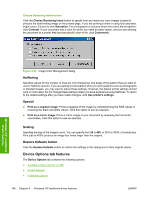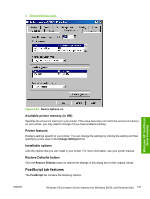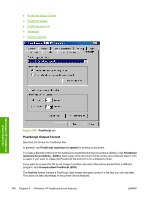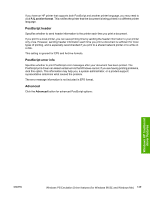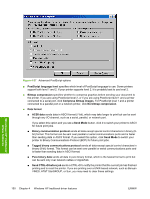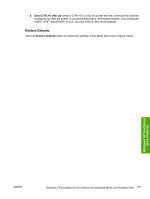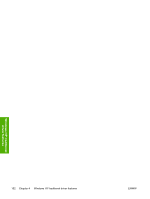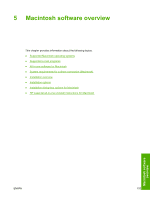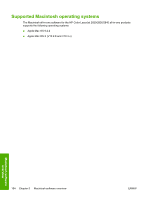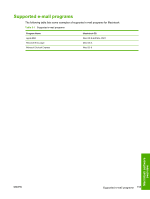HP 2840 HP Color LaserJet 2820/2830/2840 All-In-One - Software Technical Refer - Page 174
Send CTRL+D before job,
 |
UPC - 829160742731
View all HP 2840 manuals
Add to My Manuals
Save this manual to your list of manuals |
Page 174 highlights
Windows HP traditional driver features Figure 4-27 Advanced PostScript options ■ PostScript language level specifies which level of PostScript language to use. Some printers support both level 1 and 2. If your printer supports level 2, it is probably best to use level 2. ■ Bitmap compression specifies whether to compress graphics before sending your document to the printer. If you are using PostScript level 2, or if you are using PostScript level 1 and a printer connected to a serial port, click Compress bitmap images. For PostScript level 1 and a printer connected to a parallel port or a network printer, click No bitmap compression. ■ Data format ■ ACSII data sends data in ASCII format (7-bit), which may take longer to print but can be sent through any I/O channel, such as a serial, parallel, or network port. If you select this option and you see a Send Mode button, click it to switch your printer to ASCII for future print jobs. ■ Binary communication protocol sends all data except special control characters in binary (8bit) format. This format can be sent over parallel or serial communications ports and is faster than sending data in ASCII format. If you select this option, click Send Mode to switch your printer to Binary Communications Protocol (BCP) for future print jobs. ■ Tagged binary communications protocol sends all data except special control characters in binary (8-bit) format. This format can be sent over parallel or serial communications ports and is faster than sending data in ASCII format. ■ Pure binary data sends all data in pure binary format, which is the fastest format to print but can be sent only over network cables or AppleTalk. ■ Send CTRL+D before job sends a CTRL+D to notify the printer that the current job has finished printing and to reset the printer. If you are printing over a UNIX-based network, such as Banyan VINES, AT&T StarGROUP, or Sun, you may need to clear these settings. 150 Chapter 4 Windows HP traditional driver features ENWW