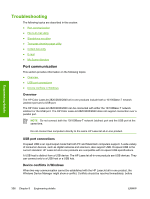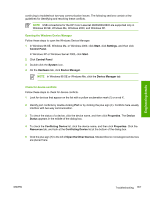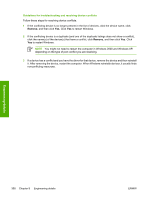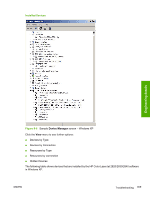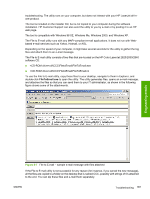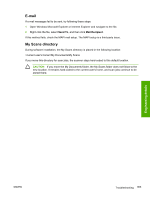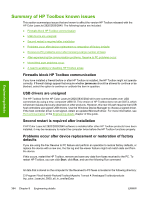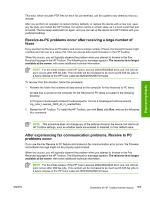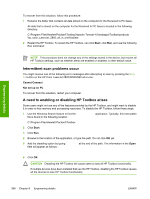HP 2840 HP Color LaserJet 2820/2830/2840 All-In-One - Software Technical Refer - Page 385
The tool is compatible with Windows 98 SE, Windows Me, Windows 2000, and Windows XP., FileToEmail.exe
 |
UPC - 829160742731
View all HP 2840 manuals
Add to My Manuals
Save this manual to your list of manuals |
Page 385 highlights
troubleshooting. The utility runs on your computer, but does not interact with your HP LaserJet all-inone product. The tool is included on the installer CD, but is not copied to your computer during the software installation. HP Customer Support can also send the utility to you by e-mail or by posting it to an HP web page. The tool is compatible with Windows 98 SE, Windows Me, Windows 2000, and Windows XP. The File to E-mail utility runs with any MAPI-compliant e-mail applications. It does not run with Webbased e-mail services such as Yahoo, Hotmail, or AOL. Depending on the speed of your computer, it might take several seconds for the utility to gather the log files and attach them to an e-mail message. The File to E-mail utility consists of two files that are located on the HP Color LaserJet 2820/2830/2840 software CD: ■ util\CCC\FiletoEmail\FileToEmail.exe ■ util\CCC\FiletoEmail\FileToEmail.ini To use the File to E-mail utility, copy these files to your desktop, navigate to them in Explorer, and double-click FileToEmail.exe to open the utility. The utility generates files, opens an e-mail message, and attaches the files so that you can send them to your IT administrator, as shown in the following figure shows some of the attachments. Engineering details Figure 8-7 File to E-mail - sample e-mail message with files attached If the File to E-mail utility is not successful for any reason (for instance, if you cancel the new message), all the files are copied to a folder on the desktop that is named CCC, possibly with strings of 0's attached to the end. You can zip these files and e-mail them separately. ENWW Troubleshooting 361