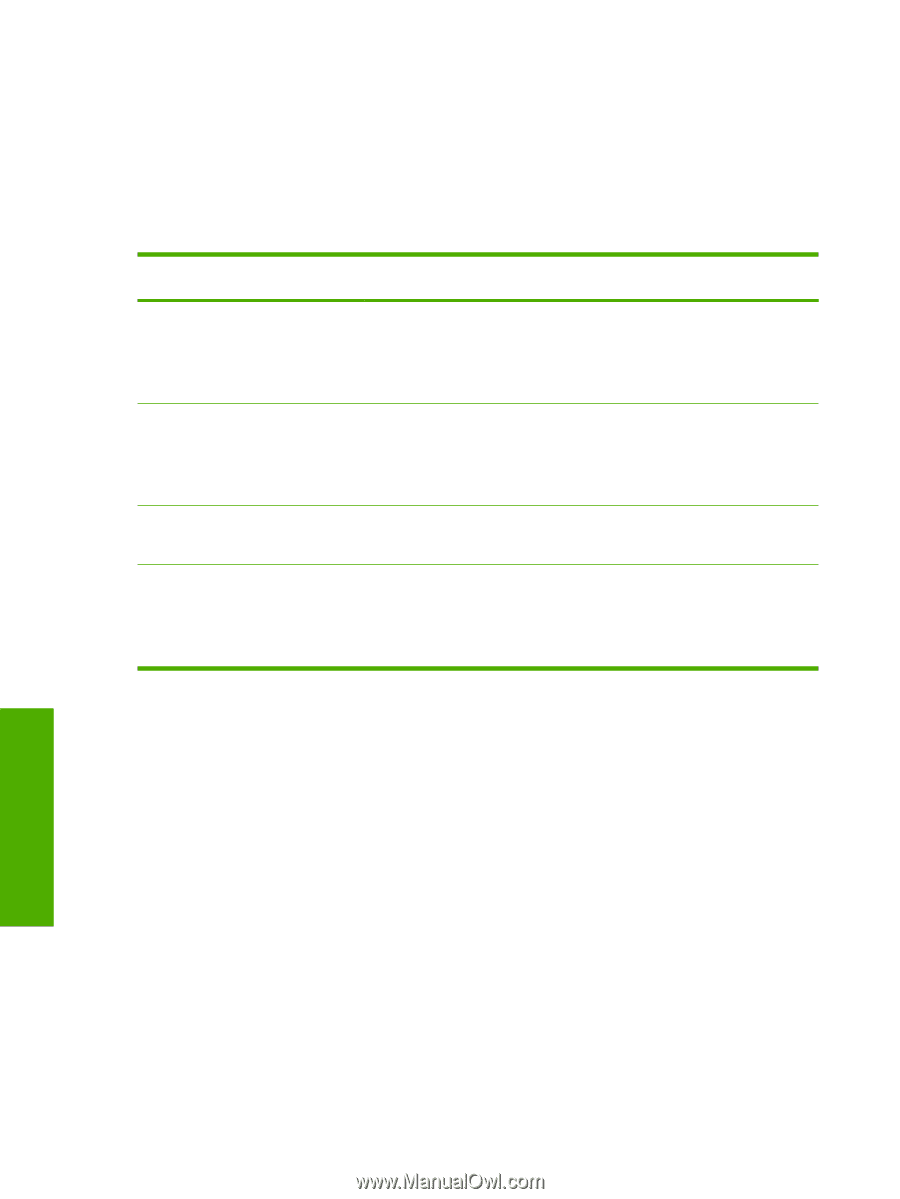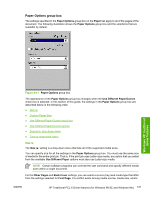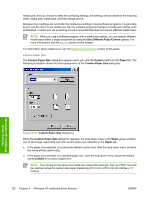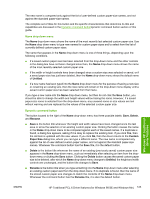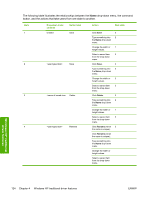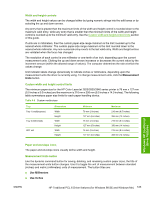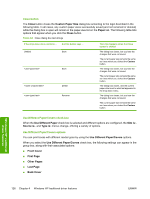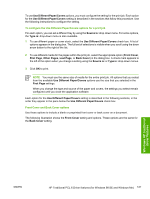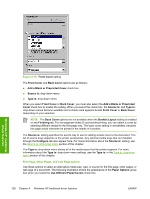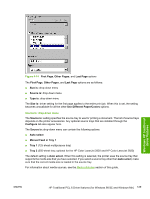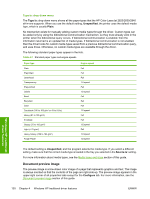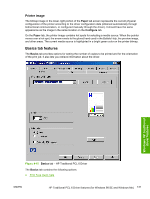HP 2840 HP Color LaserJet 2820/2830/2840 All-In-One - Software Technical Refer - Page 150
Close button, Use Different Paper/Covers check box
 |
UPC - 829160742731
View all HP 2840 manuals
Add to My Manuals
Save this manual to your list of manuals |
Page 150 highlights
Close button The Close button closes the Custom Paper Size dialog box according to the logic described in the following table. In all cases, any custom paper sizes successfully saved (and not renamed or deleted) while the dialog box is open will remain in the paper-size list on the Paper tab. The following table lists options that appear when you click the Close button. Table 4-6 Close dialog box text strings If the drop-down menu contains ... And the button says ... Untitled Save Save Delete Rename Then this happens when the Close button is clicked The dialog box closes, but you lose the changes that were not saved. The current paper size remains the same as it was when you clicked the Custom button. The dialog box closes, but you lose the changes that were not saved. The current paper size remains the same as it was when you clicked the Custom button. The dialog box closes, and the current paper size is set to what last appeared in the drop-down menu. The dialog box closes, but you lose the changes that were not saved. The current paper size remains the same as it was when you clicked the Custom button. Use Different Paper/Covers check box When the Use Different Paper check box is selected and different options are configured, the Size is:, Source is:, and Type is: menus change, offering a variety of options. Use Different Paper/Covers options You can print books with different media types by using the Use Different Paper/Covers options. When you select the Use Different Paper/Covers check box, the following settings can appear in the group box, along with their associated options: ■ Front Cover ■ First Page ■ Other Pages ■ Last Page ■ Back Cover Windows HP traditional driver features 126 Chapter 4 Windows HP traditional driver features ENWW