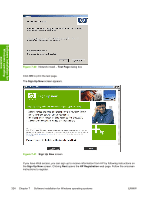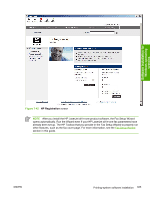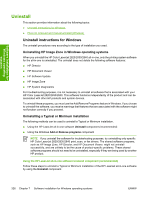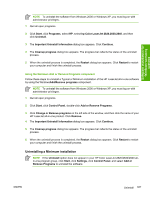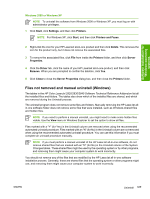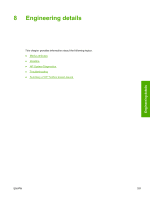HP 2840 HP Color LaserJet 2820/2830/2840 All-In-One - Software Technical Refer - Page 353
Windows 2000 or Windows XP, Files not removed and manual uninstall (Windows), Start, Settings
 |
UPC - 829160742731
View all HP 2840 manuals
Add to My Manuals
Save this manual to your list of manuals |
Page 353 highlights
Software installation for Windows operating systems Windows 2000 or Windows XP NOTE To uninstall the software from Windows 2000 or Windows XP, you must log on with administrator privileges. 1 Click Start, click Settings, and then click Printers. NOTE For Windows XP, click Start, and then click Printers and Faxes. 2 Right-click the icon for your HP LaserJet all-in-one product and then click Delete. This removes the icon for the product only, but it does not remove the associated files. 3 To remove the associated files, click File from inside the Printers folder, and then click Server Properties. 4 Click the Driver tab, click the name of your HP LaserJet all-in-one product, and then click Remove. When you are prompted to confirm the deletion, click Yes. 5 Click Close to close the Server Properties dialog box, and then close the Printers folder. Files not removed and manual uninstall (Windows) The tables in the HP Color LaserJet 2820/2830/2840 Software Technical Reference Addendum list all the installed files and folders. The tables also show which of the installed files are shared, and which are removed during the Uninstall process. The uninstall program does not remove some files and folders. Manually removing the HP LaserJet allin-one software folder does not remove some files that were installed, such as Windows-shared files and hidden files. NOTE If you need to perform a manual uninstall, you might need to make some hidden files visible. Use the View menu in Windows Explorer to set the option to show all files. Files marked with a "Y" (for Yes) in the Uninstall column are removed when using the recommended automated uninstall procedure. Files marked with an "N" (for No) in the Uninstall column are not removed when using the recommended automated uninstall procedure. You can use this information if you must complete an uninstall procedure manually. NOTE If you must perform a manual uninstall of the HP LaserJet all-in-one software, do not remove shared files that are marked with an "N" (for No) in the Uninstall column of the System Changes tables. These shared files might be used by the operating system or by other programs, and removing them might cause your computer system to work incorrectly. You should not remove any of the files that are modified by the HP LaserJet all-in-one software installation process. Generally, these are shared files that the operating system or other programs might use, and removing them might cause your computer system to work incorrectly. ENWW Uninstall 329