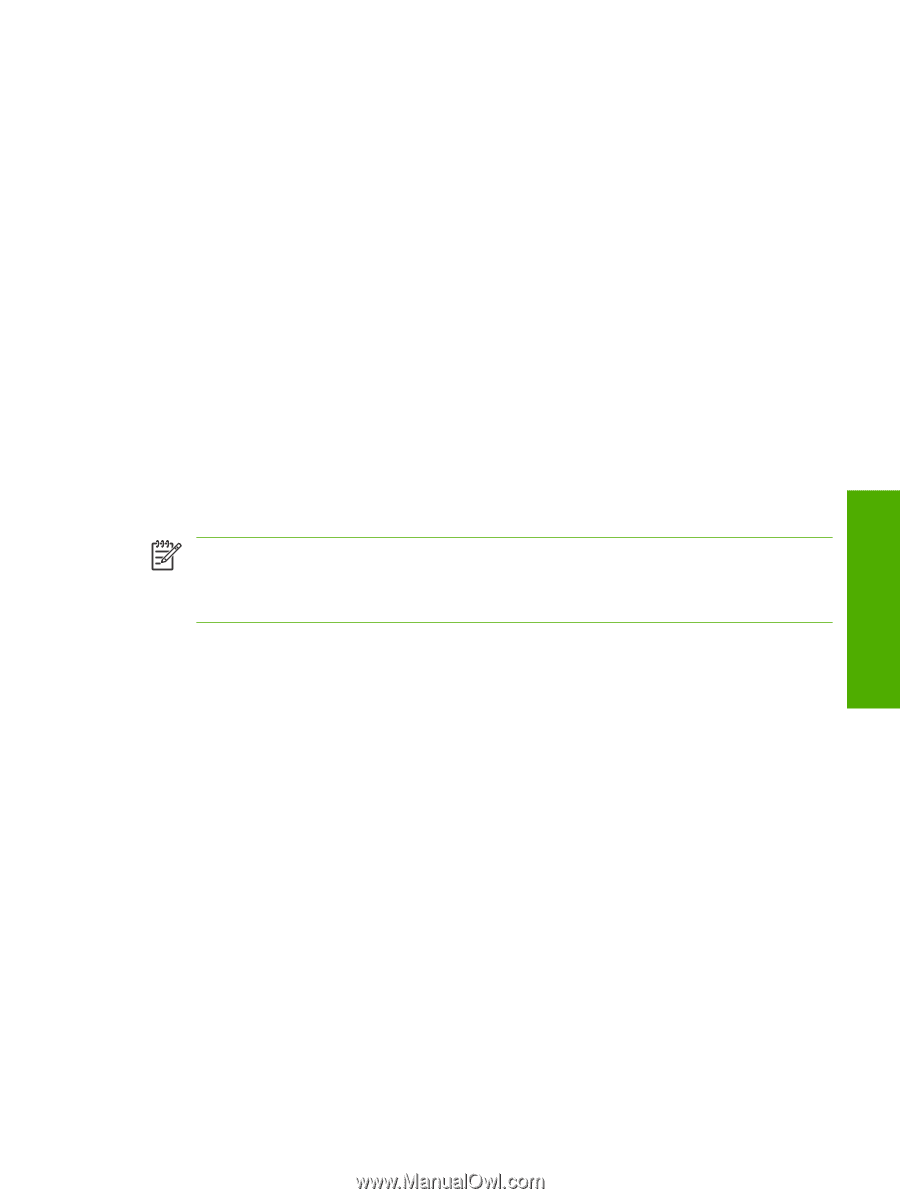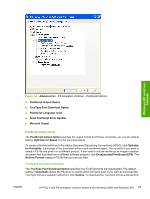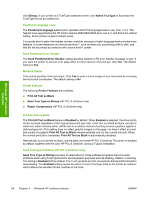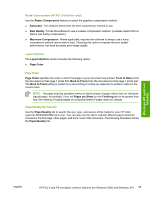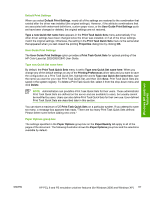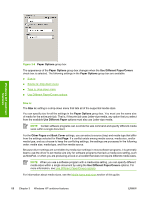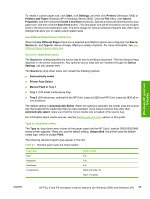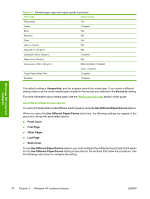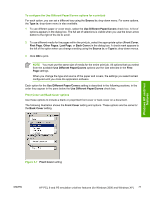HP 2840 HP Color LaserJet 2820/2830/2840 All-In-One - Software Technical Refer - Page 91
Default Print Settings, User Guide Print Settings, Type new Quick Set name here, Paper Options group - color laserjet installation
 |
UPC - 829160742731
View all HP 2840 manuals
Add to My Manuals
Save this manual to your list of manuals |
Page 91 highlights
Default Print Settings When you select Default Print Settings, nearly all of the settings are restored to the combination that existed after the driver was installed (the original settings). However, if the attribute combinations that are associated with watermark definitions, custom paper sizes, or the User Guide Print Settings quick set have been changed or deleted, the original settings are not restored. Type a new Quick Set name here appears in the Print Task Quick Sets menu automatically if no other driver settings have been changed since the driver was installed, or if all of the driver settings match the original settings. Otherwise, the setting in the Print Task Quick Sets menu is the same label that appeared when you last closed the printing Properties dialog box by clicking OK. User Guide Print Settings The User Guide Print Settings option provides a Print Task Quick Sets for optimal printing of the HP Color LaserJet 2820/2830/2840 User Guide. Type new Quick Set name here By default, the Print Task Quick Sets menu is set to Type new Quick Set name here. When you change any of the default settings on any of the Printing Preferences driver tabs and you want to save the configuration as a Print Task Quick Set, highlight the words Type new Quick Set name here, type the name you want for your new Print Task Quick Set, and then click Save. Print Task Quick Sets are saved in the system registry. To delete a Print Task Quick Set, select it from the drop-down menu and click Delete. NOTE Administrators can predefine Print Task Quick Sets for their users. These administrator Print Task Quick Sets are defined on the server and are available to users, but usually cannot be modified by users. Users can also define Print Task Quick Sets for their own use. User-defined Print Task Quick Sets are described later in this section. You can store a maximum of 25 Print Task Quick Sets on a particular system. If you attempt to save too many, a message box appears that reads, "There are too many Print Task Quick Sets defined. Please delete some before adding new ones." Paper Options group box The settings specified in the Paper Options group box on the Paper/Quality tab apply to all of the pages of the document. The following illustration shows the Paper Options group box and the selections available by default. Windows HP unidriver features ENWW HP PCL 6 and PS emulation unidriver features (for Windows 2000 and Windows XP) 67