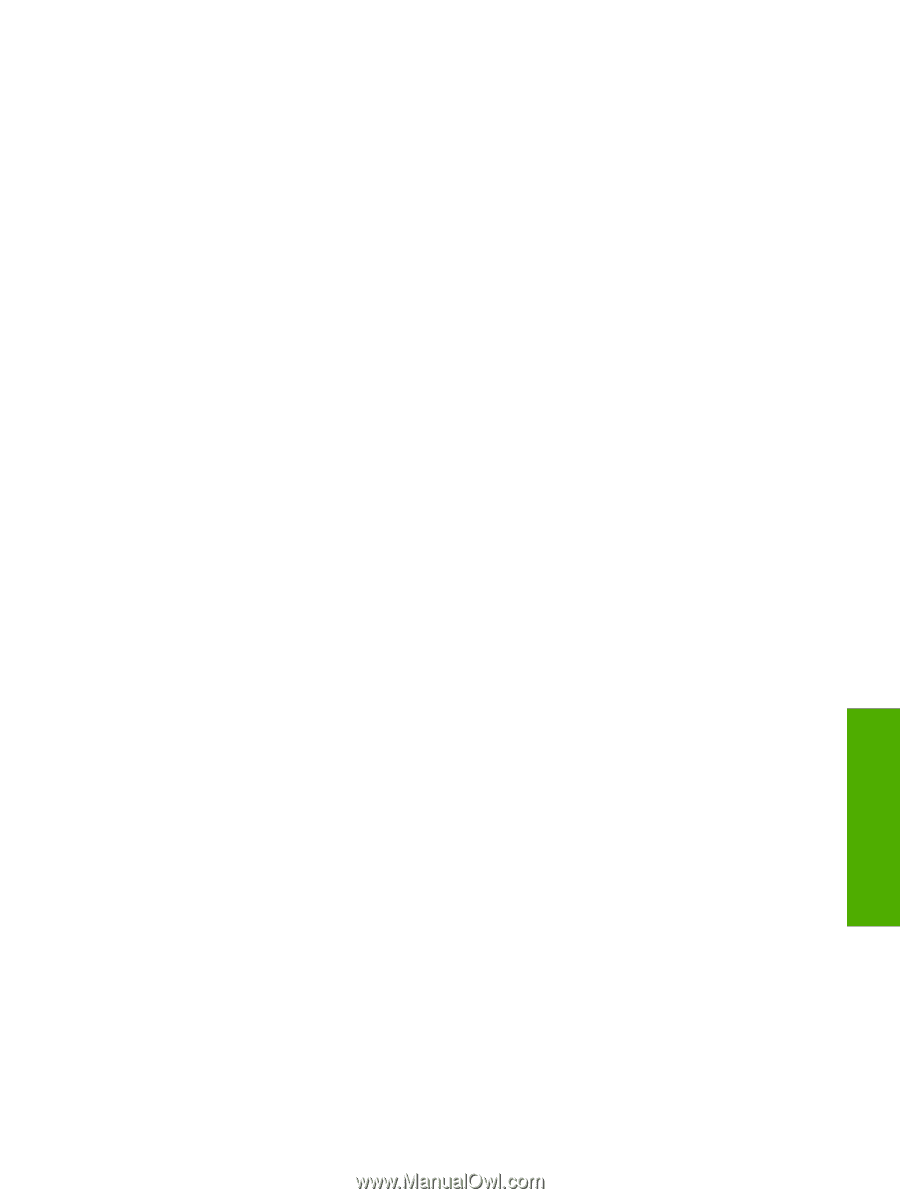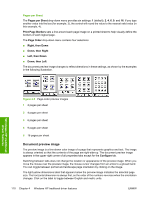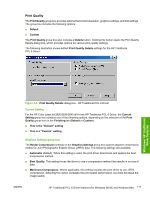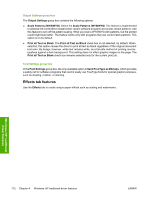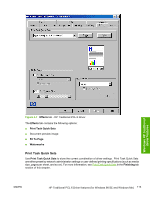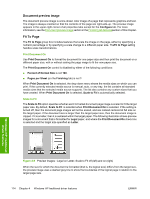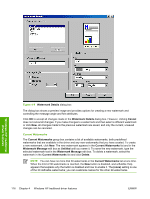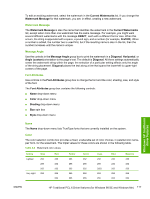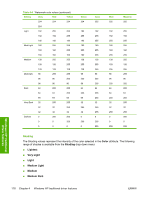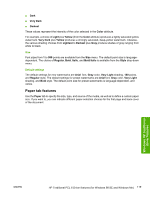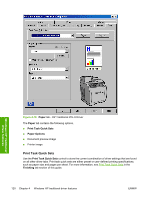HP 2840 HP Color LaserJet 2820/2830/2840 All-In-One - Software Technical Refer - Page 139
% of Normal Size, Watermarks, s per Sheet
 |
UPC - 829160742731
View all HP 2840 manuals
Add to My Manuals
Save this manual to your list of manuals |
Page 139 highlights
% of Normal Size The % of Normal Size setting provides a slider bar for scaling the percentage setting. The default setting in the entry box is 100, or 100% of normal size. Normal size is defined as the paper size selected within the driver or what the driver receives from the software program (if the program does not negotiate the paper size with the driver). The driver scales the page by the appropriate factor and send it to the printer. The limits of the range are from 25 to 400, or 25% to 400% of normal size, and any values outside the range are adjusted to those limits as soon as the focus is removed from the control (that is, when the Tab key is pressed or another control is selected). Any change to the scale also changes the page preview, which increases or decreases from the upperleft corner of the preview. The slider bar controls the scale directly. The value in the edit box changes as the slider bar indicator is dragged, and the preview image is updated to the new image scale. Each click on the slider bar arrows increases or decreases the scale by 1%. Each click on the slider bar affects the scale by 10%. You cannot achieve an exact value by dragging the slider bar indicator at the default Windows resolution; use the slider bar indicator to approximate the appropriate value, and then use the slider bar arrows to refine the value. The following settings disable % of Normal Size: ■ Print Document On is selected ■ Pages per Sheet is not 1 ■ Booklet Printing is ON Watermarks Use the Watermarks feature to select a watermark, create your own custom watermarks (text only), or edit an existing watermark. The following watermarks are preset in the driver: ■ (none) ■ Confidential ■ Draft ■ SAMPLE The drop-down menu shows alphabetically sorted watermarks that are currently available on the system, plus the string (none), which indicates that no watermark is selected. This is the default setting. Any watermark selected from this list appears in the preview image. When First Page Only is selected, the watermark is printed only on the first page of the document. The First Page Only check box is disabled when the current watermark selection is (none). Watermarks are applied to logical pages. For example, when Pages per Sheet is set to 4 and First Page Only is turned off, four watermarks appear on the physical page (one on each logical page). Click Edit, and the Watermark Details dialog box appears. Windows HP traditional driver features ENWW HP Traditional PCL 6 Driver features (for Windows 98 SE and Windows Me) 115