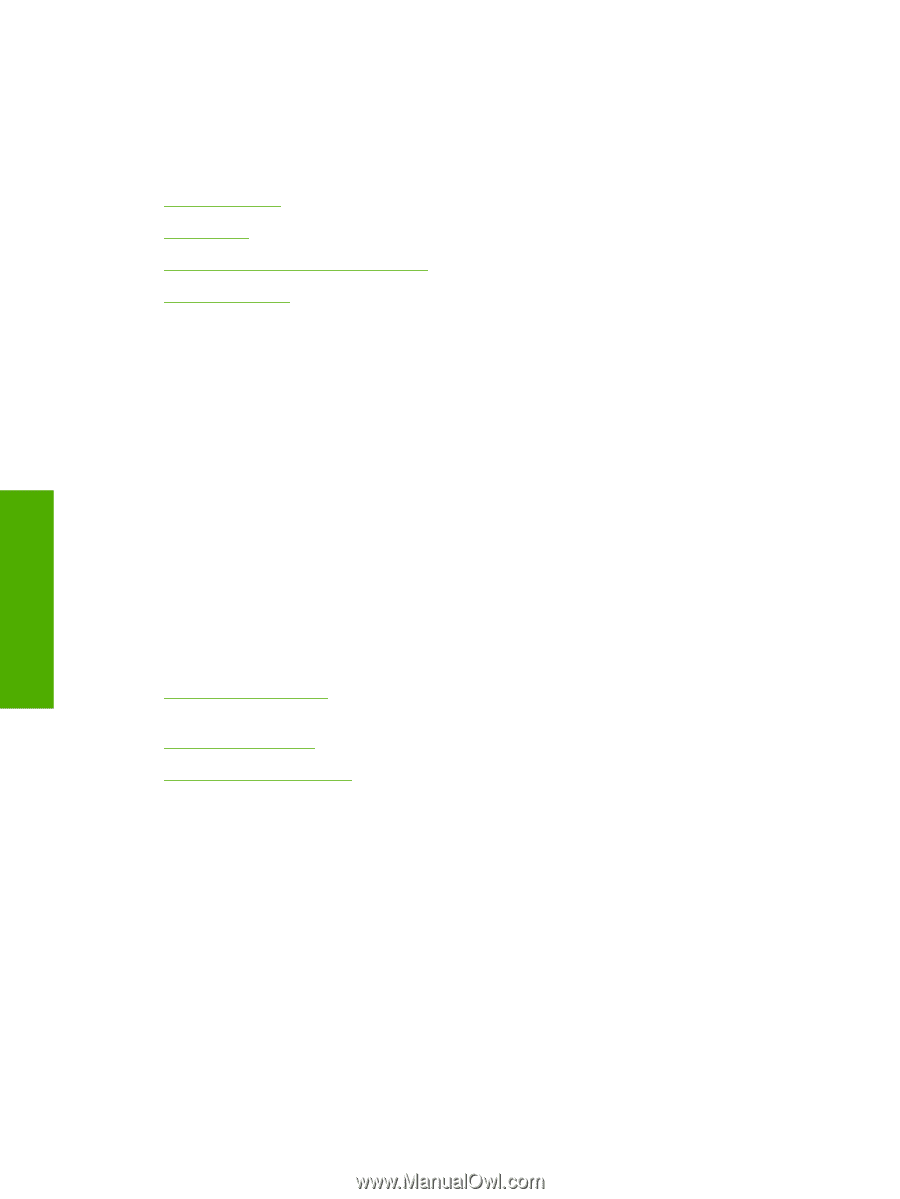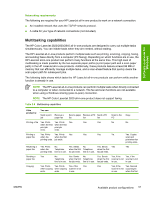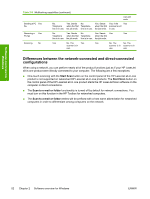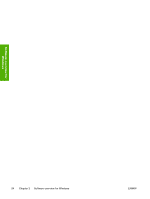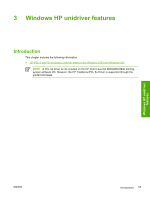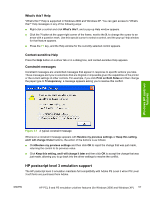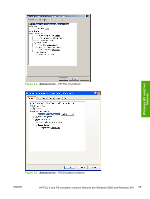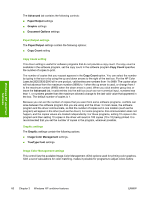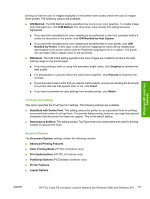HP 2840 HP Color LaserJet 2820/2830/2840 All-In-One - Software Technical Refer - Page 80
HP PCL 6 and PS emulation unidriver features (for Windows 2000 and Windows XP), Access to drivers - color laserjet pcl 6 driver
 |
UPC - 829160742731
View all HP 2840 manuals
Add to My Manuals
Save this manual to your list of manuals |
Page 80 highlights
Windows HP unidriver features HP PCL 6 and PS emulation unidriver features (for Windows 2000 and Windows XP) This section contains the following information. ● Access to drivers ● Help system ● HP postscript level 3 emulation support ● Driver tab features Access to drivers To gain access to driver settings from within most software programs, click File, click Print, and then click Properties. The appearance and names of the driver tabs that appear can vary, depending on the operating system. These settings apply only while the software program is open. You can also control the drivers directly from the Printers folder. These settings change the default settings used across all software programs. ■ In Windows 2000, click Start, click Settings, click Printers, right-click the printer name, and then click Printing Preferences to gain access to the same set of driver tabs that the software program controls. ■ In Windows XP, click Start, click Printers and Faxes (Windows XP Professional) or Printers and Other Hardware Devices (Windows XP Home) to gain access to the same set of driver tabs that the software program controls. If, after right-clicking the printer name, you click Properties, you gain access to a different set of tabs that control the driver behavior and driver connections. For information about the Properties tabs that are described in this chapter, see the following sections. ■ Printer Properties tab set for the HP PCL 6 Unidriver and PS Emulation Unidriver (for Windows 2000 and Windows XP) ■ Configure tab features for the HP Traditional PCL 6 Driver (for Windows 98 SE or Windows Me) ■ Device Options tab features for the PS Emulation Driver (for Windows 98 SE or Windows Me) Help system The HP Color LaserJet 2820/2830/2840 HP PCL 6 and PS emulation unidrivers include a full-featured Help system to provide assistance with printing and configuration options. The following Help options are available. ■ What's this? Help ■ Context-sensitive Help ■ Constraint messages 56 Chapter 3 Windows HP unidriver features ENWW