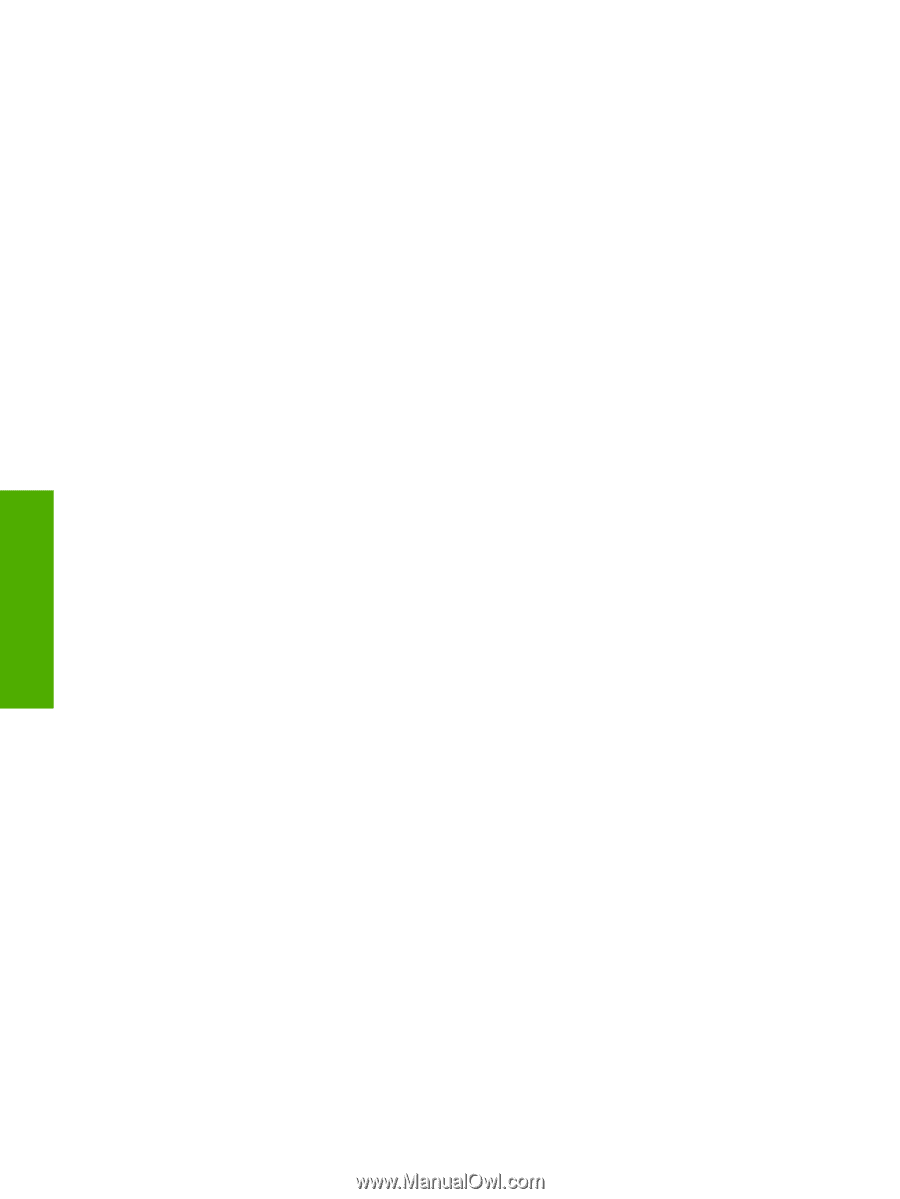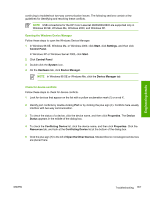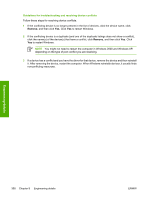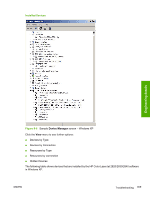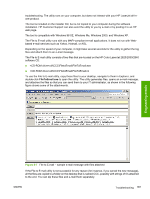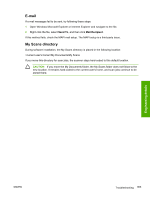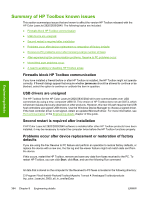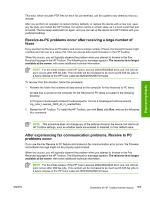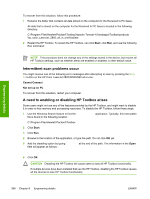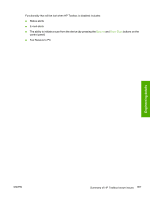HP 2840 HP Color LaserJet 2820/2830/2840 All-In-One - Software Technical Refer - Page 386
Standalone scrubber, Two-pass cleaning- utility, Collect.bat utility, Ready, Service
 |
UPC - 829160742731
View all HP 2840 manuals
Add to My Manuals
Save this manual to your list of manuals |
Page 386 highlights
Engineering details Standalone scrubber If the installer fails and troubleshooting efforts have not solved the problem, you can use HP's standalone scrubber utility to remove files. The scrubber utility is located on the HP Color LaserJet 2820/2830/2840 software CD in the following folder: util\CCC Two-pass cleaning-page utility The two-pass cleaning-page utility is included as a standalone tool for those who do not have HP Toolbox installed to initiate a cleaning page. A two-pass cleaning page can be sent to the HP Color LaserJet 2820/2830/2840 all-in-one to resolve print-quality defects. The two-pass cleaning-page utility is located on the HP Color LaserJet 2820/2830/2840 software CD in the following folder: util\CCCD\CleanPage To clean the HP Color LaserJet 2820/2830/2840, follow these steps: 1 Make sure that the HP Color LaserJet 2820/2830/2840 all-in-one is turned on and in the Ready state. 2 At the device, remove any print media that might be in tray 1. 3 From the printing-system software CD, open the .PDF file (Letter or A4) from the util\CCCD\CleanPage folder. 4 From Adobe Acrobat Reader, print the file to the HP Color LaserJet 2820/2830/2840 on a clean sheet of paper that is at least 74 - 75 g/m2, using either tray 1 or optional tray 2. 5 At the HP Color LaserJet 2820/2830/2840 all-in-one control panel, press MENU. 6 Press the < or > button repeatedly to scroll to Service and press ENTER. 7 Press the < or > button repeatedly to scroll to Cleaning Mode and press ENTER. 8 Open tray 1 and load the cleaning page, printed side down. 9 Press ENTER again to confirm and begin the cleaning process. The page feeds through the device slowly. The Cleaning message appears on the product control panel. 10 Discard the page when the cleaning process is complete. Collect.bat utility If the installer fails and troubleshooting efforts have not solved the problem, you can use HP's standalone collect.bat utility to collect log files for further troubleshooting. Depending on the speed of your computer, it might take several seconds for the utility to gather the log files and place them in a folder on your computer desktop. 362 Chapter 8 Engineering details ENWW