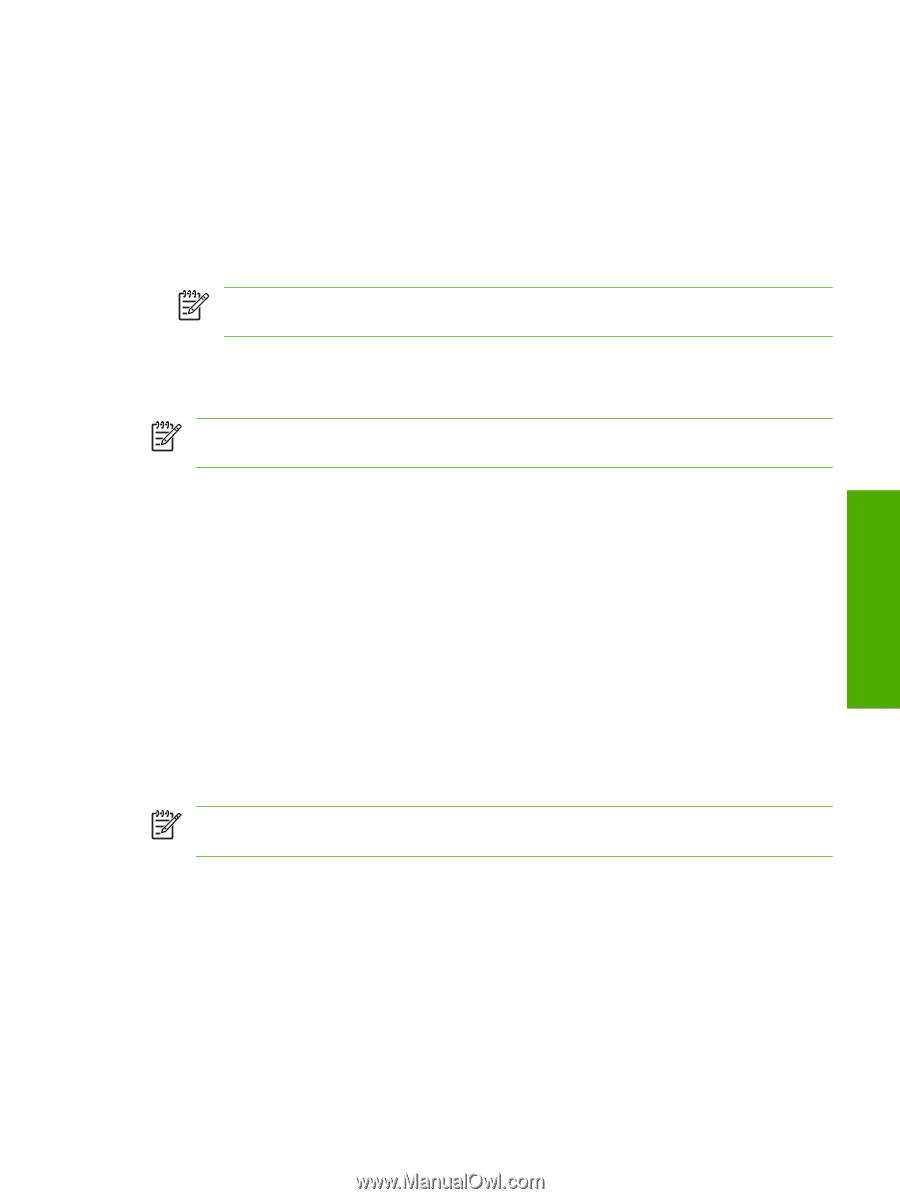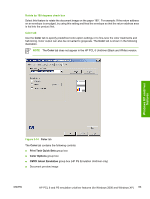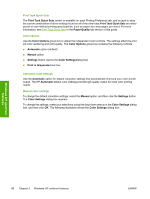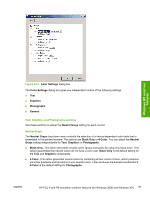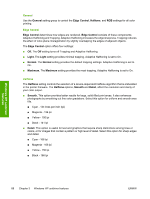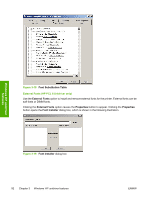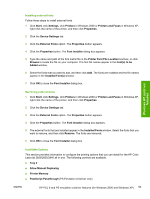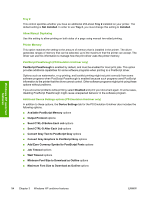HP 2840 HP Color LaserJet 2820/2830/2840 All-In-One - Software Technical Refer - Page 113
RGB Color, Print in Grayscale, Printer Properties tab set, Device Settings - color laserjet pcl driver
 |
UPC - 829160742731
View all HP 2840 manuals
Add to My Manuals
Save this manual to your list of manuals |
Page 113 highlights
Windows HP unidriver features RGB Color The RGB Color settings affect the color treatment for object types and determines how colors are rendered. The options are Default (sRGB), Vivid, and Device. ■ Default (sRGB). This option interprets RGB color space (sRGB), which is the accepted standard for many software companies and organizations such as Microsoft and the World Wide Web Consortium. Default (sRGB) is the default setting for all components. ■ Vivid. This option sets the printer to increase the color saturation in the midtones. Less colorful objects are rendered more colorfully. This value is recommended for printing business graphics. NOTE This setting uses the SRGB color table for the HP Color LaserJet 2820/2830/2840 product. ■ Device. This option sets the printer to print RGB data in raw device mode. To render photographs correctly when this option is selected, you must manage color in the software program in which you are working or in the operating system. NOTE If your software program converts text and graphics to raster, the Photographs settings also control the Text and Graphics settings. Print in Grayscale Select Print in Grayscale to print a color document in black and white. This option is useful for previewing preliminary copies of slides and hardcopy output quickly or for color documents that will be photocopied or faxed. Printer Properties tab set The printer Properties tab set contain information about and options for configuring the printer. To gain access to the printer Properties tabs, click Start on the Windows task bar, click Settings, and then click Printers for Windows 2000 or Printers and Faxes for Windows XP. Right-click the printer name, and then click Properties. The following HP print driver tabs are included in the printer Properties tab set. ■ Device Settings tab features ■ About tab features NOTE Windows also has tabs in the printer Properties tab set. For information about those tabs, see the documentation that came with your computer. Device Settings The Device Settings tab contains controls for media-handling devices and controls for managing the HP Color LaserJet 2820/2830/2840 all-in-one. Various options are available on the Device Settings tab depending on whether you are using the HP PCL 6 Unidriver or the PS Emulation Unidriver. The following illustrations show the Device Settings tab for each of these drivers. ENWW HP PCL 6 and PS emulation unidriver features (for Windows 2000 and Windows XP) 89