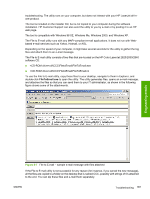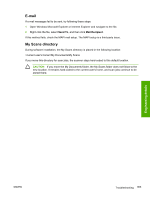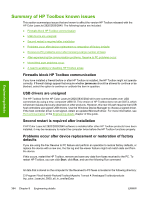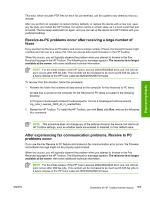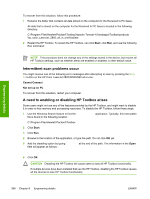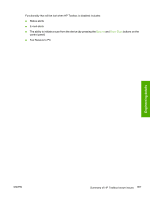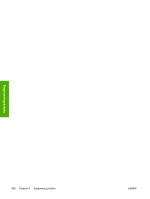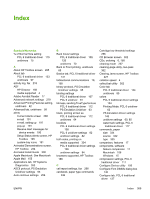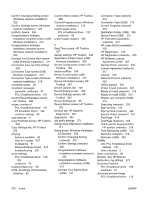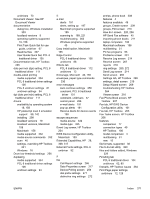HP 2840 HP Color LaserJet 2820/2830/2840 All-In-One - Software Technical Refer - Page 390
Intermittent scan problems occur, A need to enabling or disabling HP Toolbox arises, Start - scan to error cannot connect
 |
UPC - 829160742731
View all HP 2840 manuals
Add to My Manuals
Save this manual to your list of manuals |
Page 390 highlights
Engineering details To recover from this situation, follow this procedure: 1 Rename the folder that contains all data stored on the computer for the Received to PC faxes. All data that is stored on the computer for the Received to PC faxes is located in the following directory: C:\Program Files\Hewlett-Packard\Toolbox\Apache Tomcat 4.0\webapps\Toolbox\products \hp_color_LaserJet_2800_all_in_one\faxData 2 Restart the HP Toolbox. To restart the HP Toolbox, can click Start, click Run, and use the following Run command: C:\Program Files\Hewlett-Packard\Toolbox\hpbsttp.exe -restart NOTE This procedure does not change any of the settings stored in the device, but returns all HP Toolbox settings, such as whether alerts are enabled or disabled, to their default value. Intermittent scan problems occur You might receive one of the following error messages after attempting to scan by pressing the SCAN TO button on the HP Color LaserJet 2820/2830/2840 all-in-one: Cannot Connect Not set up on PC To recover from this situation, restart your computer. A need to enabling or disabling HP Toolbox arises Some users might not use any of the features provided by the HP Toolbox, and might want to disable it in order to free memory and processing resources. To disable the HP Toolbox, follow these steps: 1 Use the Windows Search feature to find the hpbpsttp.exe application. Typically, this executable file is found in the following location: C:\Program Files\Hewlett-Packard\Toolbox 2 Click Start. 3 Click Run. 4 Browse to the location of the application, or type the path. Do not click OK yet. 5 Add the disabling option by typing -disable at the end of the path. The information in the Open field will appear as follows: "C:\Program Files\Hewlett-Packard\Toolbox\hpbpsttp.exe -disable" 6 Click OK. CAUTION Disabling the HP Toolbox will cause users to lose all HP Toolbox functionality. If multiple devices have been installed that use the HP Toolbox, disabling the HP Toolbox causes all the devices to lose HP Toolbox functionality 366 Chapter 8 Engineering details ENWW