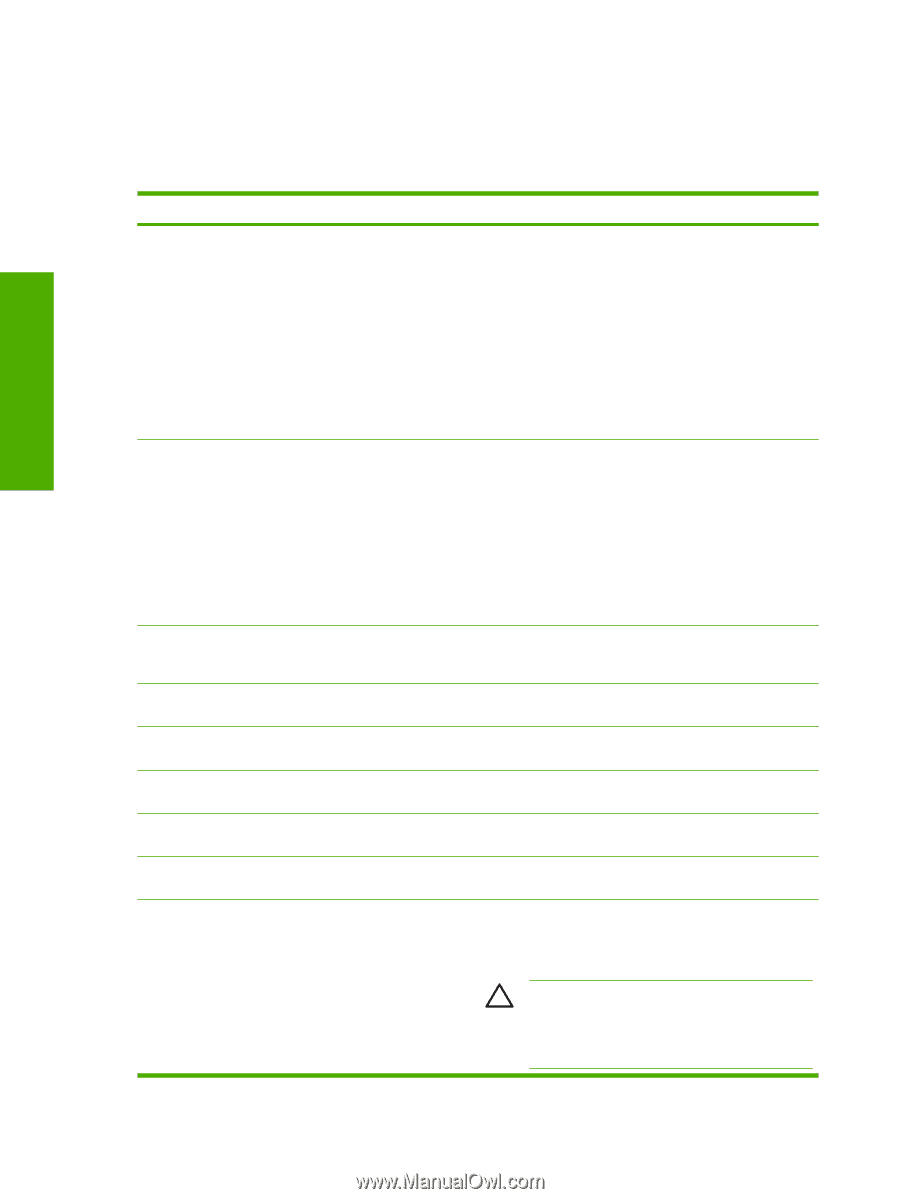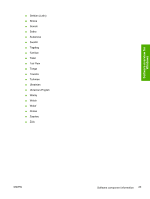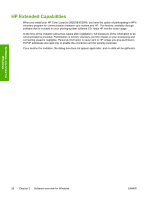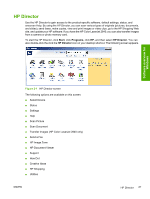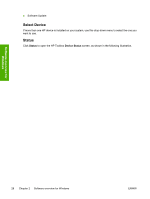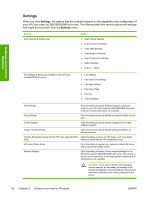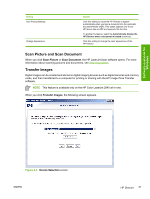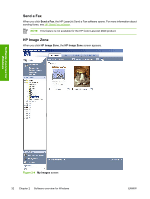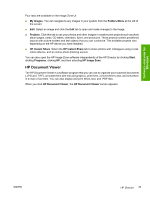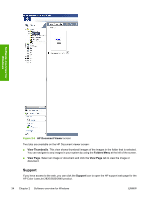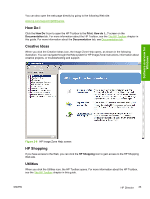HP 2840 HP Color LaserJet 2820/2830/2840 All-In-One - Software Technical Refer - Page 54
Settings, that might be accessible from - color laserjet network scanning
 |
UPC - 829160742731
View all HP 2840 manuals
Add to My Manuals
Save this manual to your list of manuals |
Page 54 highlights
Software overview for Windows Settings When you click Settings, the options that are available depend on the capabilities and configuration of your HP Color LaserJet 2820/2830/2840 all-in-one. The following table lists various options and settings that might be accessible from the Settings menu. Setting Scan Settings & Preferences Details ■ Scan Picture Settings ■ Scan Document Settings ■ Scan Slide Settings ■ Scan Negative Settings ■ Scan Preferences Settings ■ Button Settings ■ Scan to... Setup Fax Settings & Setup (not available on the HP Color LaserJet 2820 all-in-one) ■ Fax Settings ■ Fax Speed Dial Settings ■ Fax Setup Wizard ■ Fax Cover Page ■ Fax Log ■ Test Fax Setup Print Settings Click this setting to specify default settings for print jobs, maintain your HP Color LaserJet 2820/2830/2840 all-in-one, or set up a remote print driver, for example. Copy Settings Click this setting to specify default settings that affect all copy jobs. E-Mail Settings Click this setting to specify default settings for the e-mail software program. Image Transfer Settings Click this setting to specify default settings that affect all transfer sessions. Camera Share Menu Setup (for the HP Color LaserJet 2840 Click this setting to set up an HP device, such as a digital only) camera, to work with the HP Instant Share tool. HP Instant Share Setup Click this setting to register your network-enabled HP device and set up the HP Instant Share. Network Settings Click this setting to modify current network settings for the HP Color LaserJet 2820/2830/2840 all-in-one. If the device is not set up for networking, a message appears explaining that this feature is not available. CAUTION If you are not familiar with changing network settings, do not modify the settings in the window that appears. Incorrect settings could prevent networked computers from communicating with the device. 30 Chapter 2 Software overview for Windows ENWW