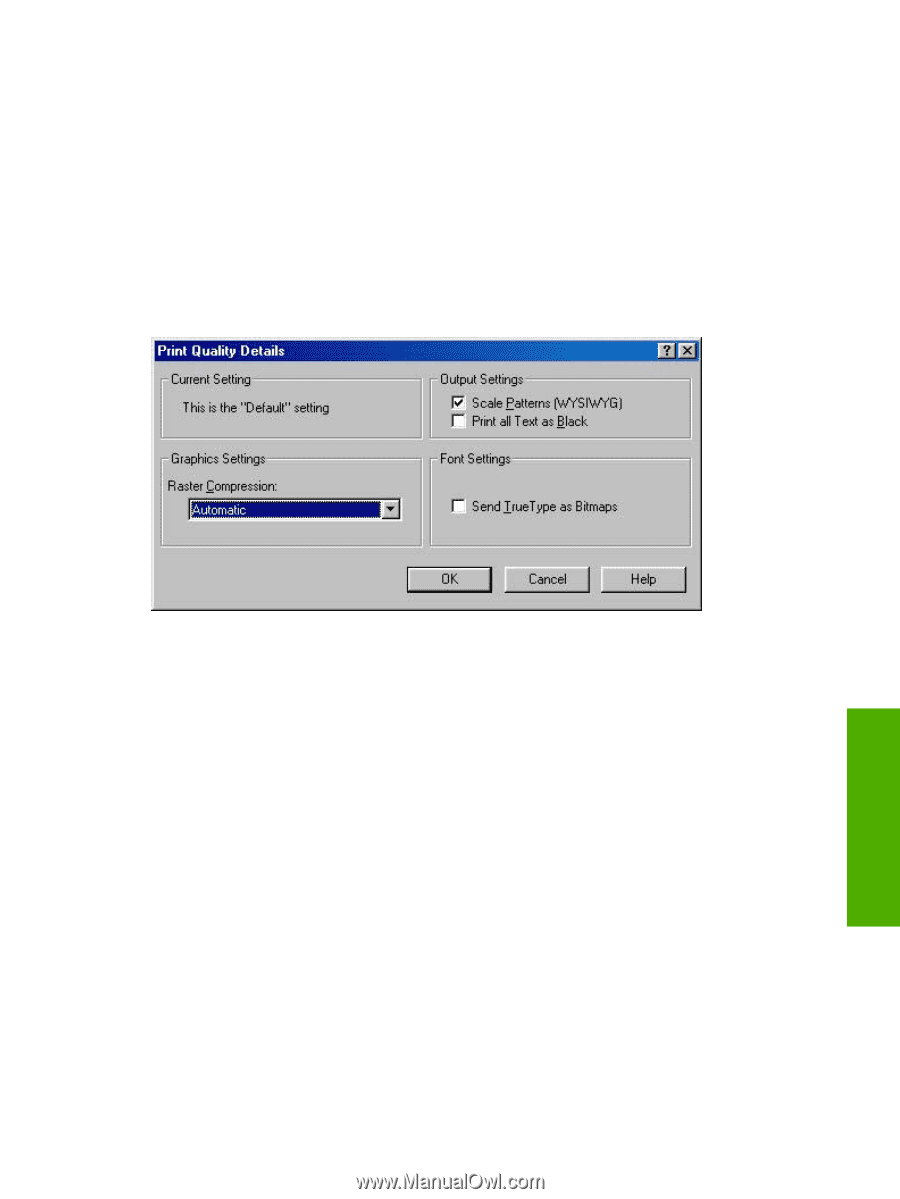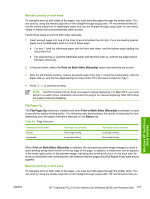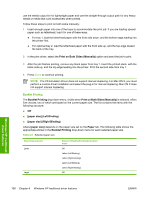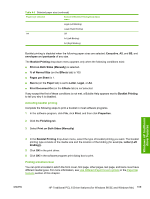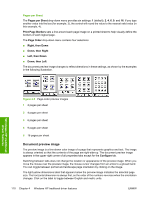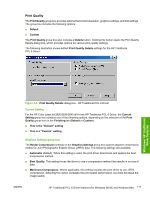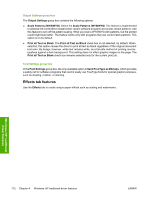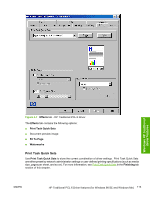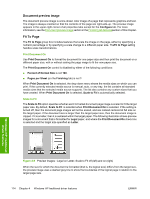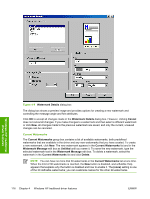HP 2840 HP Color LaserJet 2820/2830/2840 All-In-One - Software Technical Refer - Page 135
Print Quality, Current Setting, Graphics Settings group box,
 |
UPC - 829160742731
View all HP 2840 manuals
Add to My Manuals
Save this manual to your list of manuals |
Page 135 highlights
Print Quality The Print Quality group box provides options that control resolution, graphics settings, and font settings. The group box includes the following options: ■ Default ■ Custom The Print Quality group box also includes a Details button. Clicking this button opens the Print Quality Details dialog box, which provides options for various print-quality settings. The following illustration shows default Print Quality Details settings for the HP Traditional PCL 6 Driver. Windows HP traditional driver features Figure 4-6 Print Quality Details dialog box - HP Traditional PCL 6 Driver Current Setting For the HP Color LaserJet 2820/2830/2840 all-in-one HP Traditional PCL 6 Driver, the Current Setting group box contains one of the following options, depending on the selection of the Print Quality group box on the Finishing tab (Default or Custom): ■ This is the "Default" setting ■ This is a "Custom" setting Graphics Settings group box The Raster Compression settings on the Graphics Settings group box support adaptive compression modes for Joint Photographic Experts Group (JPEG) data. The following settings are available: ■ Automatic (default). When this setting is used, the print driver determines and applies the best compression method. ■ Best Quality. This setting forces the driver to use a compression method that results in no loss of data. ■ Maximum Compression. Where applicable, this setting requires the print driver to use JPEG compression. Selecting this option increases the print speed performance, but does decrease the image quality. ENWW HP Traditional PCL 6 Driver features (for Windows 98 SE and Windows Me) 111