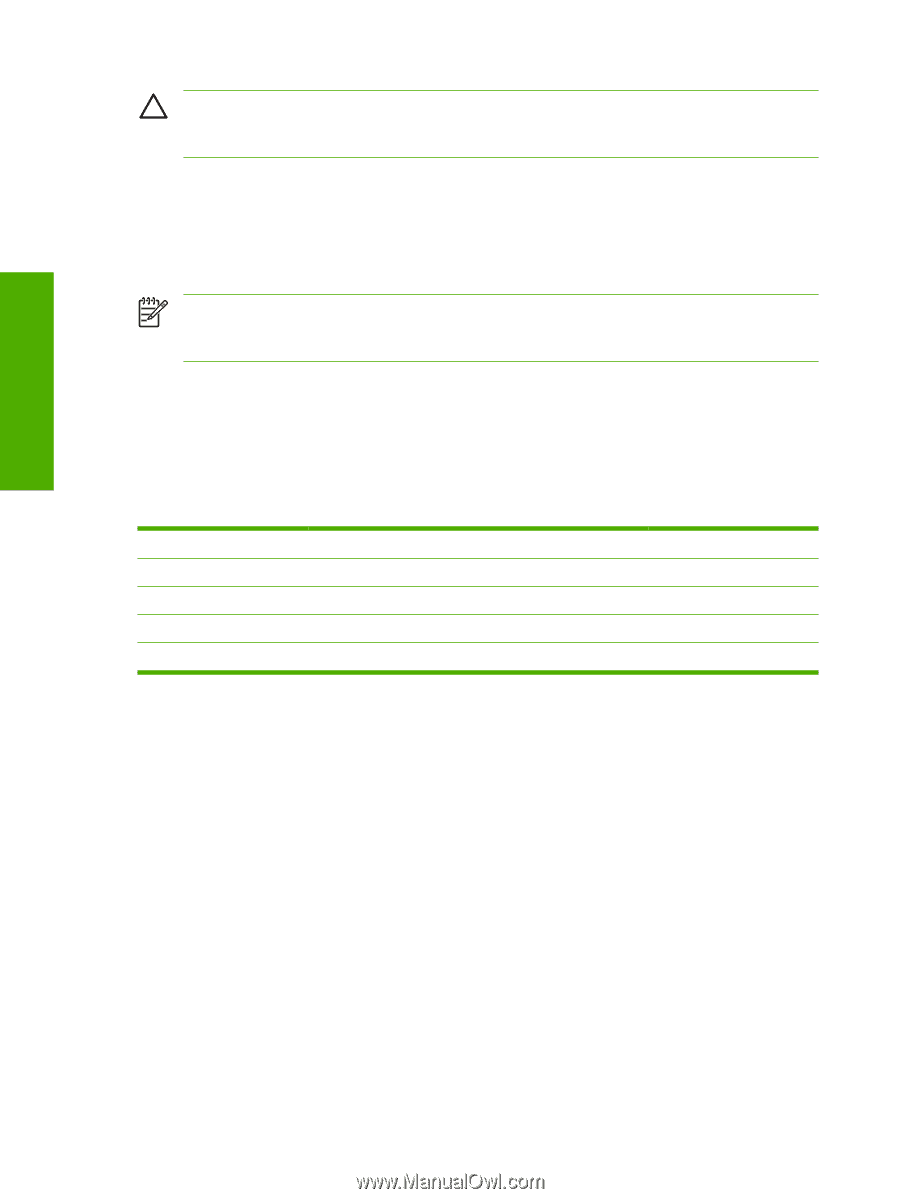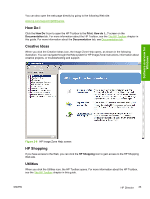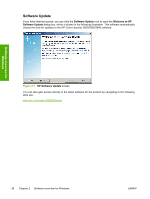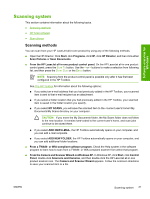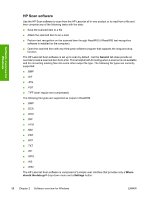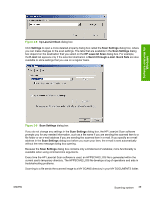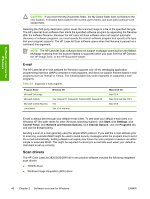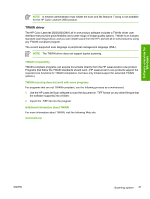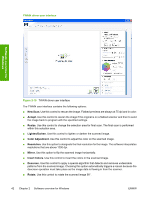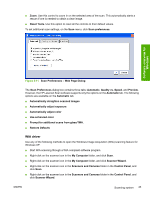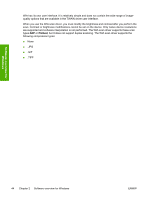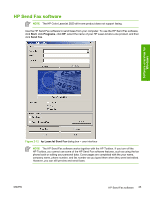HP 2840 HP Color LaserJet 2820/2830/2840 All-In-One - Software Technical Refer - Page 64
E-mail, Scan drivers - driver windows 7
 |
UPC - 829160742731
View all HP 2840 manuals
Add to My Manuals
Save this manual to your list of manuals |
Page 64 highlights
Software overview for Windows CAUTION If you move the My Documents folder, the My Scans folder does not follow to the new location. It remains hard-coded to the current-user's home, and scan jobs continue to be stored there. Selecting the third-party destination option saves the scanned image to a file of the specified file type. The HP LaserJet Scan software then starts the specified software program by appending the filename after the software filename. Because the HP LaserJet Scan software does not support automatic discovery of software programs, you must specify the correct software program and specify a file type that your program supports. The HP LaserJet Scan software opens when the filename is passed as a command-line argument. NOTE The HP LaserJet Scan software does not support multipage scanning from the flatbed. Multipage scanning from the scanner flatbed is supported when you scan from the HP Director, the HP Image Zone, or the HP Document Viewer. E-mail The HP LaserJet all-in-one software for Windows supports only 32-bit, messaging application programming interface (MAPI)-compliant e-mail programs, and does not support Internet-based e-mail programs such as Hotmail or Yahoo. The following table lists some examples of supported e-mail programs. Table 2-6 Supported e-mail programs Program Name Microsoft Entourage Microsoft Outlook Microsoft Outlook Express Lotus Notes Windows OS Yes; Outlook 97, Outlook 98, Outlook 2000, Outlook XP Yes Yes; V3.0 and later Macintosh OS Mac OS X Mac OS 9 and Mac OS X Mac OS 9 E-mail is always sent through your default e-mail client. To see what your default e-mail client is in Windows XP (the path varies for other Windows operating system), click Start, click Settings, click Control Panel, click Network and Internet Options, click Internet Options, click the Programs tab, and see the E-mail setting. Sending a scan to e-mail generally uses the simple MAPI protocol. If you add the e-mail address prior to scanning, extended MAPI might be used to avoid security messages while the program tries to send the e-mail automatically. Setting a MapiLevel registry key forces the scan program to always use either simple or extended MAPI. This might be required if scanning to e-mail fails even when your default email client is set up correctly. Scan drivers The HP Color LaserJet 2820/2830/2840 all-in-one product software includes the following integrated scan drivers. ■ TWAIN driver ■ Windows Image Acquisition (WIA) driver 40 Chapter 2 Software overview for Windows ENWW