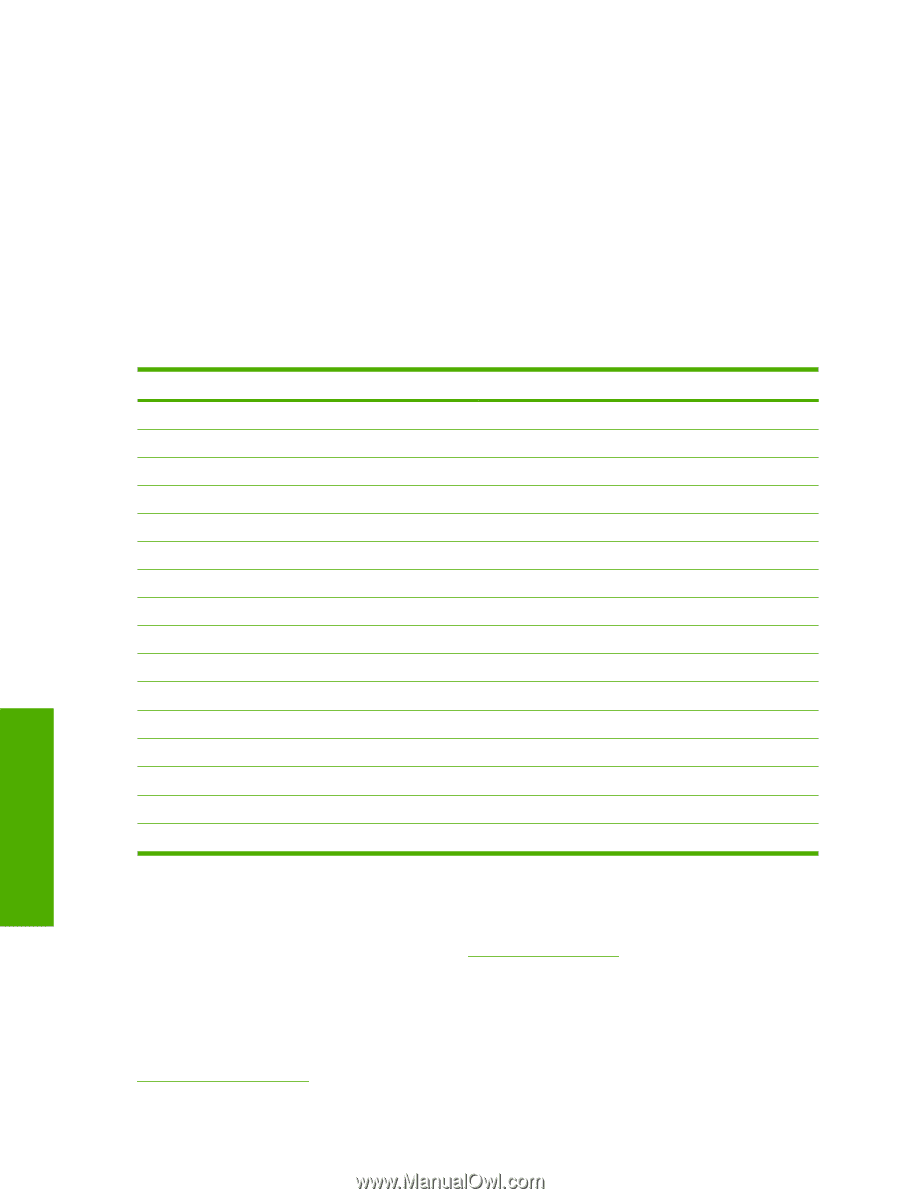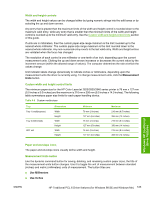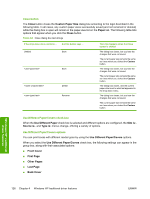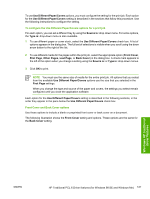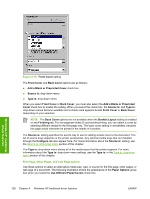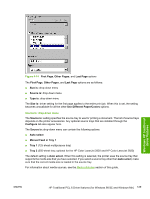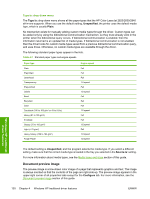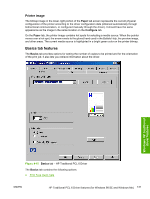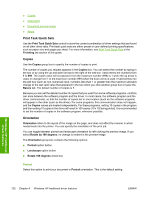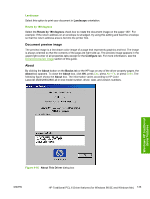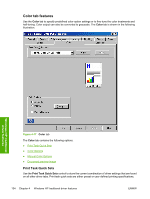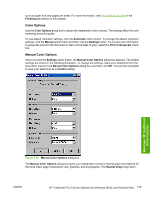HP 2840 HP Color LaserJet 2820/2830/2840 All-In-One - Software Technical Refer - Page 154
Type is: drop-down menu, Document preview image
 |
UPC - 829160742731
View all HP 2840 manuals
Add to My Manuals
Save this manual to your list of manuals |
Page 154 highlights
Type is: drop-down menu The Type is: drop-down menu shows all the paper types that the HP Color LaserJet 2820/2830/2840 all-in-one supports. When you use the default setting, Unspecified, the printer uses the default media type, which is usually Plain. No mechanism exists for manually adding custom media types through the driver. Custom types can be added only by using the bidirectional communication mechanism, so they must already exist in the printer when the bidirectional query occurs. If bidirectional communication is enabled, then the information returned is an updated list of media types. If bidirectional communication is not enabled, then the driver looks for custom media types saved from a previous bidirectional communication query, and uses those. Otherwise, no custom media types are available through the driver. The following standard paper types appear in the lists. Table 4-7 Standard paper types and engine speeds Paper type Plain Preprinted Letterhead Transparency Prepunched Labels Bond Recycled Color Cardstock (106 to 163 g/m2 or 43 to 53 lb.) Heavy (91 to 105 g/m2) Envelope Glossy (75 to 105 g/m2) Light (< 70 g/m2) Heavy Glossy (106 to 163 g/m2) Tough Paper Engine speed Full Full Full 1/4 speed Full 1/2 speed Full Full Full 1/2 speed Full Full 1/2 speed Full 1/4 speed 1/2 speed Windows HP traditional driver features The default setting is Unspecified, and the program selects the media type. If you select a different setting, make sure that the correct media type is loaded in the tray you selected in the Source is: setting. For more information about media types, see the Media types and sizes section of this guide. Document preview image The preview image is a line-drawn color image of a page that represents graphics and text. The image is always oriented so that the contents of the page are right-side-up. The preview image appears in the upper-right corner of all properties tabs except for the Configure tab. For more information, see the Document preview image section of this guide. 130 Chapter 4 Windows HP traditional driver features ENWW