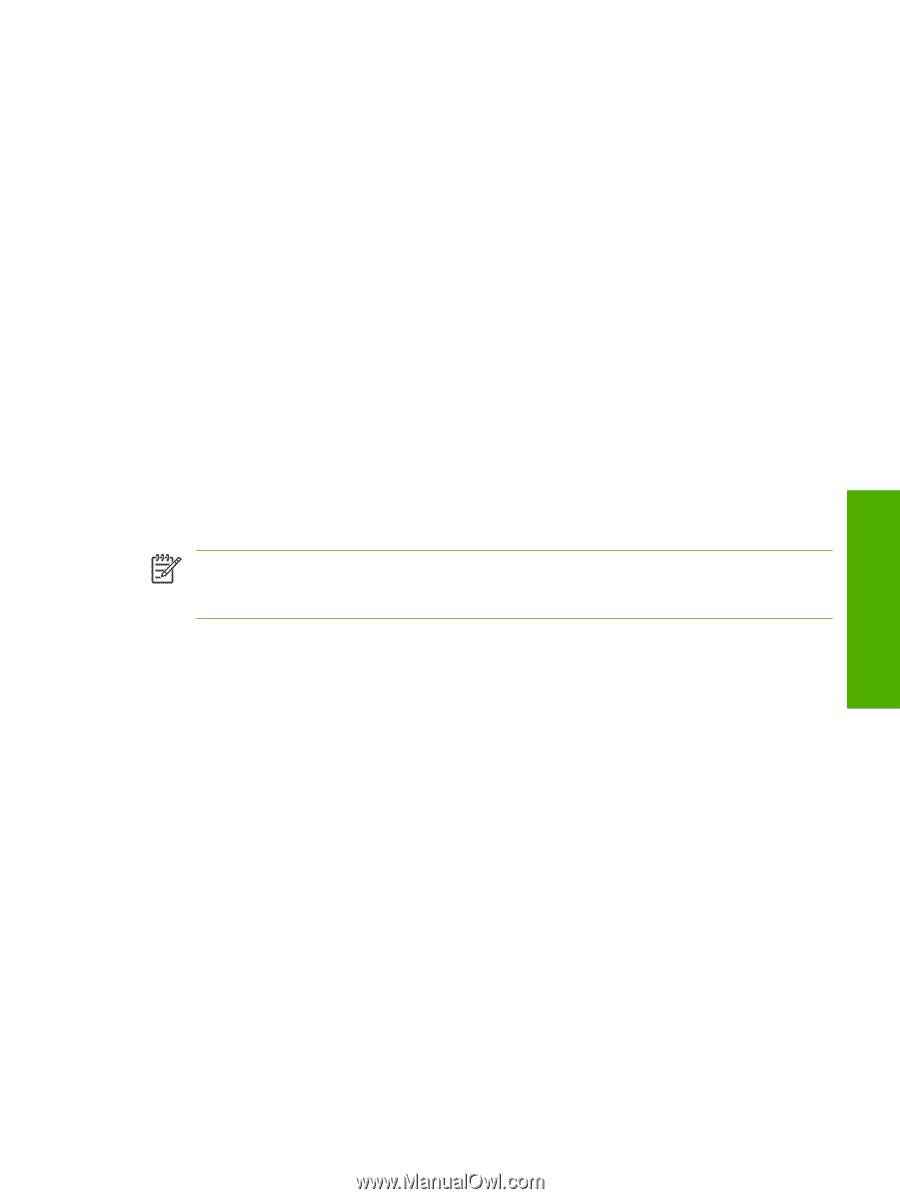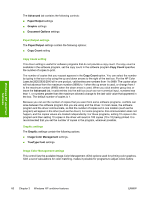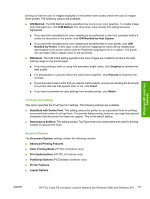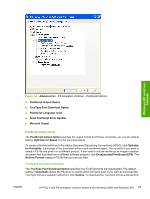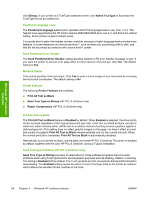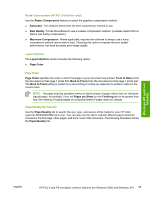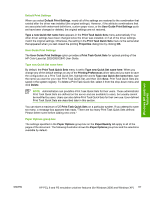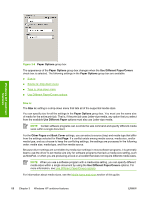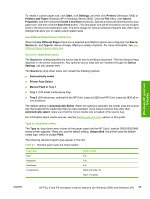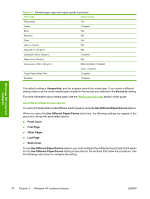HP 2840 HP Color LaserJet 2820/2830/2840 All-In-One - Software Technical Refer - Page 89
Raster Compression (HP PCL 6 Unidriver only), Layout Options, Order, Paper/Quality tab features
 |
UPC - 829160742731
View all HP 2840 manuals
Add to My Manuals
Save this manual to your list of manuals |
Page 89 highlights
Raster Compression (HP PCL 6 Unidriver only) Use the Raster Compression feature to select the graphics compression method: ■ Automatic. The software determines the best compression method to use. ■ Best Quality. Forces the software to use a lossless compression method. (Lossless means that no data is lost during compression.) ■ Maximum Compression. Where applicable, requires the software to always use a lossy compression method (some data is lost). Choosing this option increases the print speed performance, but does decrease print image quality. Layout Options The Layout Options section includes the following option: ■ Page Order Page Order Page Order specifies the order in which the pages of your document are printed. Front to Back prints the document so that page 1 prints first. Back to Front prints the document so that page 1 prints last. The Back to Front setting is useful if you are printing to a face-up output bin to achieve output in the correct order. NOTE The page-ordering operation works on whole sheets of paper rather than on individual logical pages. Accordingly, if you set Pages per Sheet (on the Finishing tab) to be greater than one, the ordering of logical pages on a physical sheet of paper does not change. Paper/Quality tab features Use the Paper/Quality tab to specify the size, type, and source of the media for your HP Color LaserJet 2820/2830/2840 all-in-one. You can also use this tab to indicate different paper-selection choices for the first page, other pages, and back cover of the document. The following illustration shows the Paper/Quality tab. Windows HP unidriver features ENWW HP PCL 6 and PS emulation unidriver features (for Windows 2000 and Windows XP) 65