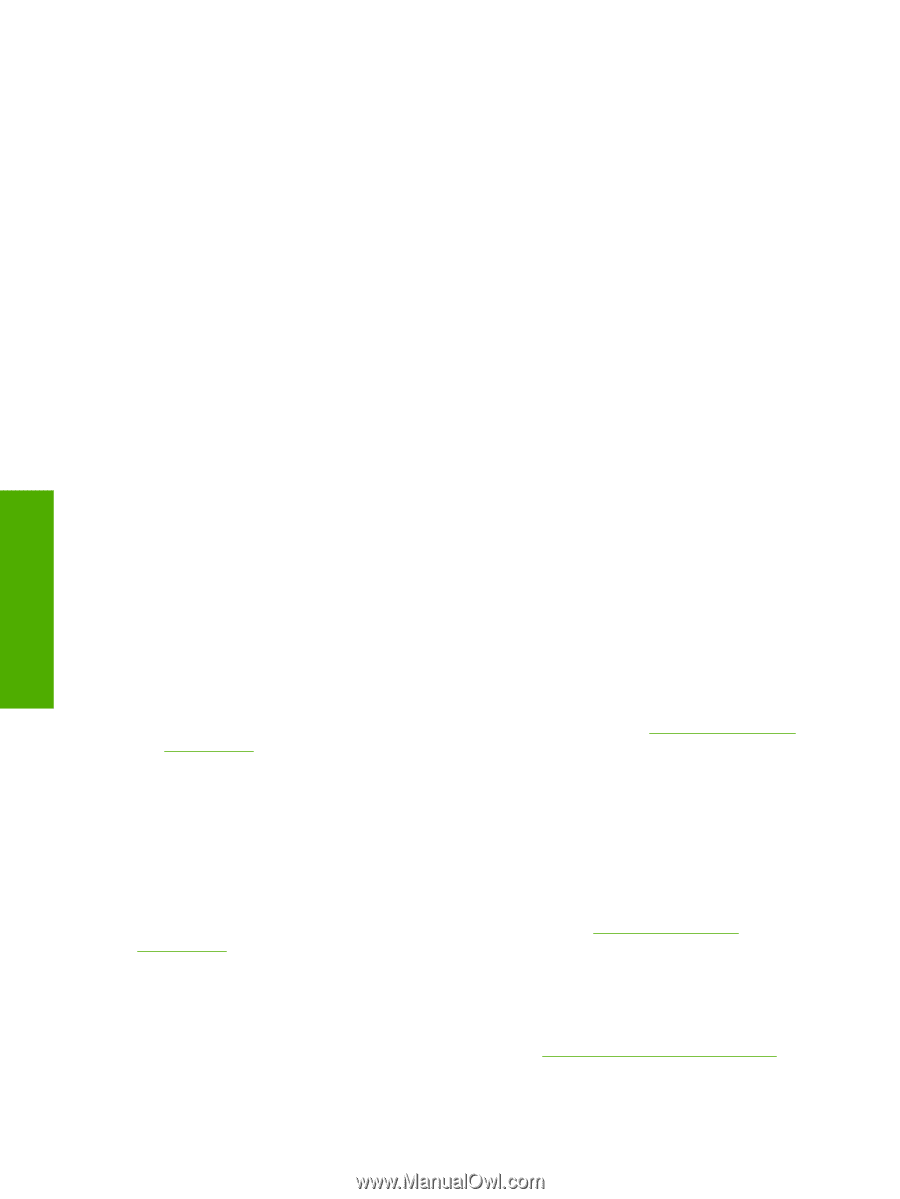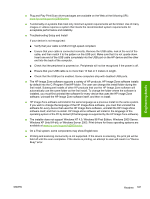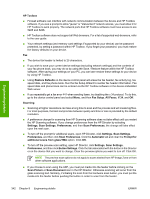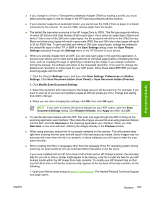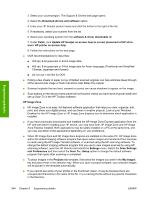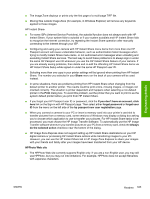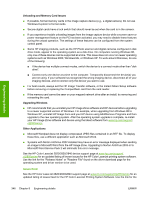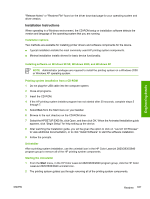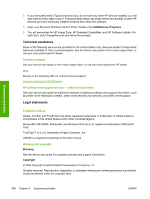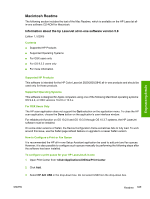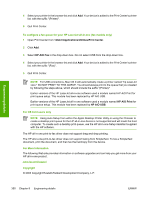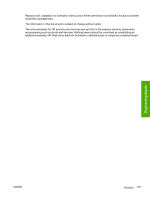HP 2840 HP Color LaserJet 2820/2830/2840 All-In-One - Software Technical Refer - Page 370
Issues fixed, Windows XP - scanner error 5
 |
UPC - 829160742731
View all HP 2840 manuals
Add to My Manuals
Save this manual to your list of manuals |
Page 370 highlights
Engineering details Unloading and Memory Card Issues ■ If possible, format memory cards in the image capture device (e.g., a digital camera). Do not use Windows Explorer to format cards. ■ Secure digital cards have a lock switch that should never be set when the card is in the camera. ■ If you experience trouble unloading images from the image capture device while a screen saver or power management feature on the PC has been activated, you may need to disable these features during the unload operation. The settings of these features can be configured from the system control panel. ■ Some HP imaging products, such as the HP Photo scanner and digital cameras configured in disk drive mode, appear to the operating system as a disk drive. On computers running Windows 98, only one of these devices can be supported at a time. This issue does not occur on newer operating systems such as Windows 2000, Windows Me, or Windows XP. To work around this issue, do one of the following: ■ If the device has multiple connect modes, switch the device to a connect mode other than "disk drive". ■ Connect only one device at a time to the computer. Temporarily disconnect the device(s) you are not using. If your software has recognized the wrong imaging device, disconnect all of your imaging devices, and re-connect only the device you want to use. ■ For best results, always exit the HP Image Transfer software, or the Instant Share Setup software before removing or replacing the Compactflash card from the card reader. ■ If the memory card cannot be seen on your mapped network drive after an install, try removing and reinserting the card. Upgrading Windows ■ HP recommends that you uninstall your HP Image Zone software and HP devices before upgrading to a newer supported version of Windows. For example, when upgrading from Windows 98 to Windows XP, uninstall HP Image Zone and your HP device using Add/Remove Programs and then upgrade to the new operating system. After the operating system upgrade is complete, re-install your HP Image Zone software and device using the latest software from www.hp.com/support/ clj2800series. Other Applications ■ Microsoft Wordpad does not display compressed JPEG files contained in an RTF file. To display these files, use a different application such as Microsoft Word. ■ Systems with Norton AntiVirus 2002 installed may have an error message displayed when sending an image to Microsoft Word from the HP Image Zone. Upgrading to Norton AntiVirus 2003 or to Microsoft Word Service Pack 2 will eliminate this error message. See the HP Color LaserJet 2820/2830/2840 device support page at www.hp.com/support/ clj2800series for an updated listing of known issues for the HP Color LaserJet printing system software. Use the link for the "Release Notes" or "Readme File" found on the driver download page for the operating system and driver version to be used. Issues fixed See the HP Color LaserJet 2820/2830/2840 support page at www.hp.com/support/clj2800series for an updated listing of issues fixed for the HP Color LaserJet Printing System Software. Use the link for the 346 Chapter 8 Engineering details ENWW