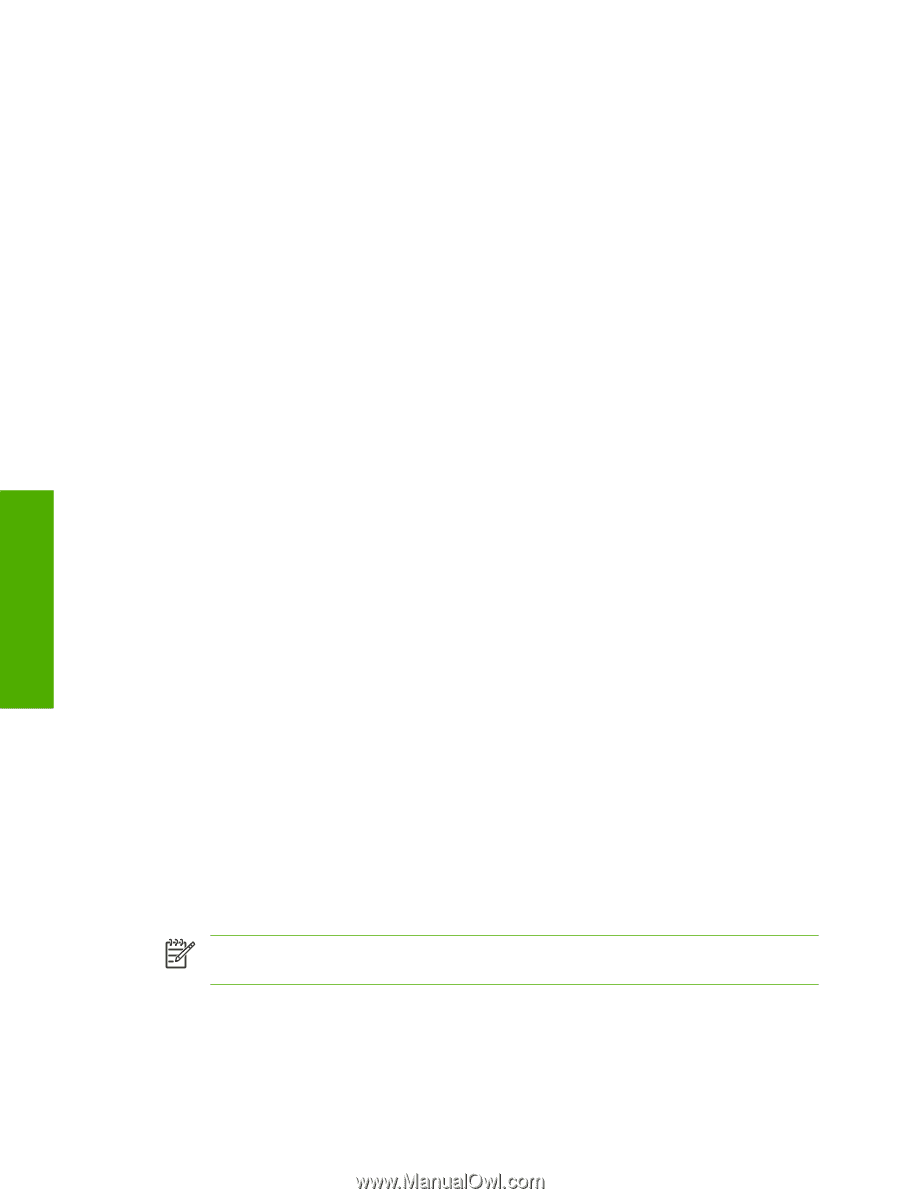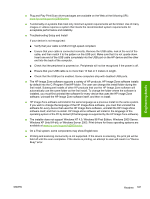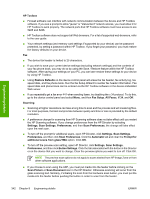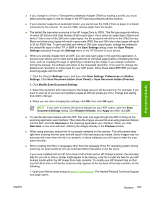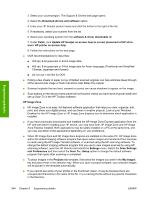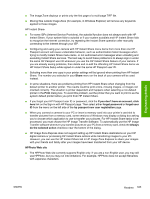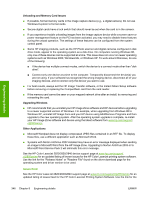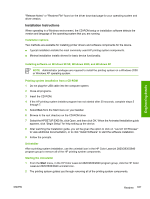HP 2840 HP Color LaserJet 2820/2830/2840 All-In-One - Software Technical Refer - Page 366
HP Toolbox, Button Settings - engine error
 |
UPC - 829160742731
View all HP 2840 manuals
Add to My Manuals
Save this manual to your list of manuals |
Page 366 highlights
Engineering details HP Toolbox ■ Firewall software can interfere with network communication between the device and HP Toolbox software. If you see a prompt to allow "javaw" or "statusclient" network access, you must allow it for HP Toolbox to work properly. The network ports that HP Toolbox software must have access to are 5225 and 5226. ■ HP Toolbox software does not support all Web browsers. For a list of supported web browsers, refer to the user guide. ■ Your network settings (and memory card settings if supported by your device) can be password protected, by setting a password within HP Toolbox. If you forget your password, you must restore the factory defaults on your device. Fax ■ The device fax header is limited to 25 characters. ■ If you wish to save your current device settings (excluding network settings) and the contents of your fax phone book, you may do so by using the Save / Restore feature within the HP Toolbox software. After saving your settings on your PC, you can later restore these settings to your device by using HP Toolbox. ■ Using Restore Defaults on the device control panel will erase the fax header, fax activity log, fax speed dials, and fax phone book. Run the fax Setup Wizard to reenter fax header information. Fax speed dials and phone book can be entered via the HP Toolbox software or the device embedded Web server. ■ If you repeatedly get a fax error 441 when sending faxes, try disabling the v.34 protocol. To do this, go to the device control panel and select Menu, and then Fax Setup, All Faxes, V.34, and Off. Scanning ■ Scanning at higher resolutions can take a long time to scan and the process and will create big files. For most purposes, the best compromise between quality and time or size is provided by the default resolution. ■ A preference change for scanning from HP Scanning software does not take effect until you restart the HP Scanning software. If you change preferences from the HP Director by selecting Settings, Scan Settings, Preferences, and then Scan Preferences, the change will take effect upon the next scan. ■ To turn off the prompt for additional scans, open HP Director, click Settings, Scan Settings, Preferences, and then click Scan Preferences. Click the Automatic tab and clear the Prompt for additional scans from glass/TMA option. Click OK. ■ To turn off the preview scan setting, open HP Director, click Settings, Scan Settings, Preferences, and then click Button Settings. Click the tab associated with the button in the Director or on the device that you want to change. Clear the preview options you want to turn off. Click OK. NOTE The preview scan options do not apply to scans started from HP Image Zone or from other software applications. ■ If you choose to scan using the ADF, you must put media into the feeder before clicking on the Scan Picture or Scan Document icon in the HP Director. Otherwise scanning will occur from the glass scanning bed. Similarly, if initiating the scan from the hardware scan button, you must put the media into the feeder before pushing the button in order to scan from the feeder. 342 Chapter 8 Engineering details ENWW