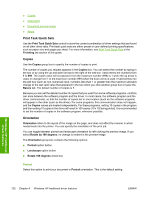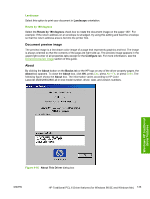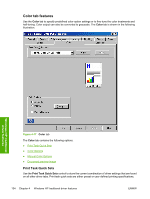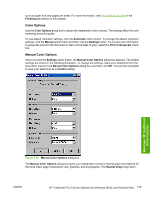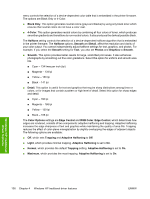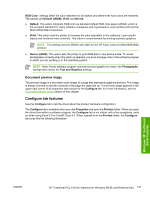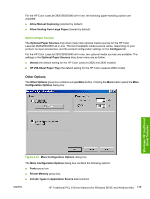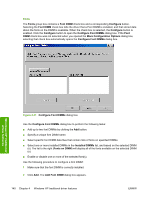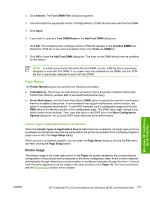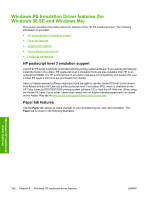HP 2840 HP Color LaserJet 2820/2830/2840 All-In-One - Software Technical Refer - Page 161
Document preview image, Con tab features, RGB Color, Default sRGB, Vivid, Device, Default
 |
UPC - 829160742731
View all HP 2840 manuals
Add to My Manuals
Save this manual to your list of manuals |
Page 161 highlights
RGB Color settings affect the color treatment for all objects and determines how colors are rendered. The options are Default (sRGB), Vivid, and Device. ■ Default. This option interprets RGB color as standard default RGB color space (sRGB), which is the accepted standard for many software companies and organizations, such as Microsoft and the World Wide Web Consortium. ■ Vivid. This option sets the printer to increase the color saturation in the midtones. Less colorful objects are rendered more colorfully. This value is recommended for printing business graphics. NOTE This setting uses the SRGB color table for the HP Color LaserJet 2820/2830/2840 product. ■ Device (sRGB). This option sets the printer to print RGB data in raw device mode. To render photographs correctly when this option is selected, you must manage color in the software program in which you are working or in the operating system. NOTE Note: If your software program converts text and graphics to raster, the Photographs settings also control the Text and Graphics settings. Document preview image The preview image is a line-drawn color image of a page that represents graphics and text. The image is always oriented so that the contents of the page are right side up. The preview image appears in the upper right corner of all properties tabs except for the Configure tab. For more information, see the Document preview image section of this chapter. Configure tab features Use the Configure tab to tell the driver about the product hardware configuration. The Configure tab is available when you click Properties and open the Printers folder. When you open the driver from within a software program, the Configure tab is not visible, with a few exceptions, such as when using Excel 5.0 or Corel® Chart 4.0. When opened from the Printers folder, the Configure tab looks like the following illustration. Windows HP traditional driver features ENWW HP Traditional PCL 6 Driver features (for Windows 98 SE and Windows Me) 137